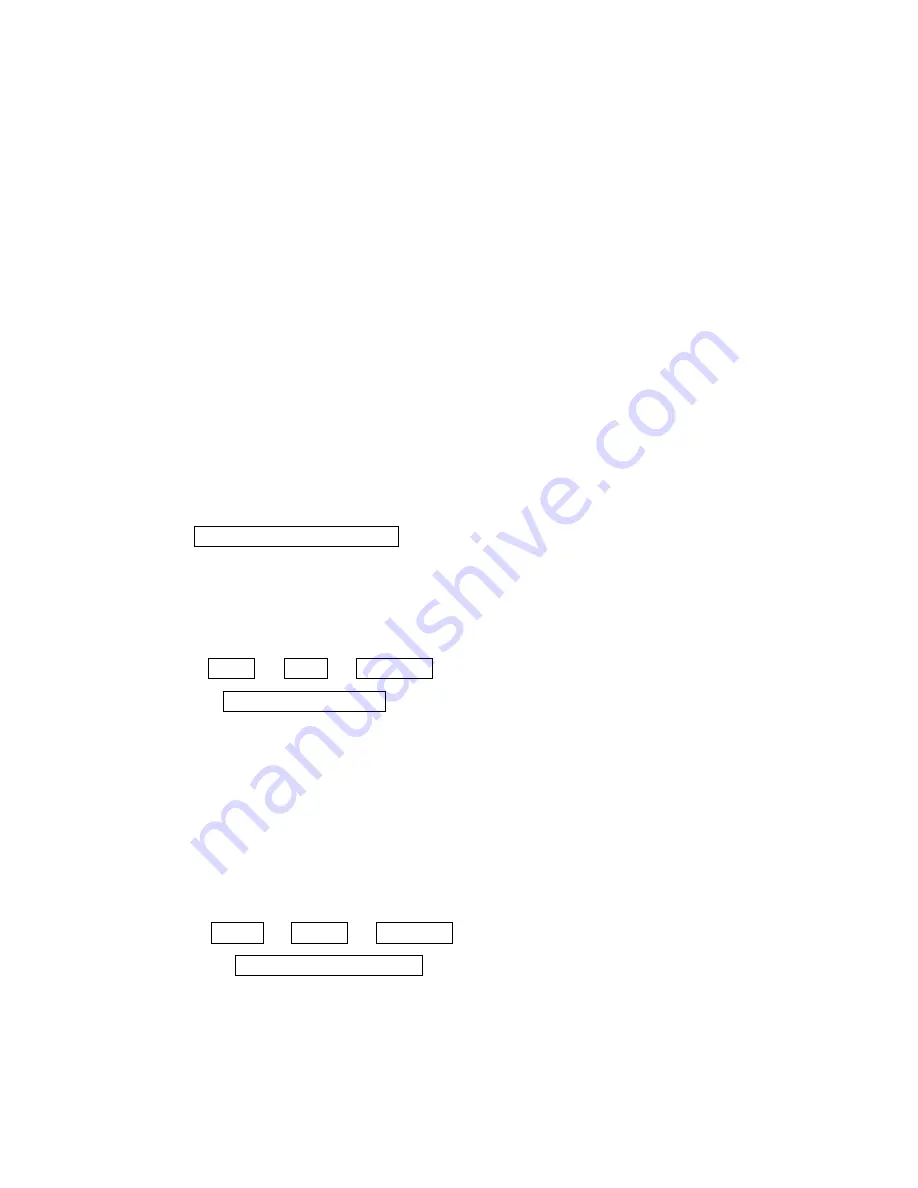
4
4.1
Setting for keyboard communication protocol:
The factory default of the keyboard communication protocol is set in ”DEFAULT” default
values and our keyboards are provided with 5 speed dome communication protocols:
1.EYEVIEW 2. PELCO D-2400 type 3.PELCO P-9600 type 4.PELCO P-4800 type 5.DEFAULT
4.2 Description of Functions:
Users can adjust the moving speed of KB-1000 by pressing the Number Pad from Number
1 to Number 8:
Number 1 is for Highest moving speed
Number 8 is for Slowest moving speed.
* For Factory Default, the initial speed will be set to Number 4 level.
4.3 Selection of Speed Dome Camera
Confirm the ID address of the speed dome camera you want to control and refer to the Speed
Dome Camera Manual for ID address setup. You may enter the same address to control the
corresponding speed dome camera by following the operation procedure:
LCD displays CAMERA ID : NN
NN: Indicates the current dome number under operation
4.4 Select to Control the Speed Dome Camera:
Enter: CAM
+ NN + ENTER
Display: CAMERA ID : NN
NN: Users may enter one number from Number 0 ~99 as the number of the speed dome
cameras. The speed dome camera you select to control appears on the LCD screen after one
number is entered.
4.5 Set up the Speed Dome Preset Points:
Enter:
SET
+
NNN + ENTER
Display: Set No : NNN
NNN: Preset points, No. 1~ 128
Operation: Move the speed dome to the location you want to set up and set
the preset point based on the method mentioned above. The operation method
Summary of Contents for KB5451
Page 1: ...1 KB5451 Mini Keyboard User Manual Ver 1 0 ...
Page 8: ...8 ...








