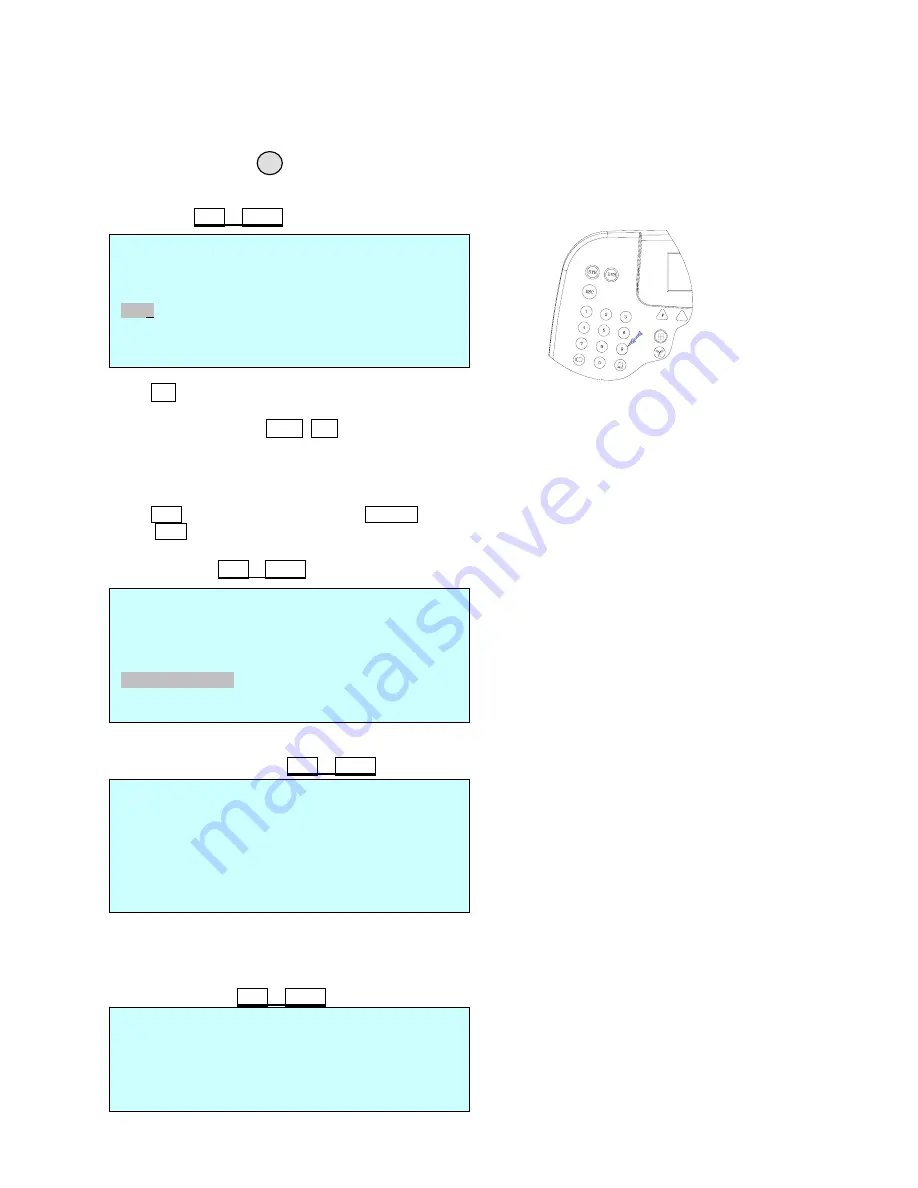
17
Device : Select Device to be controlled ( DVR
/
Alarm
/ AUX IN / AUX IO /None )
Baud Rate : Communication speed (2400/ 4800/ 9600/19200/ 38400/ 57600/ 11.5K /230K)
Save and Exit Press key to exit
without
saving the data.
ESC
Camera
(
Shft + Menu
Î
Camera
)
CAMERA SETUP PAGE : 001
Cam Protocol Port B_rate Alarm
0001 RVT PORT 1 9600 OFF
0002 RVT PORT 1 9600 OFF
0009 - - - - 9600 OFF
- - - - - - - - 9600 OFF
3999 RVT PORT 1 9600 OFF
OFF :del ENTER : save & exit ESC : cancel
Press No. key or twist zoom handle on the first column to enter setup mode.
Input camera ID using numeric keys or twist the zoom handle to increase/ decrease the
camera
ID.
Push the joystick to the Right/ Left to select next/ previous item and select the protocol to be used by
twisting zoom handle. (RVT/ S/ S2e/ P/ D)
Push the stick to right and set the baud rate by twisting zoom handle.
Select whether receive alarm from the dome or not.
(Alarm OFF : simplex, Alarm ON : half-duplex)
Press OFF key to delete the dome ID. ENTER key to save & exit.
Press ESC key to exit without saving.
Time/Date
(
Shft + Menu
Î
Time/Date
)
TIME / DATE Setup
Display : ON /
OFF
Date Format : Asia
/ US/ EURO 2005/JAN /18
Time Format : 12
/ 24 08: 59 : 04
Day Light Saving : ON
/ OFF
Day Light Saving
Save and Exit
Day Light Saving
(
Shft + Menu
Î
Time/Date
Î
Day light Saving
)
Day Light Saving Setup
Display : ON /
OFF
Date Time
Start : 01 / 01 00 : 00
END : 01 / 01 00 : 00
Save and Exit
Select Day Light Saving item and program the start and end date.
Push the joystick to Right/ Left to select item and twist the zoom handle to increase/decrease the date and
time.
ALARM MENU
Alarm Beep : ON /
OFF
Alarm Dwell : OFF
/ 1sec~200sec
Alarm Action
Alarm History
Save and Exit
Alarm Menu
(
Shft + Menu
Î
Alarm
)
























