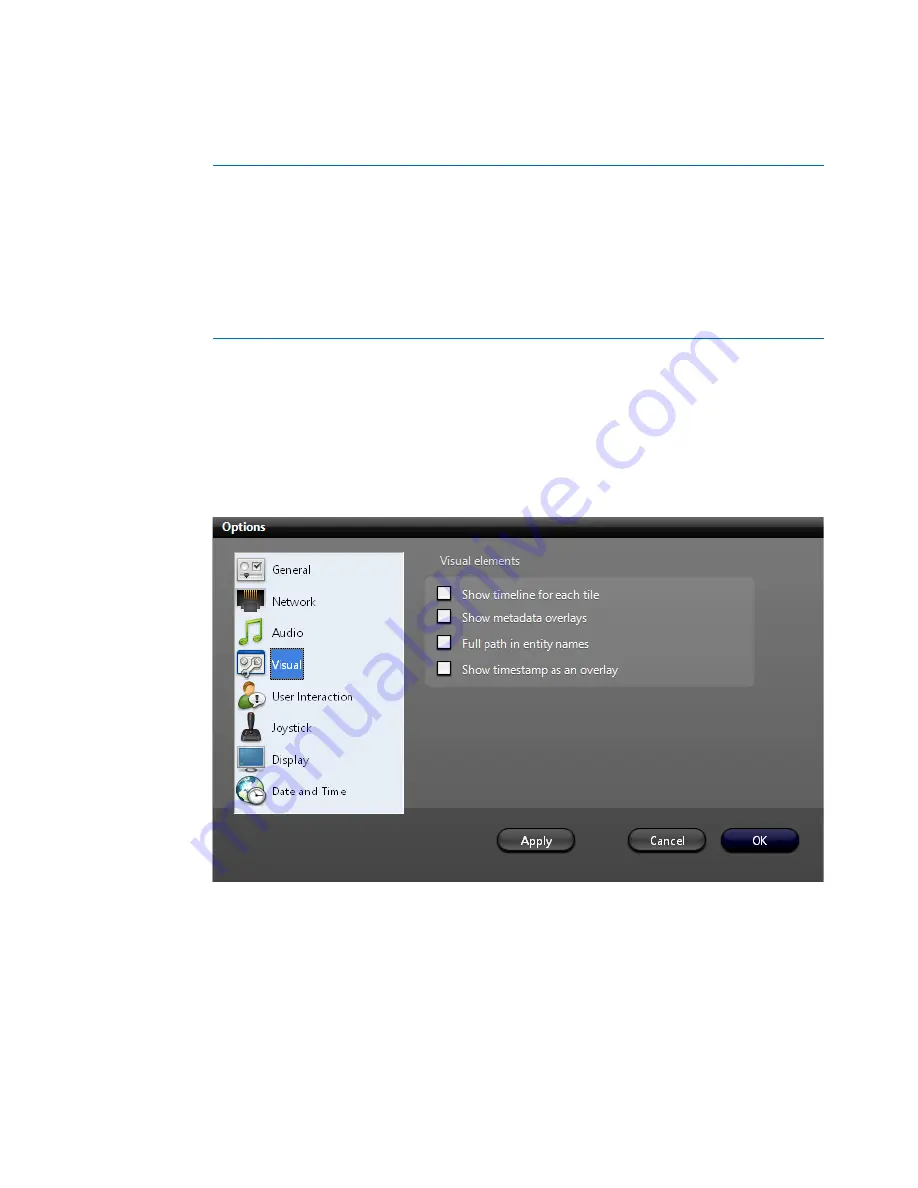
4
genetec.com | Security Center 5.1 | Archive Player User Guide 5.1
EN.500.008-V5.1.C3(1)
Portable Archive Player User Guide | The Portable Archive Player user interface
About the Main menu
The Portable Archive Player’s main menu is a standard Windows menu. The
View
menu,
the
Tools - Options
menu, the
Help
menu, are all found here. Menus support keyboard
shortcuts. Certain commands, such as changing the visual options, are only available
through the menu.
Tools - Options - Visual
will open the
Visual elements
dialog box:
A
Main menu. See
"About the Main menu"
on page 4.
B
Main toolbar. See
"About the Main menu"
on page 4.
C
File browser. See
"About the File browser and Results pane"
on page 6.
D
Playback pane. See
"About the Playback pane and Tool pane"
on page 7.
E
Tool pane. See
"About the Playback pane and Tool pane"
on page 7
F
Results pane. See
"About the File browser and Results pane"
on page 6.



































