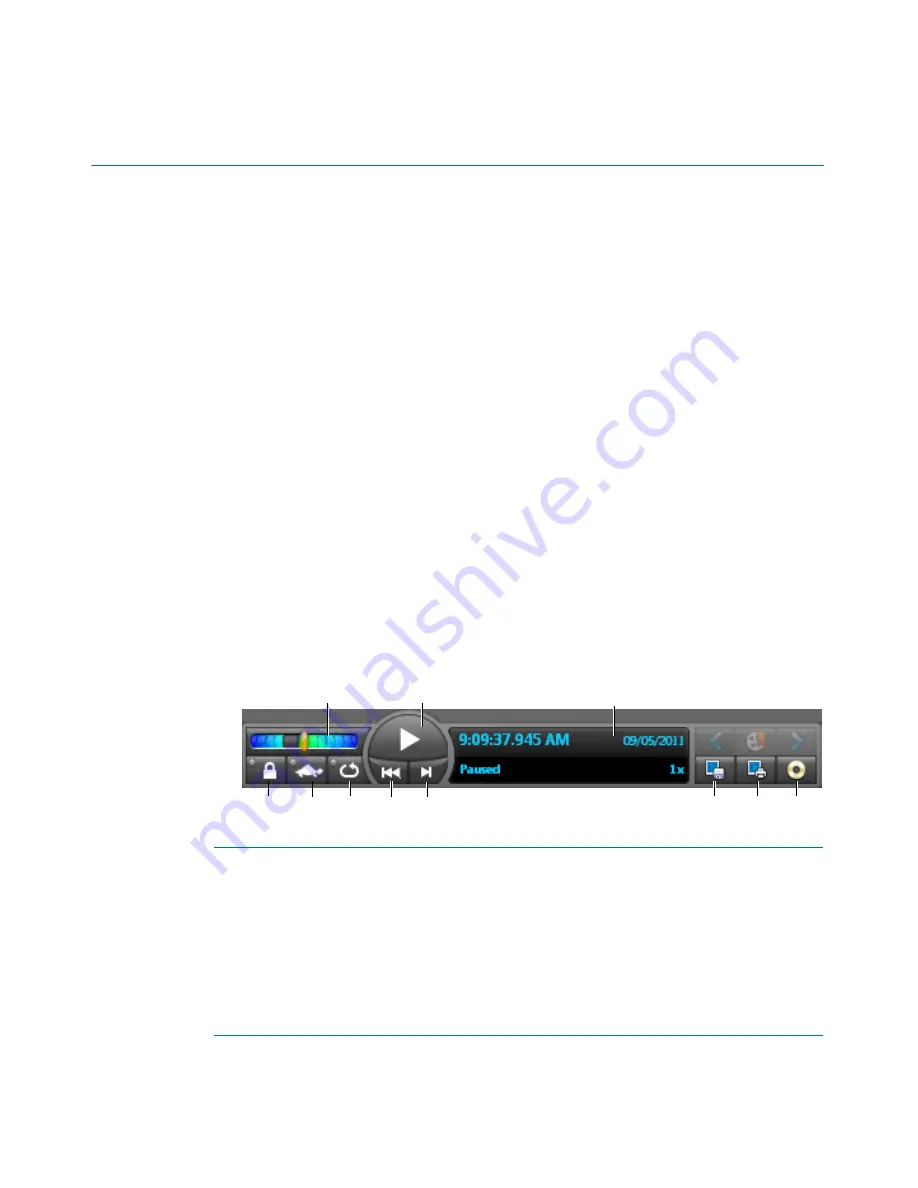
Portable Archive Player User Guide | Playing files in Portable Archive Player
genetec.com | Security Center 5.1 | Archive Player User Guide 5.1
9
EN.500.008-V5.1.C3(1)
Playing files in Portable Archive Player
This section includes the following topics:
•
"Play video files"
on page 9
•
"Using playback controls"
on page 9
•
"About the Timeline"
on page 11
•
"Add time range markers"
on page 11
Play video files
To play G64 video files in the Portable Archive Player:
1
Launch the application by double clicking on the file
Archive Player.exe
2
From the file browser, navigate to, and select the folder containing your exported G64
files.
The results pane (at the bottom of the interface) displays the G64 files in the folder you
selected.
3
In the results pane, select a file and double-click or drag it to the playback pane.
The video sequence plays back in your playback pane.
Using playback controls
The Portable Archive Player playback controls are at the bottom of the playback pane and
include the following features:
A
Speed selector
Drag the speed selector to the right to fast forward
(1x, 2x,
4x, 6x, 8x, 10x, 20x, 40x and 100x)
or to the left for reverse
playback. You must hold the left mouse button down to keep
the desired speed. The moment you let go the mouse button,
the slider will return to normal speed
(1x)
. The playback
speed is displayed in the status panel.
B
Play/Pause
Switch between play and pause. The current status appears
in the status panel.
C
Status panel
Displays the date/time, playback status and speed.
D
H
G
F
H
I
J
K
B
A
C

















