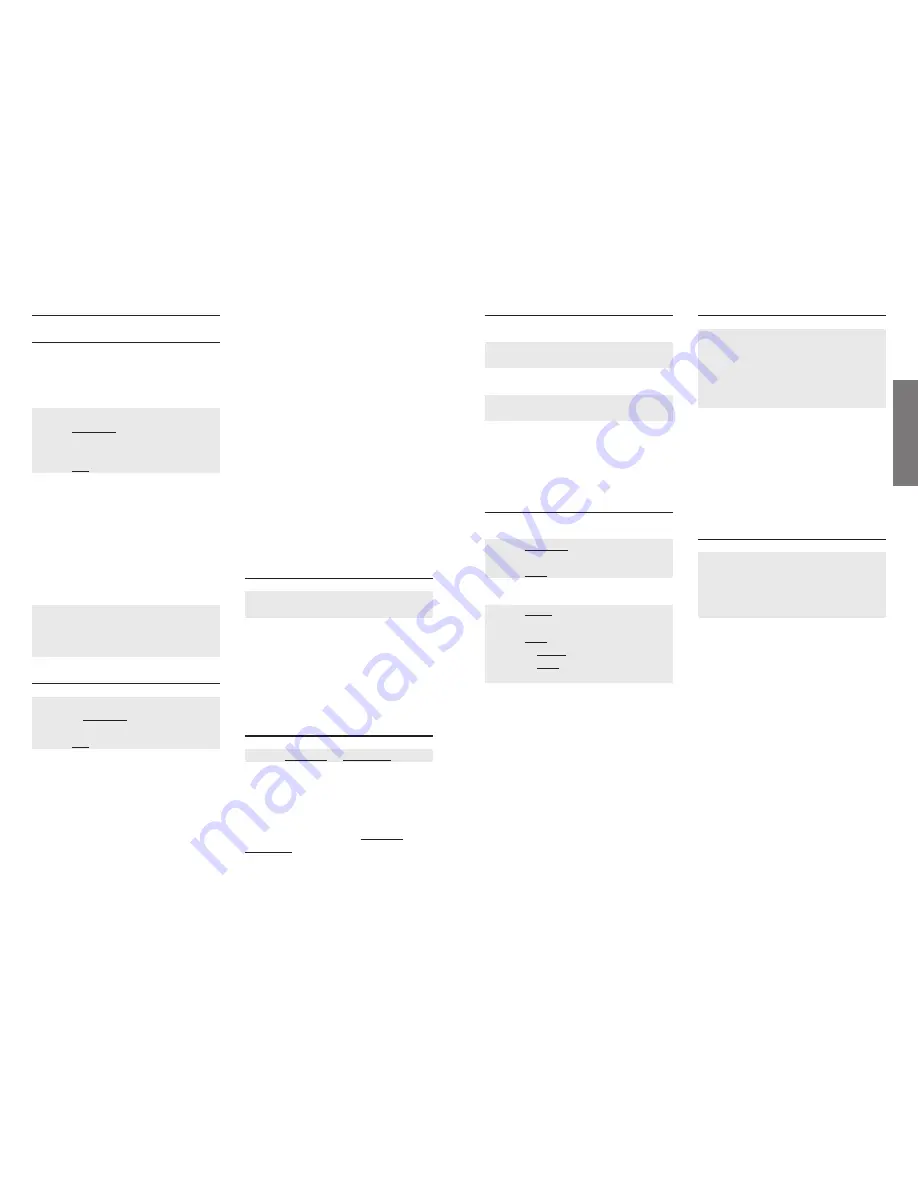
14
15
T
elephoning
2.3.5 Switching the Microphone on/off
Microphone off
Display: Call
˘
and
#
keys
Microphone on
Display: Microphone off
˘
and
#
keys
If during a call you wish to speak to
another person in the room without the
calling party hearing, switch off the
microphone (muting).
2.3.6 Notebook
During a call
Softkey
OPTION…
Select
Notebook
(
+
/
-
)
Softkey
OK…
In stand-by mode
Softkey
LIST…
Submenu:
Notebook
Softkey
OK…
or Softkey
EDIT…
or Softkey
OK…
˘
key
You can enter a number, view a number
already entered or use a phonebook entry
at any time in any call mode.
2.3.7 Internal Switching
r
key (consultation hold)
i
key
Enter phone number (1 … 5)
Announce call, then press
g
key
or
press
g
key (without announcement)
If you have answered an external call
intended for another internal party, you
can forward it with or without an
announcement. If the handset to which a
call is forwarded without an announce-
ment is not available, the call will be
redirected back to the "switcher” (recall).
2.3.8 External Switching (ECT)
r
key (consultation hold)
Enter external phone number
Announce call, then press
g
key
or
press
g
key (without announcement)
If you have answered an external call,
you can forward it to an external subscri-
ber with or without announcement
(External Call Transfer).
If the external subscriber is not available,
a call transfered without announcement
will be redirected back to the "switcher".
This ISDN feature can only be used, if it
has been made available by the local
ISDN exchange of the telephone network.
2.3 During a Call
2.3.1 Call Waiting
An external call being received during an
internal call will be signalled by a call-
waiting tone.
To interrupt an internal call
Display: call waiting
Softkey
OPTION…
Select menu item
Accept
or
Reject
(
+
/
-
)
Softkey
YES
Reject
ignores the waiting call and the cal-
ler hears a busy signal, unless there is any
other telephone connected to the same
basic access and programmed to signal the
call for the same MSN.
Accept
will accept the waiting call and the
existing internal call will be interrupted.
To terminate an internal call
Display: Call waiting
g
key
Display: phone number or name
g
key
2.3.2 Toggling / Three-Party Conference
r
key (toggling)
or softkey
OPTION…
Select
Conference
(
+
/
-
)
Softkey
YES
(three-party conference)
Toggling
: Whilst talking to an external
party you set up a connection to an inter-
nal or external party, then switch from
one party to the other. You can only talk
to one party at a time and the two other
partners are unable to hear each other.
When the call originator puts his handset
back into the base station, the internal
party kept "on hold” (the "forgotten
party”) is connected to him/her by the
recall function.
3-party conference
: A 3-party conference
is possible with two external parties. Let's
say you have answered a call from an
external subscriber. Another incoming
external call is registered on your phone
via the call-waiting feature. You accept
the call and then start the conference, or
during a call with an external subscriber,
you initiate a call to a further external
subscriber and then start the conference.
Only one of the external connections can
be initiated by you.
If you end the conference, all of the con-
nections will be terminated. If one of the
other parties ends the call, the other par-
ties remain connected to each other.
2.3.3 Volume Setting
Display: external
Function keys (
+
/
-
)
You can adjust the earphone or loudspea-
ker volume during a call when the "open
listening” feature is activated. A total of 6
levels may be set. The changes are saved
upon completion of the call and form the
basic setting unless changed again.
2.3.4 Open Listening
Softkey
SPEAKER
or
SPK OFF…
If you wish other persons in the room to
join in the conversation you can activate
the "open listening” feature.
Depending on the basic setting during a
call (see 4.1) you will see
SPEAKER
or
SPK OFF…
on the softkey. Press this soft-
key to turn the loudspeaker on the back
of your handset on or off.
























