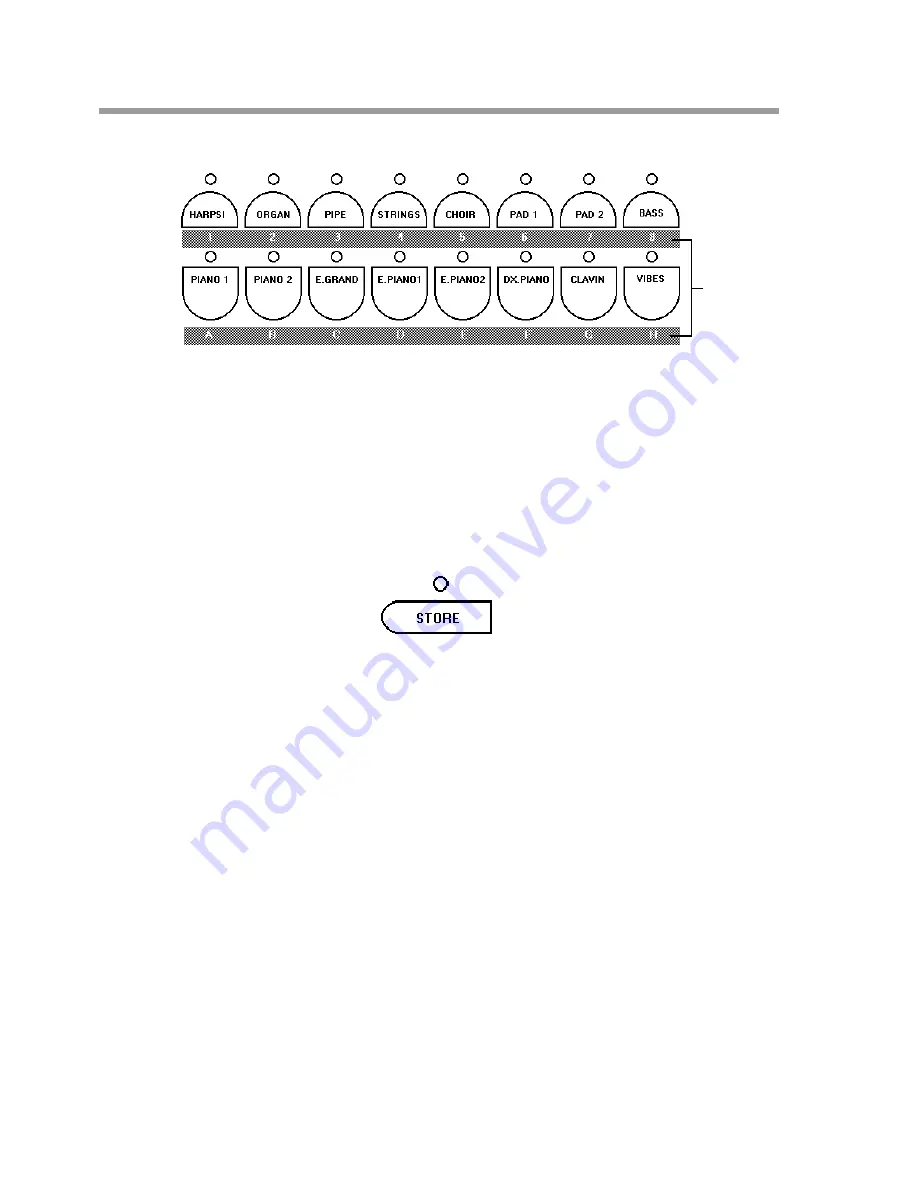
Generalmusic PRO 1/PRO 2 Page 12
Performance
selection
Storing a Performance
There are 64 PERFORMANCE memories on-board the PRO1 and PRO2. They are arranged in eight banks
from A to H. Each bank contains eight Performances numbered 1 - 8. The sound selection buttons are used to
select Performances when the instrument is in PERF mode. Beneath each button you will see different coloured
print which indicates that button’s function when the instrument is in PERF mode. Each Performance has both
an alpha- numeric reference, (e.g. C5 or F2), and an actual text name which is displayed in the screen after it
has been selected.
Although the procedure for saving and naming a Performance is described in detail elsewhere in this manual,
the basic steps are very simple. After creating a performance which you want to store, press the STORE button.
Next, choose the BANK, (A - H), by pressing one of the lower row of sound selection keys. Finally, choose one
of the eight locations in that bank by pressing one of the upper row of sound selection keys. Your performance
is now stored. You can recall it at any time by activating PERF mode, (SOUNDS / PERF light OFF), and
selecting first the BANK letter followed by the location number.
EXAMPLE: Saving the current sound settings into Performance “E6”
With the instrument in SOUNDS mode and a performance ready to be saved;
1. Press STORE, (at this stage you can use the DATA slider and the page buttons to enter a text
name for this performance)
2. Press “E” (the E. PIANO 2 button)
3. Press “6” (the PAD 1 button)
You have now stored this sound setting into Performance E6.
When your PRO1 or PRO 2 leaves the factory, many of the performances have been pre-programmed to let
you hear some of the possibilities of the instrument. The first of these is a basic piano setting which has been
stored in Performance A1. You can listen to some of the instrument’s powerful capabilities by listening to the
combinations stored in A2, A3, A4 etc. Even if you have erased or overwritten some of these factory
performances, they can be fully restored at any time by turning the power on while holding the PERF EDIT
button, or by using the RESTORE PERFs function in the MASTER/MIDI section. This function will erase any
Performances you had previously saved.
Summary of Contents for Realpiano Digital Pro 1
Page 1: ...Generalmusic PRO 1 PRO 2 Page 1 G E N E R A L M U S I C OWNERS MANUAL English...
Page 2: ...Generalmusic PRO 1 PRO 2 Page 2...
Page 4: ...Generalmusic PRO 1 PRO 2 Page 2...
Page 5: ...Generalmusic PRO 1 PRO 2 Page 3 Instrument Layout Section 1...
Page 43: ...Section 7 Reference Section...
Page 44: ...Generalmusic PRO 1 PRO 2 Page 42...















































