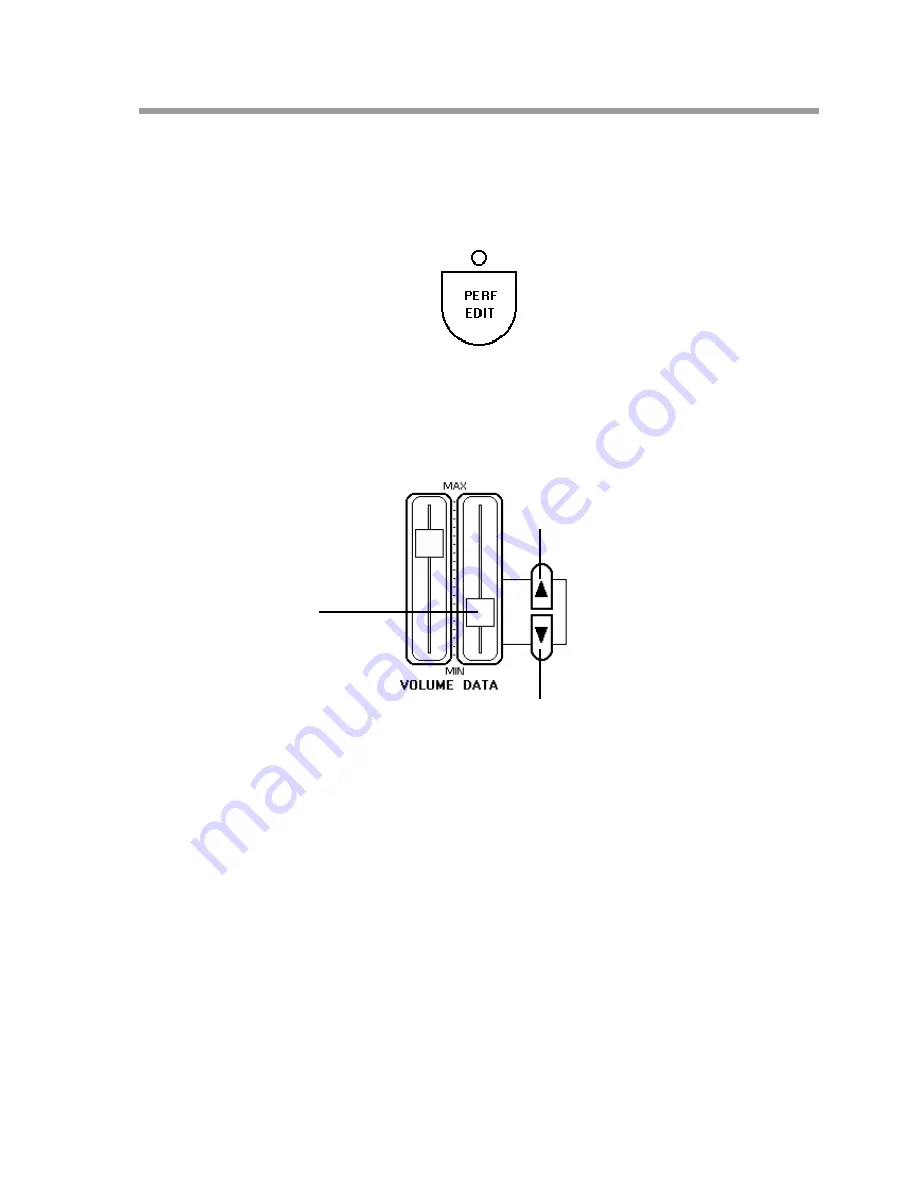
Generalmusic PRO 1/PRO 2 Page 11
If you wish to further edit the sound combination you are making, for example, to adjust the relative volumes
of the two sounds or to change the effect send amount for each sound, you can use the features in the PERF
EDIT menu.
The number of features available in the PERF EDIT menu will be different depending on whether you have
one sound or two sounds currently active. When you have two sounds selected, (either mixed together or using
a split keyboard), you will see many of the screens twice. For example; if you have two sounds mixed together,
the first PERF EDIT screen allows you to adjust the volume of Sound 1 with the DATA slider. When you page
forward to the next screen you can now adjust the volume of Sound 2 with the DATA slider. If you had
selected only one sound you would not see this second screen.
After you have spent some time adjusting things like the effect levels, mixing, pedal assignments and other
features contained in PERF EDIT, you will have created what we call a PERFORMANCE. In simple terms, a
PERFORMANCE is just the end result of some tweaking and editing where the instrument now sounds the
way you want it to. At this stage your PERFORMANCE can be saved in memory so that you can instantly
recall it the next time you need to use it.
Data slider
Page up
Page down
Pressing PERF EDIT will display one of the many available edit pages allowing you to change some aspect of
the current combination. The DATA slider is used to adjust the value of whatever is currently displayed. Other
screens can be selected by pressing the PAGE buttons to the right of the DATA slider.
Summary of Contents for Realpiano Digital Pro 1
Page 1: ...Generalmusic PRO 1 PRO 2 Page 1 G E N E R A L M U S I C OWNERS MANUAL English...
Page 2: ...Generalmusic PRO 1 PRO 2 Page 2...
Page 4: ...Generalmusic PRO 1 PRO 2 Page 2...
Page 5: ...Generalmusic PRO 1 PRO 2 Page 3 Instrument Layout Section 1...
Page 43: ...Section 7 Reference Section...
Page 44: ...Generalmusic PRO 1 PRO 2 Page 42...














































