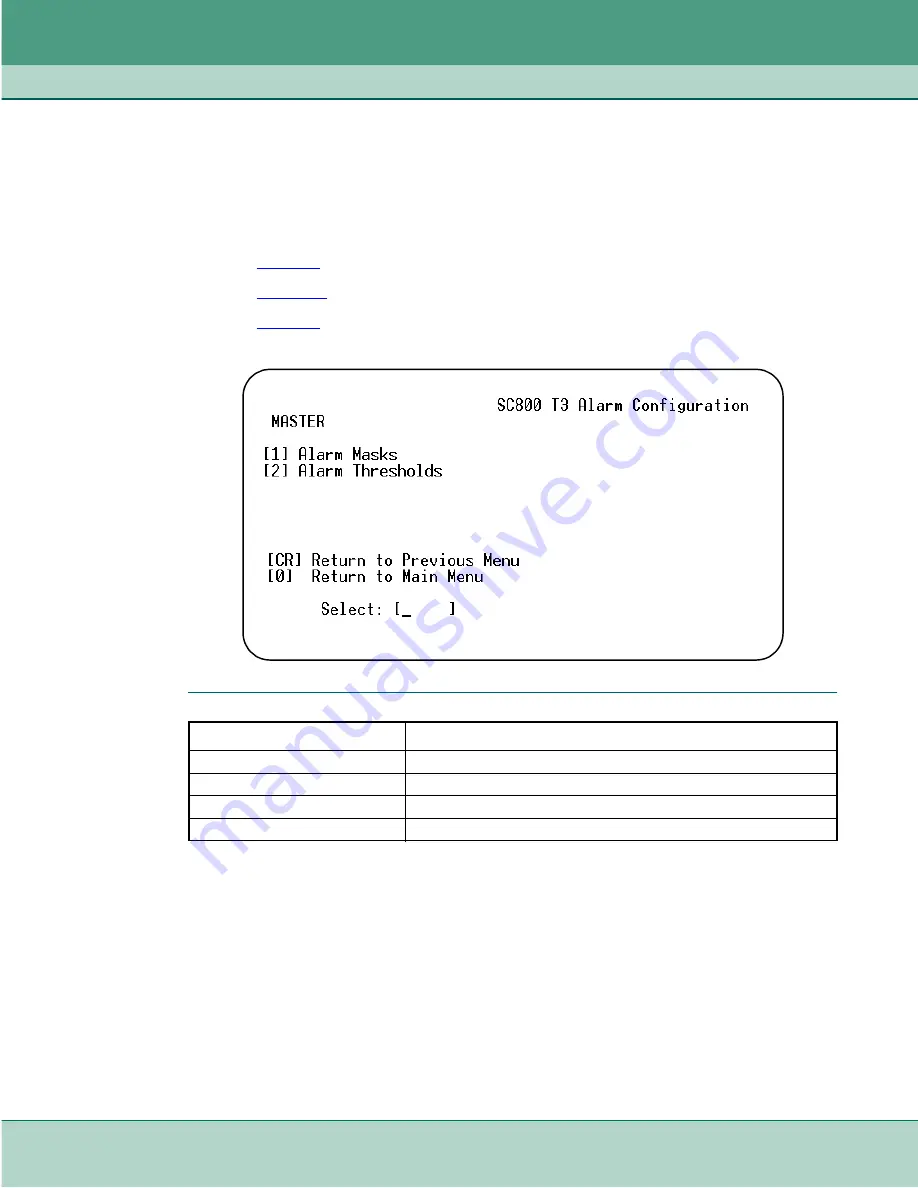
SC800 T3 Operation
SC800 T3 Configuration Menu
076R160-000
SpectraComm 800 T3 Data Service Unit
3-9
Issue 4
Installation and Operation Manual
Alarm Configuration Screens
At the SC800 T3 Configuration Menu, type
3
to access the Alarm Configuration menu, shown
below. Selections made at this menu and the associated subscreens determine which alarms the
DSU will report (Reported) and which are not reported (Masked). The Alarm Thresholds subscreen
controls the criteria which determine when alarms are to report. Alarm definitions are provided later
in this chapter.
•
describes the Alarm Configuration menu
•
describes the Alarm Configuration subscreen.
•
describe the Alarm Thresholds Configuration subscreen.
Table 3-6
Alarm Menu
Selection
Description
[1] Alarm Mask
Advances to the Alarm Mask Configuration subscreen.
[2] Alarm Threshold
Advances to the Alarm Interval Threshold screen.
[CR] Return to Previous Menu
Press Enter (Carriage Return) to return to the Configuration Menu.
[0] Return to Main Menu
Returns to the SC 5001 Main Menu.
Summary of Contents for SpectraComm 800 T3
Page 61: ......






























