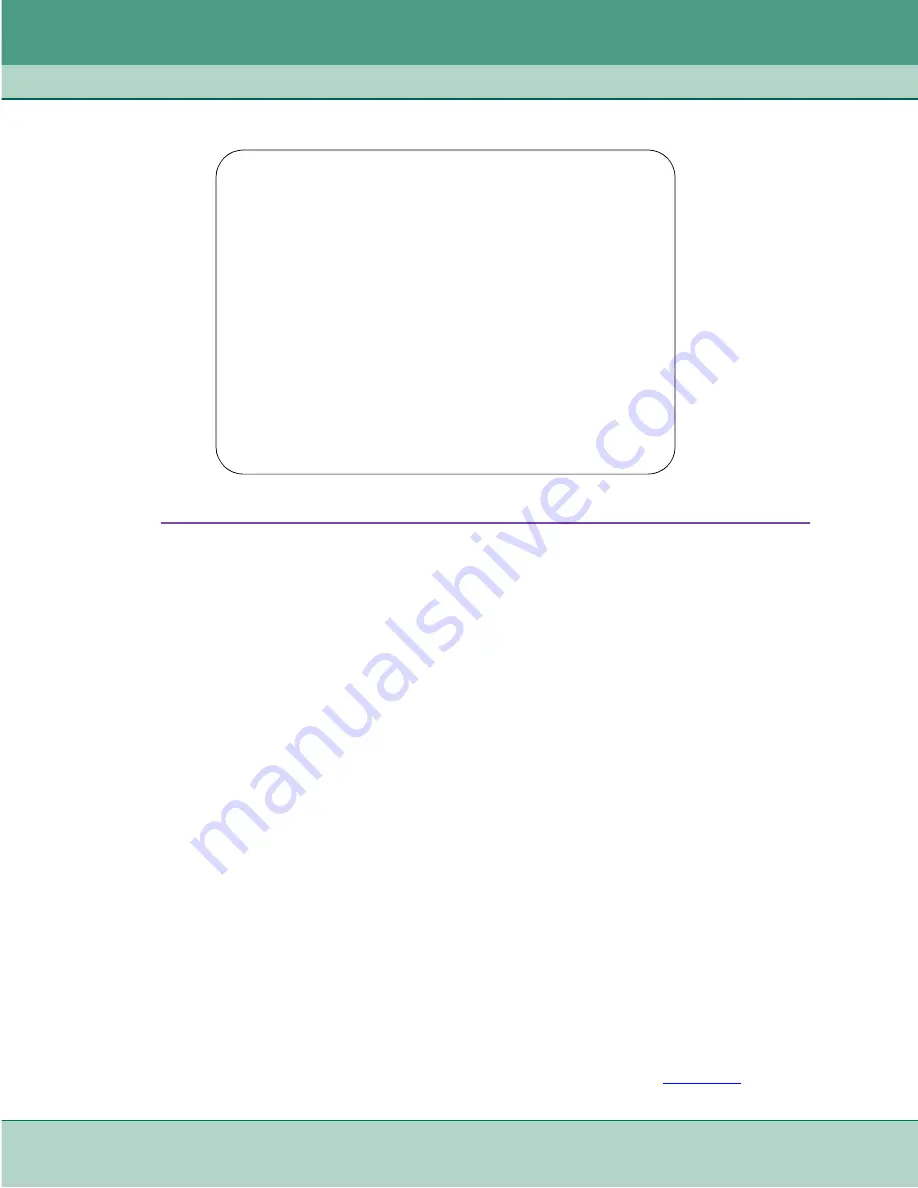
Operation
Terminal Interface
3-18
SpectraComm 553 Fractional T1 DSU
076R155-000
Installation and Operation Manual
Issue 7
Figure 3-13
Alarm Configuration Menu Screen
The procedure for masking or unmasking an alarm involves the following steps:
1. From the Alarm Configuration Menu screen select 1 and press the Enter key. In response the
Alarm Mask Configuration screen is displayed.
2. You may want to begin with the Mask All or the Unmask All command, depending on how
you intend to set the majority of the alarm options. Type j for Mask All or k for Unmask All,
then press the Enter key.
Go to step 8 if you don’t need to change any of the individual alarm options. If you do need to
change individual options, follow steps 3 through 7.
3. Type the selection number or letter of the option you intend to change. Highlighting appears
on the current setting field for the corresponding option.
4. Use the arrow keys to toggle the highlighted field through its two potential settings, Mask and
Unmask.
5. When the field displays the desired setting, press the Enter key. The highlight returns to the
Select field.
6. Repeat steps 3 through 5 for each option you need to change.
7. After you’ve made all required changes and you are certain they are correct, type 0 and press
the Enter key to return to the Alarm Configuration Menu screen.
8. If you are unmasking Network or Cascade BPV, CRC, or LAD alarms, type 2 and press the
Enter key to go to the Alarm Threshold Configuration screen (shown in
). If you
are not unmasking any of those alarms, go to step 10.
SC553 ALARMS CONFIGURATION
[1] ALARM MASKS
[2] ALARM THRESHOLDS
[0] RETURN TO MAIN MENU [S] UPDATE/SAVE CONFIGURATION
Select: [ ]






























