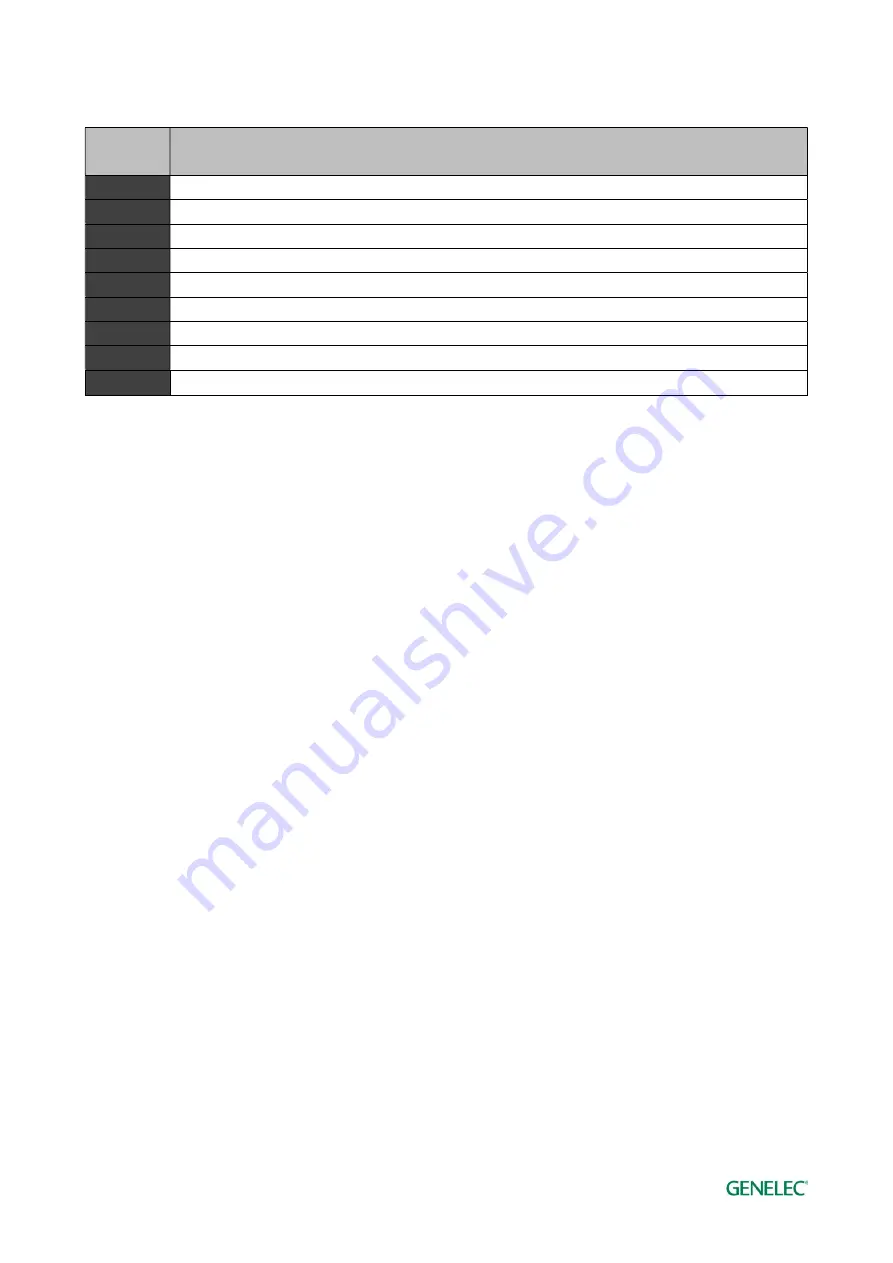
Smart IP Manager - System Operating Manual
page 27 of 48
Table 2. Loudspeaker status icon indicators explained.
Status
icon
Meaning
!
Offline (Dark Grey)
!
Standby (Grey)
!
Warning (Yellow)
!
Error (Red)
!
Firmware update available (Green)
!
Updating firmware (Blue)
!
Firmware confirmation waiting (Orange)
!
No access to this loudspeaker due to missing credentials (Black)
Normal status (No icon)
5.5 Loudspeaker Information and Settings
Detailed information and settings related to the selected loudspeaker are shown at the right side of
the Smart IP Manager window. Various information can be selected by clicking on the tabs at the
top of the window:
Input tab: the settings for the audio inputs of this loudspeaker – use these controls to see
what audio stream has been set and what input channel has been selected as well as what
are the settings for the analogue input; also select which audio input is used
Acoustics tab: the acoustical controls inside this loudspeaker – use these controls to
equalize the loudspeaker, set the level alignment and output delay alignment for this
loudspeaker
Info tab: general information about the selected loudspeaker and receiver
Events tab: recent network events related to this loudspeaker
Network tab: network-oriented settings for this loudspeaker
Some of these tabs allow user to control multiple loudspeakers at once, for example acoustic
settings can be modified for all selected loudspeakers. Select multiple louspeaker using Ctrl -key
and mouse click.






























