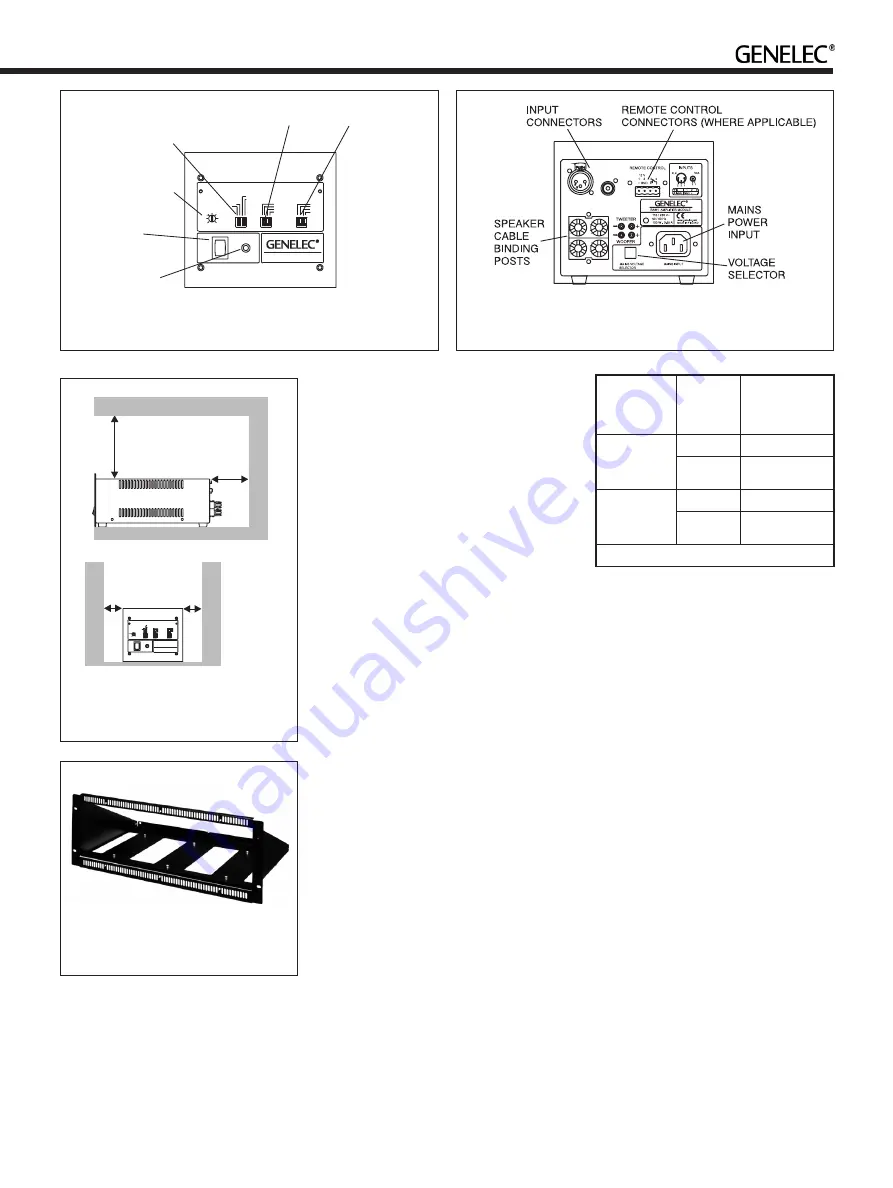
ROOM RESPONSE CONTROLS
RAM1 AMPLIFIER MODULE
ON
GREEN
=
NORMAL
OPERATION
YELLOW =
STAND-BY
BASS
ROLL-OFF
-2
dB
-4
INPUT SENSITIVITY
REQUIRED FOR
100dB SPL@1m.
+4
+6
+2
0
-6
-2
dBu
-4
REMOTE CTRL
AUTOSTART
ON
OFF
-6
dB
-4
-2
ON
OFF
BASS
TILT
MUTE
TREBLE
TILT
ON
OFF
-4
dB
-2
+2
MUTE
MAINS
POWER
SWITCH
SENSITIVITY
ADJUSTMENT
BASS ROLL-OFF, AUTOSTART
AND REMOTE CONTROL
SWITCHES (WHERE
APPLICABLE)
BASS TILT
SWITCHES
TREBLE TILT
SWITCHES
STATUS
INDICATOR
LED
Figure 8. Front panel of the RAM1 amplifier. Units sold in the EU
have no Autostart and Remote Control functions.
Figure 9. Rear panel of the RAM1 amplifier. Units sold in the EU
have no Autostart and Remote Control functions.
Table 2. Remote control connectors on the
RAM1.
Remote
control type
Pole or
contact
Connect to
remote control
input pin no.
12 V DC
trigger
voltage
+
1
-
2
External
switch or
relay
Contact 1
3
Contact 2
4
Connect only one remote control unit at a time
Figure 10. Minimum space requirement
of the RAM1 amplifier when not
installed with Genelec RM1 rack mount.
150
(5 7/8 in)
ROOM RESPONSE CONTROLS
RAM1 AMPLIFIER MODULE
ON
GREEN
=
NORMAL
OPERATION
YELLOW =
STAND-BY
BASS
ROLL-OFF
-2
dB
-4
INPUT SENSITIVITY
REQUIRED FOR
100dB SPL@1m.
+4
+6
+2
0
-6
-2
dBu
-4
REMOTE CTRL
AUTOSTART
ON
OFF
-6
dB
-4
-2
ON
OFF
BASS
TILT
MUTE
TREBLE
TILT
ON
OFF
-4
dB
-2
+2
MUTE
100
(4 in)
50
(2 in)
50
(2 in)
Figure 11. The optional Genelec RM1
4U rack mount holds up to three RAM1
amplifiers.
figure 8). A small screwdriver is needed for
the adjustment. The manufacturer default
setting for this control is -6 dBu (0.389V,
fully clockwise) which gives SPL of 100
dB @1m with -6 dBu input level. Note that
to get the full output level of 110 dB SPL,
an input level of +4 dBu (1.22V) is needed
in this setting. Most pre-amplifiers are
capable of this output level.
Setting the room
response controls
The acoustic response of the system may
have to be adjusted to match the acoustic
environment and personal taste. See Table
3 for suggested room response control
settings. If the sound is found subjectively
too bright, set ‘treble tilt’ to -2 dB, if too
bass heavy, set ‘bass tilt’ to -2 dB. The
adjustment is done by setting the three
groups of room response control switches
‘treble tilt’, ‘bass tilt’ and ‘bass roll-off’ on the
front panel of the amplifier. The manufacturer
default settings for all controls are ‘All Off’
to give a flat response in half space, i.e.
when the loudspeaker has been installed in
a wall. Always start adjustment by setting
all switches to the ‘OFF’ position. Then set
only one switch within each group to the
‘ON’ position to select the desired response
curve. The switches are not cumulative. If
more than one switch is set to ‘ON’ (within
one switch group) the attenuation value
is not accurate. See Table 3 for some
recommended settings.
Using Autostart and Remote
Control functions
Autostart and Remote Control functions are
not available in units sold in the EU.
The RAM1 amplifier can be switched to
“STANDBY” mode by activating the signal
sensing Autostart function or by a remote
control unit (not included in the AIW26B
system). If the system is left unused for
several days, power it down using the
RAM1’s main power switch or a central
power switch if one has been installed.
The Autostart function is activated by
turning switch 4 (AUTOSTART) on the first
switch group to “ON”. Autostart turns the
amplifier to “STANDBY” mode if there is no
signal present for about 30 minutes. When
the signal returns the amplifier switches on
immediately and the loudspeaker functions
normally.
If you are using a remote control to
switch the RAM1 between “STANDBY” or
“ON” modes (see chapter “Connecting the
RAM1 amplifier”), turn switch 3 (REMOTE
CONTROL), on the first switch group to
“ON”. This activates the remote control
function. In this setting the remote control
will override the Autostart function. If you
want to use Autostart, turn the “REMOTE
CONTROL” switch to “OFF”.
Protecting the settings
The control group of the RAM1 can be
covered with a piece of plexiglass to protect
Summary of Contents for aiw26b
Page 1: ...Operating Manual AIW26B ...


























