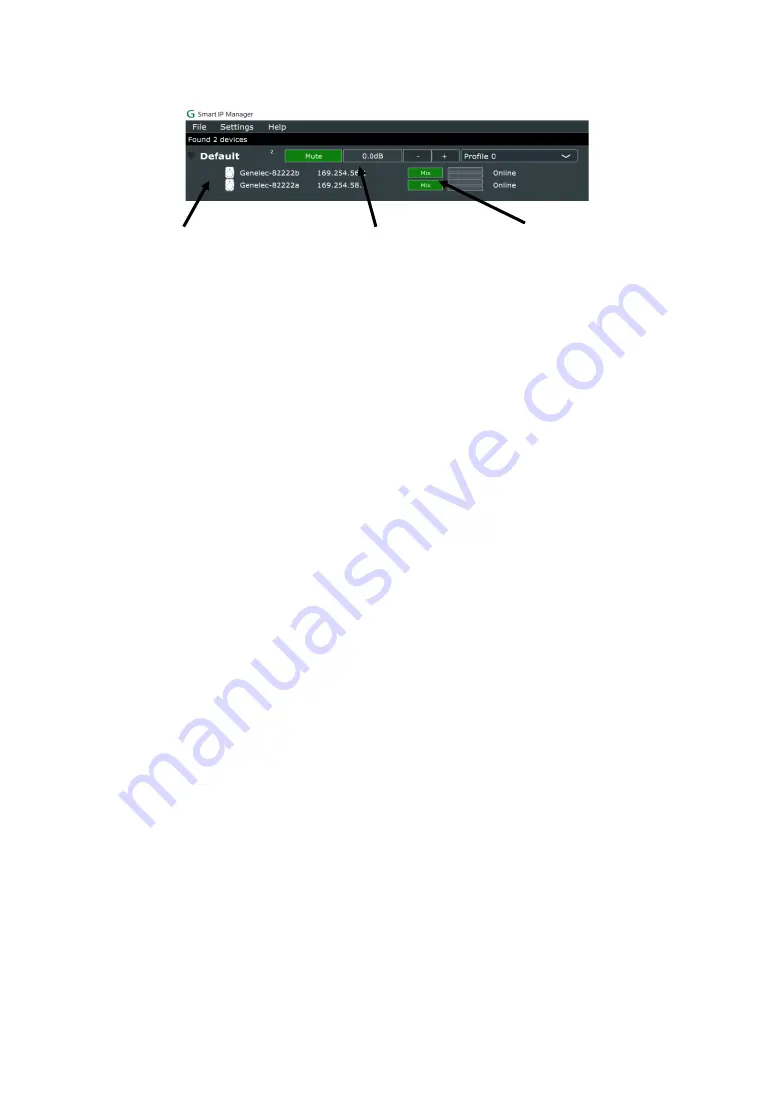
11
Figure 9. Controlling the zone with Smart IP Manager software.
Editing acoustic settings
The frequency response of the 4420A can be compensated for the room’s
acoustical influences by editing the settings in the Acoustics tab in the Genelec
Smart IP Manager. Acoustical calibration settings are specific to each
loudspeaker.
To set, select one or more loudspeakers in the device list. Selecting more than
one loudspeaker applies the settings to all selected loudspeakers at once.
To adjust, select the Acoustics tab. You have several controls in the tab
•
delay (delay alignment control)
•
sensitivity (to align this loudspeaker output level with other loudspeakers)
•
20 parametric acoustic settings (to compensate to room acoustic
influences)
The acoustic measuring tool normally used by AV installers can be used to set
these adjustments. Careful listening with test recordings is also recommended.
For each parametric filter, select the filter by clicking on the filter box icon. Select
the function for this filter in the Type drop down box. Each parametric filter has
up to three slider controls that set the parameter values. Quick selections are
also provided for Bass Roll-off, Bass Tilt and Treble Tilt.
Turn on audio inputs:
mix
à
stream in
à
analogue in
à
no input
à
mix.
Unallocated Smart IP
devices are listed under
“Default” zone.
Zone can be muted and
level controlled with ‘-’
and ‘+’ buttons.
Summary of Contents for 4420A
Page 1: ...4420A Operating Manual ...






































