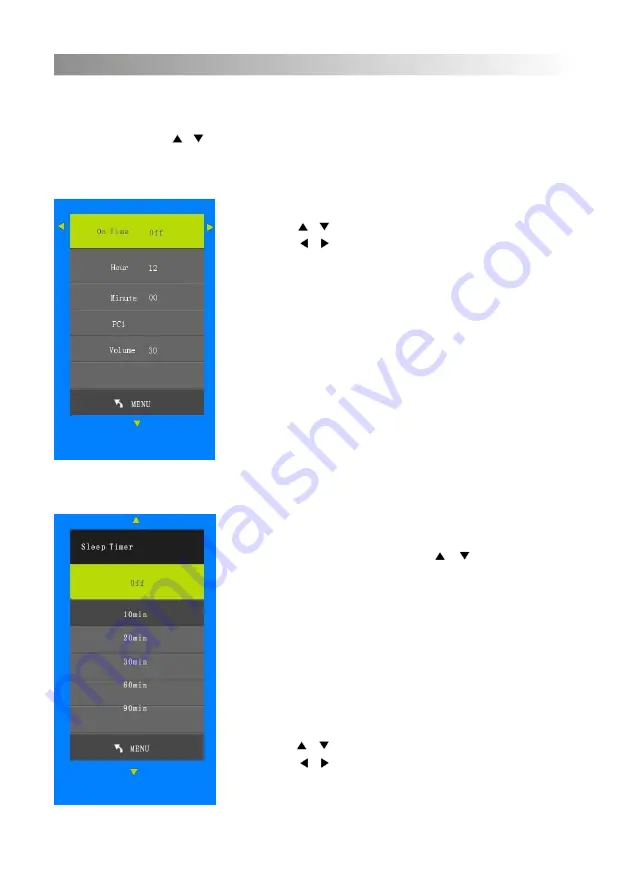
18
Get into On Time submenu, hour, minute, PC 1, volume options will be displayed.
The On Time mode could be set as once a day, Monday to Friday, Monday to Sunday
and Sunday. Press / to switch options.
•
Press / to choose the option
•
Press / to adjust the option’s value
•
Press “menu” to return to previous menu
•
Press “exit” to escape the menu
On Time
Get into sleep time submenu, there are nine
options: off, 10min, 20min, 30min, 60min, 90min,
120min, 180min, 240min. Press / to switch
options.
•
Press / to choose the option
•
Press / to adjust the option’s value
•
Press “menu” to return to previous menu
•
Press “exit” to escape the menu
Sleep Time
Screen Menu
















































