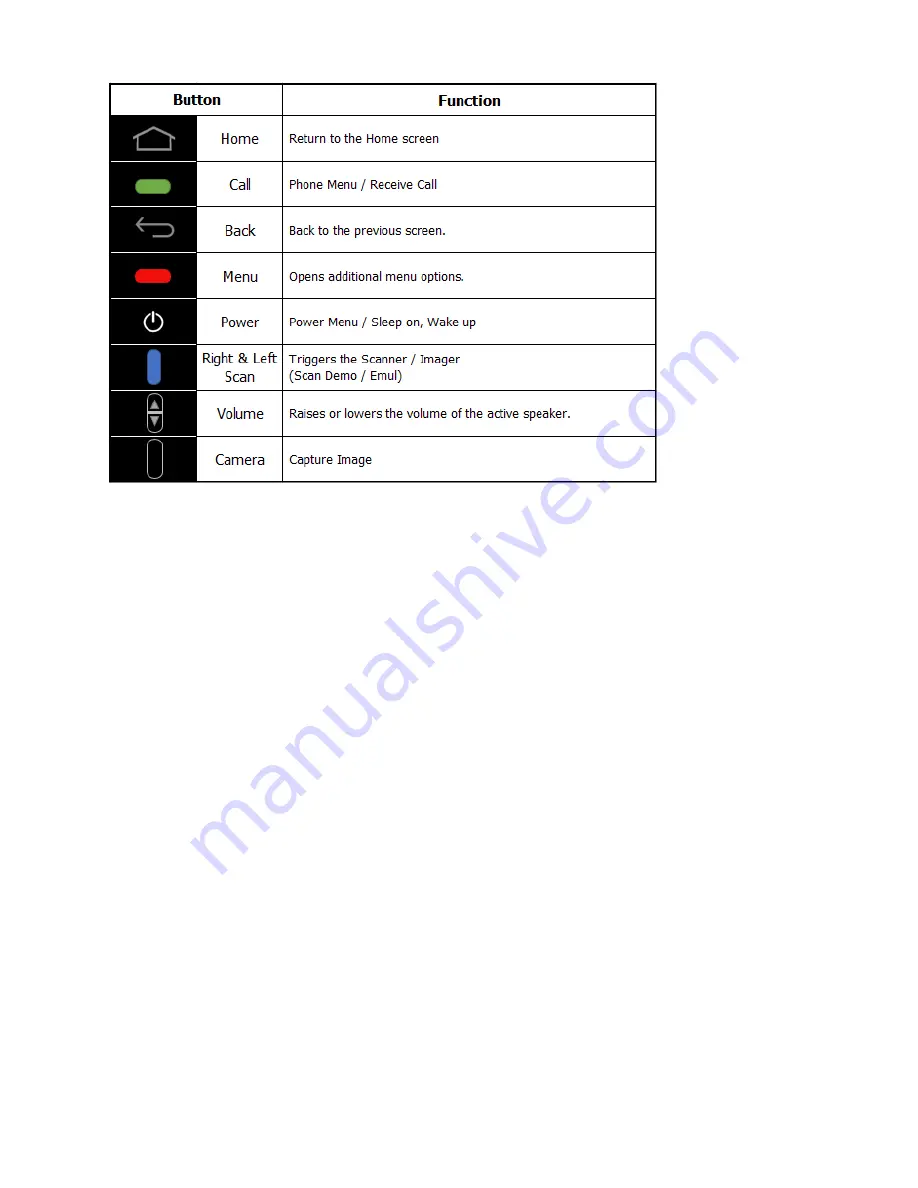
14
The Device has function buttons.
5) Turning Airplane Mode ON/OFF
Turn Airplane Mode on to disable all the terminal radios that transmit voice or data.
A. Press and hold the Power button until the options menu displays.
B. Touch Airplane Mode to toggle the mode on or off.
When Airplane Mode is turned on, shows on the status bar.
6) Connecting the Device to a Computer(PC) via a USB connection
You can transfer files between your computer and the terminal using the supplied USB Charge /
Communication cable or a device with a standard USB cable
** The device supports USB 2.0(Hi-Speed) communication.
A. Connect the device on cradle to your PC using the USB Charge/Communication cable supplied.
B. If a USB connection automatically establishes, a notification briefly appears at the top of the
Screen on the terminal (Connected as a MTP)
If a USB connection does not automatically establish
(1) Path : Menu > Settings > Storage
(2) Touch More, and then USB computer connection
(3) Select either Connected as a media device(MTP) or Camera(PTP).
Your selection is stored as the default but is easy to change by accessing the Notification panel.
Swipe down from the Status/Notification bar at the top of the screen to view USB connection
details and change the type
7) Personalizing the Home Screen Panels and Favorites Tray
Streamline your work flow by customizing the Home screen panels and Favorites tray with your choice of
app shortcuts, folders, and widgets.
A. To add an app shortcut or widget
(1) Path : Menu > APPS or WIDGETS
(2) Touch and hold the app icon or widget you want to add. The terminal switches to the Home screen
(3) Drag and drop the app icon or widget into position on one of the panels. You can also drag the app
into an open spot on the Favorites tray.
B. To remove/delete an item
(1) Touch and hold the item.





























