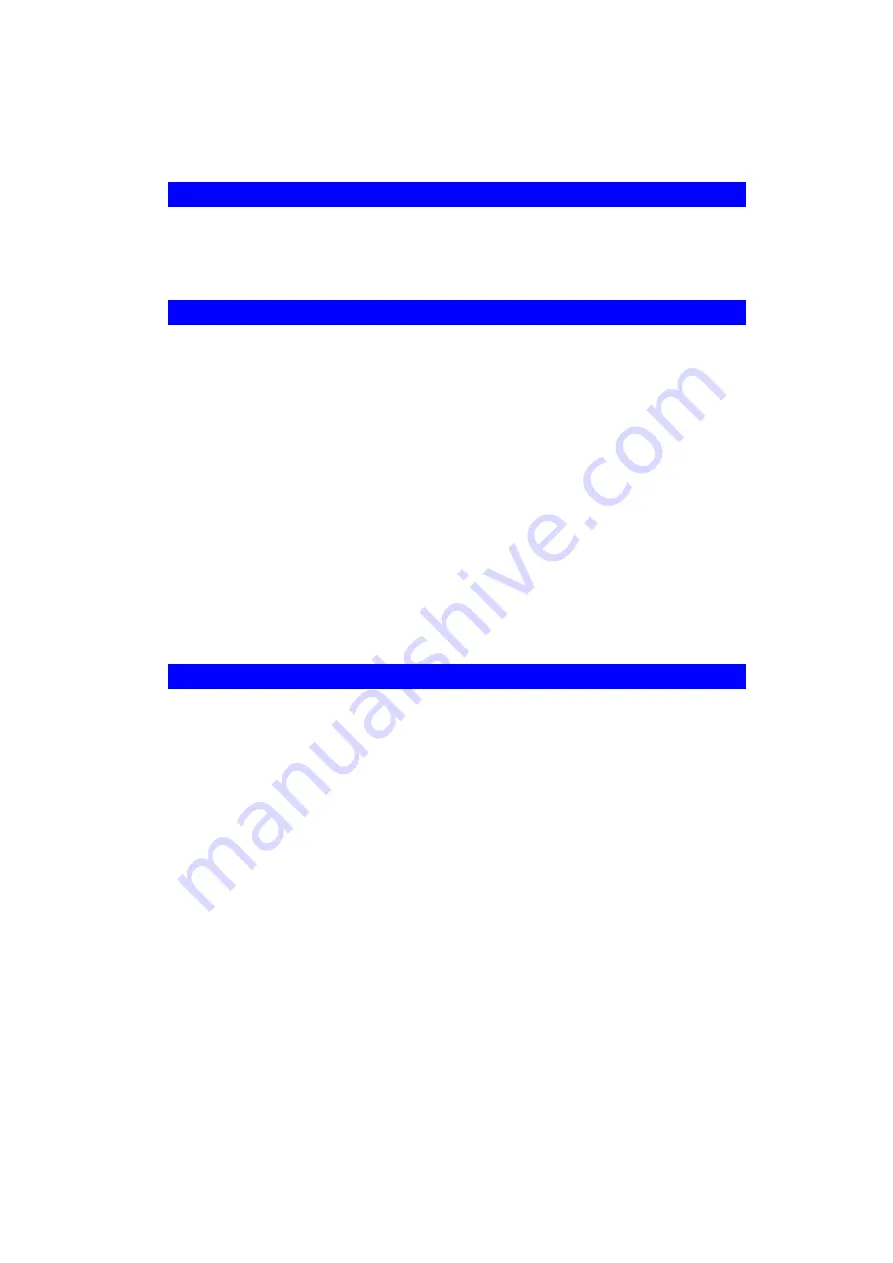
85
Appendix A
Troubleshooting
This Appendix covers the most likely problems and their solutions.
A1. Overview
This chapter covers some common problems that may be encountered while using the Wireless
Router and some possible solutions to them. If you follow the suggested steps and the Wireless
Router still does not function properly, contact your dealer for further advice.
A2. General Problems
Problem 1:
Can't connect to the Wireless Router to configure it.
Solution 1:
Check the following:
•
The Wireless Router is properly installed, LAN connections are OK,
and it is powered ON.
•
Ensure that your PC and the Wireless Router are on the same network
segment. (If you don't have a router, this must be the case.)
•
If your PC is set to "Obtain an IP Address automatically" (DHCP
client), restart it.
•
If your PC uses a Fixed (Static) IP address, ensure that it is using an IP
Address within the range 192.168.2.2 to 192.168.2.254 and thus com-
patible with the Wireless Router's default IP Address of 192.168.2.1.
Also, the Network Mask should be set to 255.255.255.0 to match the
Wireless Router.
In Windows, you can check these settings by using
Control Panel-
Network
to check the
Properties
for the TCP/IP protocol.
A3. Internet Access
Problem 1:
When I enter a URL or IP address I get a time out error.
Solution 1:
A number of things could be causing this. Try the following troubleshooting
steps.
•
Check if other PCs work. If they do, ensure that your PCs IP settings
are correct. If using a Fixed (Static) IP Address, check the Network
Mask, Default gateway and DNS as well as the IP Address.
•
If the PCs are configured correctly, but still not working, check the
Wireless Router. Ensure that it is connected and ON. Connect to it and
check its settings. (If you can't connect to it, check the LAN and power
connections.)
•
If the Wireless Router is configured correctly, check your Internet
connection (DSL/Cable modem etc) to see that it is working correctly.
Problem 2:
Some applications do not run properly when using the Wireless Router.
Solution 2:
The Wireless Router processes the data passing through it, so it is not
transparent.
Use the
Special Applications
feature to allow the use of Internet applications
which do not function correctly.






































