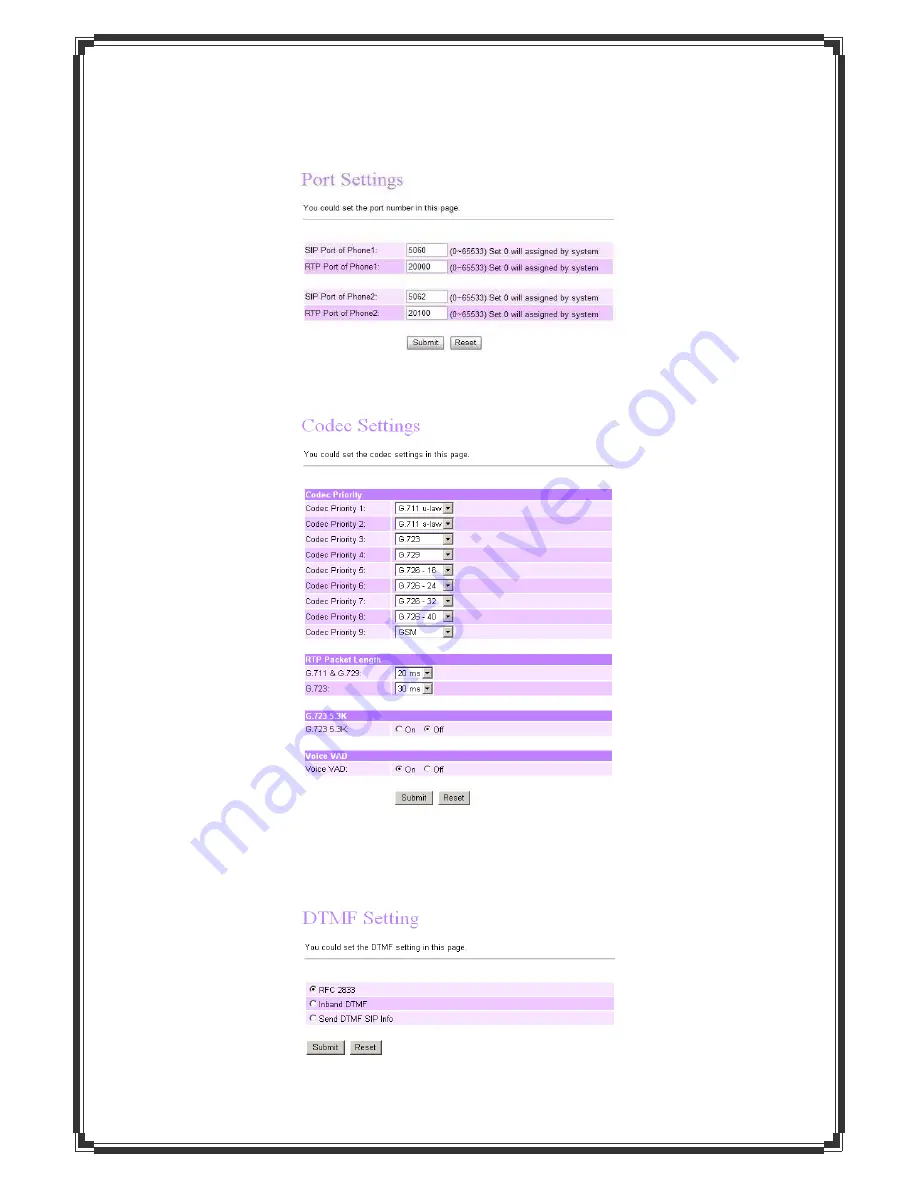
12
Port Settings
:
you can setup the SIP and RTP port number in this page. Each ISP provider will have
different SIP/RTPport setting, please refer to the ISP to setup the port number correctly. When you
finish the setting, please click the Submit button.
Codec Settings
:
you can setup the Codec priority, RTP packet length, and VAD function in this
page. You need to follow the ISP suggestion to setup these items. When you finish the setting,
please click the Submit button.
DTMF Setting
:
you can setup DTMF mode for this 3 kinds:RFC 2833 , Inband DTMF and Send
DTMF SIP Info in this page. To change this setting, please following your ISP information. When
you finish the setting, please click the Submit button.





















