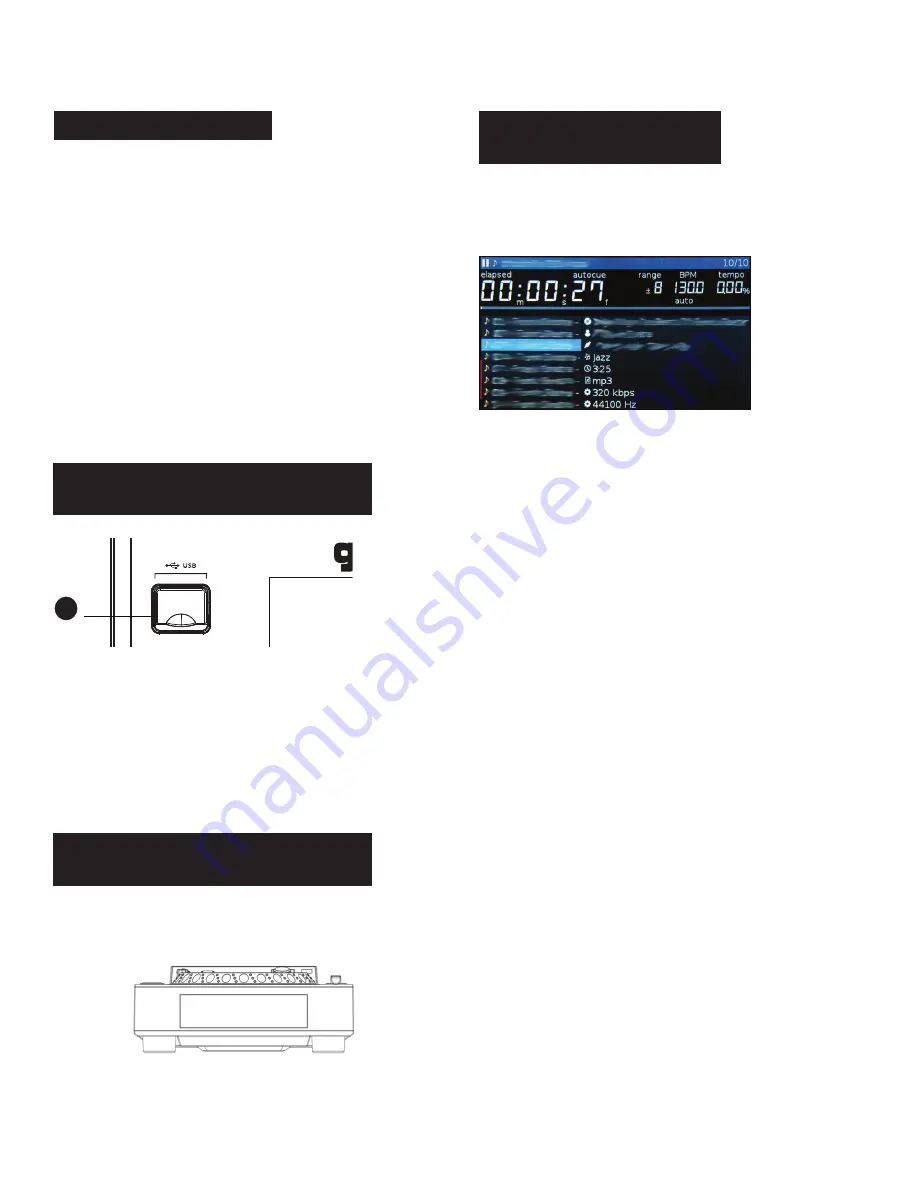
m d j -
6 0 0
m a n u a l
•
g e m i n i s o u n d . c o m
8
USB
Pressing the USB source button allows you to play music from a
USB device. (Default selection)
MIDI
Pressing the MIDI source button switches the unit to MIDI / HID
mode with bi-directional support. In this mode, all controls (button
pressings, pitch potentiometers moving and wheel rotations)
are registered on the unit and transferred to PC via USB MIDI.
This can be used in conjunction with software to control the
software’s parameters. The MDJ-600 is also capable of receiving
data from software that can drive information on its screen (The
VirtualDJ software by Atomix offers native support for the MDJ-600
and allows MIDI control, USB audio, and screen support).
CD
Pressing the CD source button allows you to play music from the
internal CD drive.
Insert the USB storage device into the USB input (E) on the top
of the MDJ-600. Upon loading the device, the LCD display will
show the folders and tracks on the USB storage device.
To eject the USB drive, press CD or MIDI and remove the USB
storage device.
*NOTE: Before powering off the MDJ-600, it’s a good idea to
remove any connected USB storage device
The MDJ-600 is equipped with a tray load CD mechanism that
will hold both 12cm and 8cm CDs.
To load a CD, press the EJECT button (28) to open the tray.
Place your CD into the tray and press EJECT again to close the
CD tray.
Turning the browse knob (8) activates the browse screen. The
browser shows the available files and folders on the USB
storage device.
Rotating the browse encoder (8) allows searching through the
browser.
To open a folder, highlight a folder and push the encoder (8)
to select. To load a track, highlight a track to load and push the
encoder (8) again.
To return to the previous folder, press the back (9) button.
Once you have loaded a track, the TRACK TITLE on the LCD
Screen will display the loaded track. You can return to the main
screen without loading a track but pressing and holding the
back (9) button.
l o a d i n g m e m o r y d e v i c e s
E
M D J - 1 0 0 0
P R O F E S S I O N A L M E D I A C O N T R O L L E R
SOURCE SELECT
BROWSING
TRACKS/FOLDERS
LOADING/EJECTING
USB DEVICES
LOADING/EJECTING
DISCS
















