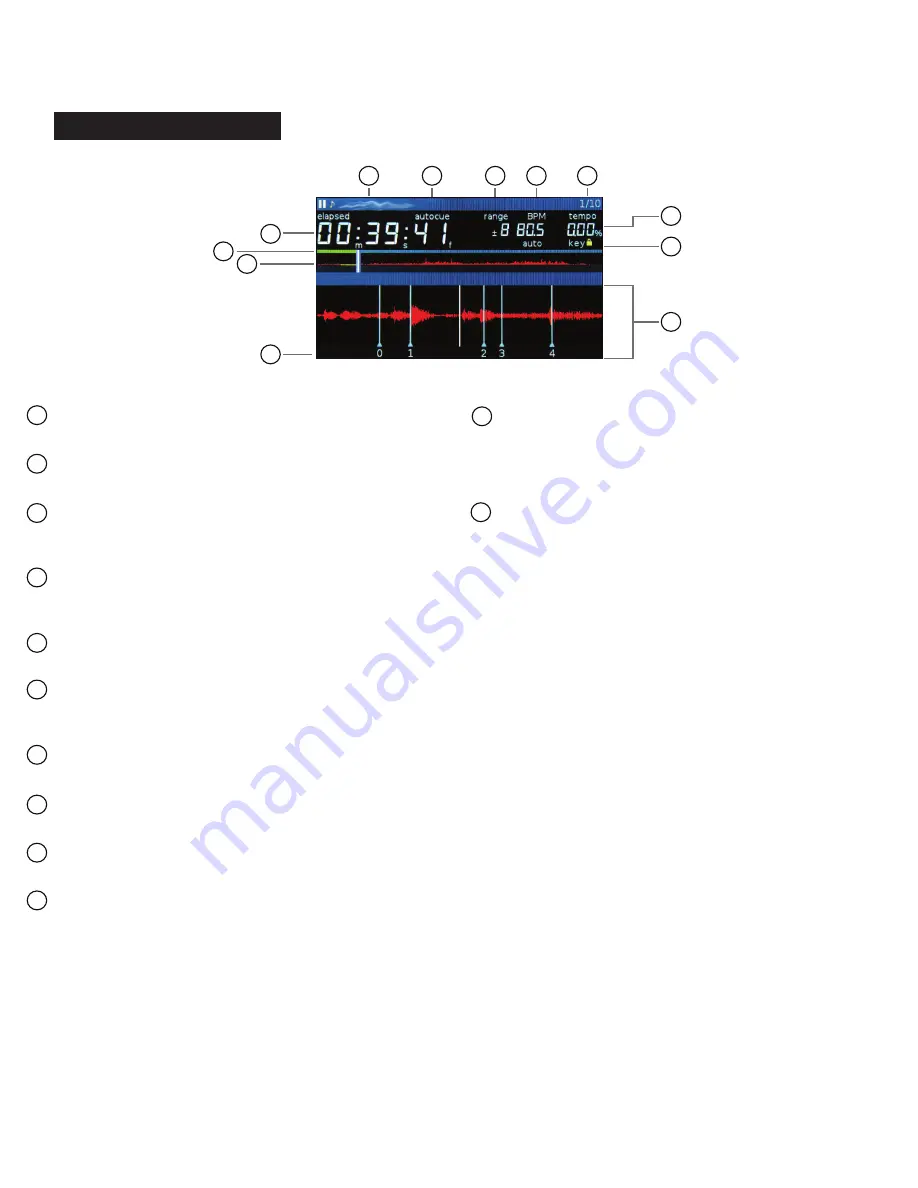
m d j -
6 0 0
m a n u a l
•
g e m i n i s o u n d . c o m
7
d i s p l ay s
Once you have connected all your cables, you can turn the MDJ-600’s power on by pressing the POWER (1) button. Pressing the button
again will turn the unit off.
DISPLAYS
1
2
3
4
6
11
12
8
10
5
7
9
CUE
Shows the position of hot cue points
AUTOCUE
This appears when auto cue has been enabled in settings
TRACK NUMBER
This indicates the track number, and the remaining tracks in
the current folder
INFORMATION DISPLAY SECTION
The large waveform, beat grid, and loop area is shown here.
When in browse mode, a list of songs is shown
TRACK NAME
Track name and other song data is shown here
TIME DISPLAY
Remaining or Elapsed time is shown here in minutes,
seconds, and frames (75 frames per second)
KEYLOCK
This appears when the keylock is engaged.
BPM
Displays the BPM of the track currently loaded
TEMPO
Displays the current position of the pitch fader
RANGE
Indicates the range in which the tempo can be adjusted
WAVE DISPLAY
This displays the full song wave display. The white line
indicates the current position of the track, while blue markers
show hotcues and a green waveform highlight indicates a
stored loop.
PROGRESS BAR
Indicates the progress of the current playing song. When
elapsed time is displayed the left edge of the graph lights
green to show how much of the song has elapsed. When
remaining time is displayed the right side of the graph lights
green to show the remaining time.
OTHER SCREEN MESSAGES –
• MSD READ ONLY –
Indicates that the inserted media is not
writable.
• SLIP ON/OFF –
Tells you when the Slip feature is active
• LOOP ROLL ON / OFF –
Lets you know when the Loop Roll
feature is on or off.
• EMERGENCY LOOP –
When the Emergency Loop feature
is enabled in Settings, this will let you know when an
Emergency Loop is active.
1
2
3
4
5
6
7
8
9
10
11
12
















