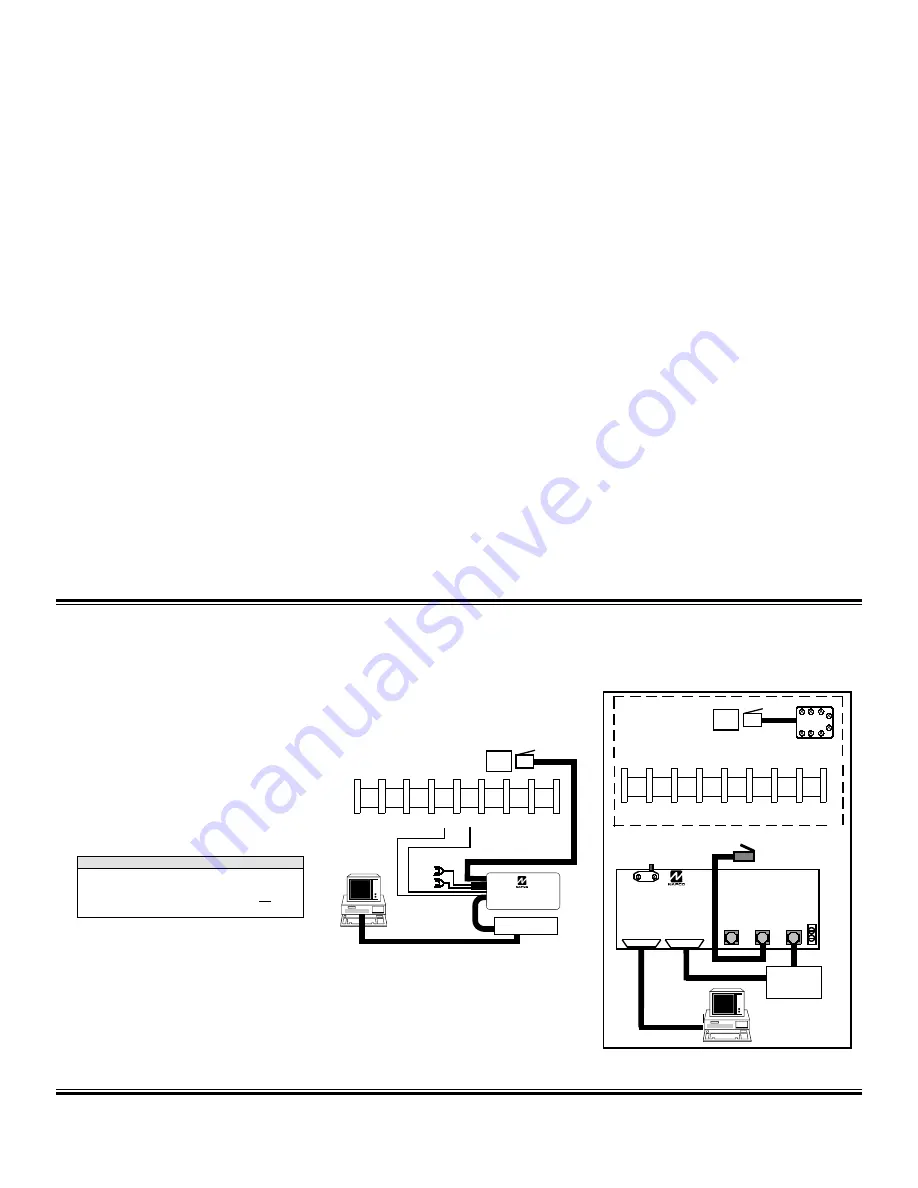
5
Programming the Panel
Refer to GEM-P801 Programming Instructions (WI1090)
Defaulting the Panel
1. Remove power from the panel.
2. Remove all wiring from terminal 19 (PGM) and
terminal 3.
3. Connect terminal 19 (PGM) to terminal 3.
4. Apply power to the GEM-P801 control panel.
5. After a few seconds the ARMED, READY and
H
SYSTEM TROUBLE LEDs will flash.
6. The keypad will beep 3 times indicating the
panel default values have been loaded.
7. Remove wiring between terminal 19 (PGM)
and terminal 3.
8. Re-install original wiring for terminal 19 (PGM)
and terminal 3.
Keypad Programming
Refer to WI1090 for information on keypad
programming.
Downloading
The GEM-P801 panel can be download/uploaded
with PCD-Windows Version 4.1 software using
the Ring Method, Answering Machine Override
(Second Call) or
A6
method of
downloading. The panel can also be
automatically downloaded/uploaded using the
PCPreset utilty. For Site Initiated Downloaded,
see
Auto Download ID Number
[93].
Local Downloading
Wire as shown in Figure 1. Use the power up or
A6
method of establishing a connection.
The power up method is recommended if the panel is
attempting to report.
Remote Downloading
Wire as shown in Figure 2. The panel can be
remotely download/uploaded using any one
of the following methods:
1. The
A6
method
2. Call-in method
3. Answering Machine Override (Second
Call)
4. Site-Initiated (PCPreset &
A6
)
5. Automatic Downloading (Using PCPreset)
N
OTE
:
Any programming in
Dealer Options 1
[96] and
Dealer
Options 2
[97] will not be defaulted. If
Dealer Code
Lockout
has been programmed the panel will not
default
the Dealer Code.
MODEM
J1
TO COMPUTER
J3
LOCAL
TO
PCI2000
J2
TO EXTERNAL
MODEM
J4
TELCO
J5 LINE
OUT TO
TELCO
FIGURE
2
R
EMOTE
D
OWNLOAD
GEM-P801 Panel at the site
RJ31X
TELCO JACK
16 17 18 19 20
*
GREEN
*
RED
FIGURE
1
L
OCAL
D
OWNLOAD
GND
+PWR
BLACK
RED
TELCO
JACK
MODEM
PCL2000B
*
Insulate if not used




















