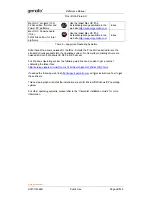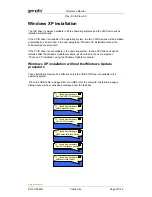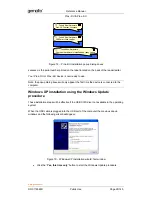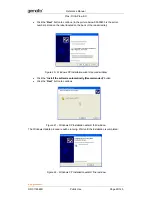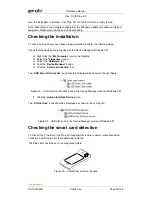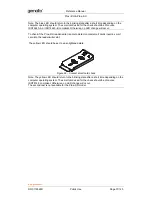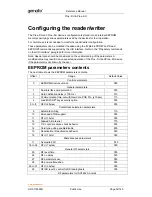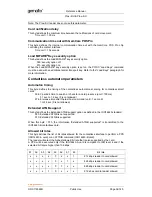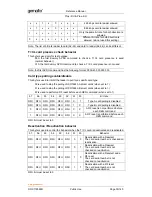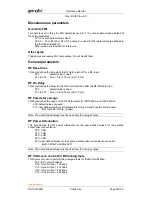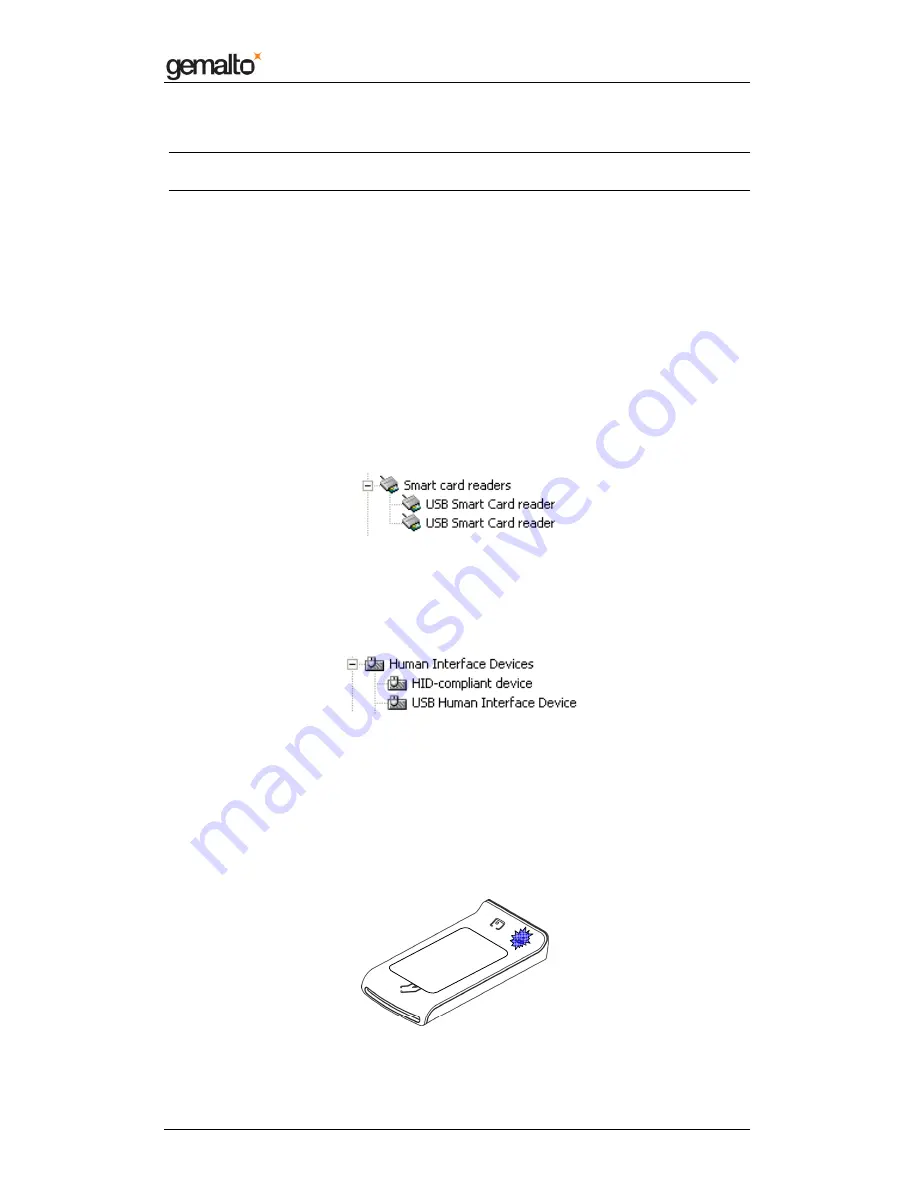
Reference Manual
Prox–DU & Prox–SU
www.gemalto.com
DOC118569D
Public Use
Page 30/145
Now the installation is finished. Your Prox–DU or Prox–SU device is ready to use.
Note: depending on the network configuration, the Windows Update procedure can take a
long
time. Please wait until the end of the procedure.
Checking the installation
To check if all the drivers have been properly installed, perform the following steps:
Check that the devices are recognized by the Device Manager (Windows XP):
a) Right click the “
My Computer
” icon on the Desktop
b) Select
the
“Properties
” menu
c) Select the “
Hardware
” tab
d) Click the “
Device Manager
” button
e) Click the “
Smart card readers
” icon
Two “
USB Smart Card reader
” icons should be displayed as shown in the next figure:
Figure 23 – USB smart card reader icons in the Device Manager window (Windows XP)
f) Click the “
Human Interface Devices
” icon
Two “
HID devices
” icons should be displayed as shown in the next figure:
Figure 24 – USB HID icons in the Device Manager window (Windows XP)
Checking the smart card detection
To check if the Prox–DU or the Prox–SU reader/writer is able to detect contactless smart
cards put a smart card near the reader/writer antenna:
The blue LED should be set to an enlightened state.
Figure 25 – Contactless smart card check
Summary of Contents for Prox-DU
Page 4: ......