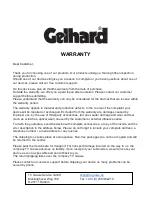SMART TV
In Smart TV mode you have access to various APPs and internet functions. Press the [
HOME]
button on the remote control to switch to the Smart TV area.
Home screen:
1.
Press the [HOME] button on the remote control to switch to Smart TV mode.
2.
The Smart TV interface gives you quick access to the following categories:
Home / Video / Music / Sport / APPS / My APPLICATIONS
SMART TV SETTINGS
1.
Navigate to the gear symbol [Settings] in the top right corner of the home screen and confirm
your entry with the OK button.
2.
In the settings menu of Smart TV mode you have access to the following menu items:
Network Setting / Time Setting / Common / About TV
Network setting:
Wired Network (LAN):
Perform a manual setup of the LAN connection.
Wiresless Network (WLAN):
Wifi Switch (On / Off):
Switch the WLAN function "On" or "Off".
Manual Setting:
Set the "IP", "Gateway" and "DNS" manually.
Add Network:
Search specifically for hidden networks. Need to do this
The exact network name.
Network list:
List of all WLAN networks found.
MAC:
Shows the Mac address for the LAN and WLAN connection. This may be required when
connecting to your router.
Time setting:
Automatic Date & Time:
Use network provided time:
Set the time and date using Internet
information.
Use transport stream-provided
Provides the time and date stored in the
Device Information.
Off:
No automatic time and date setting.
Time zone:
Set the time zone according to the site.