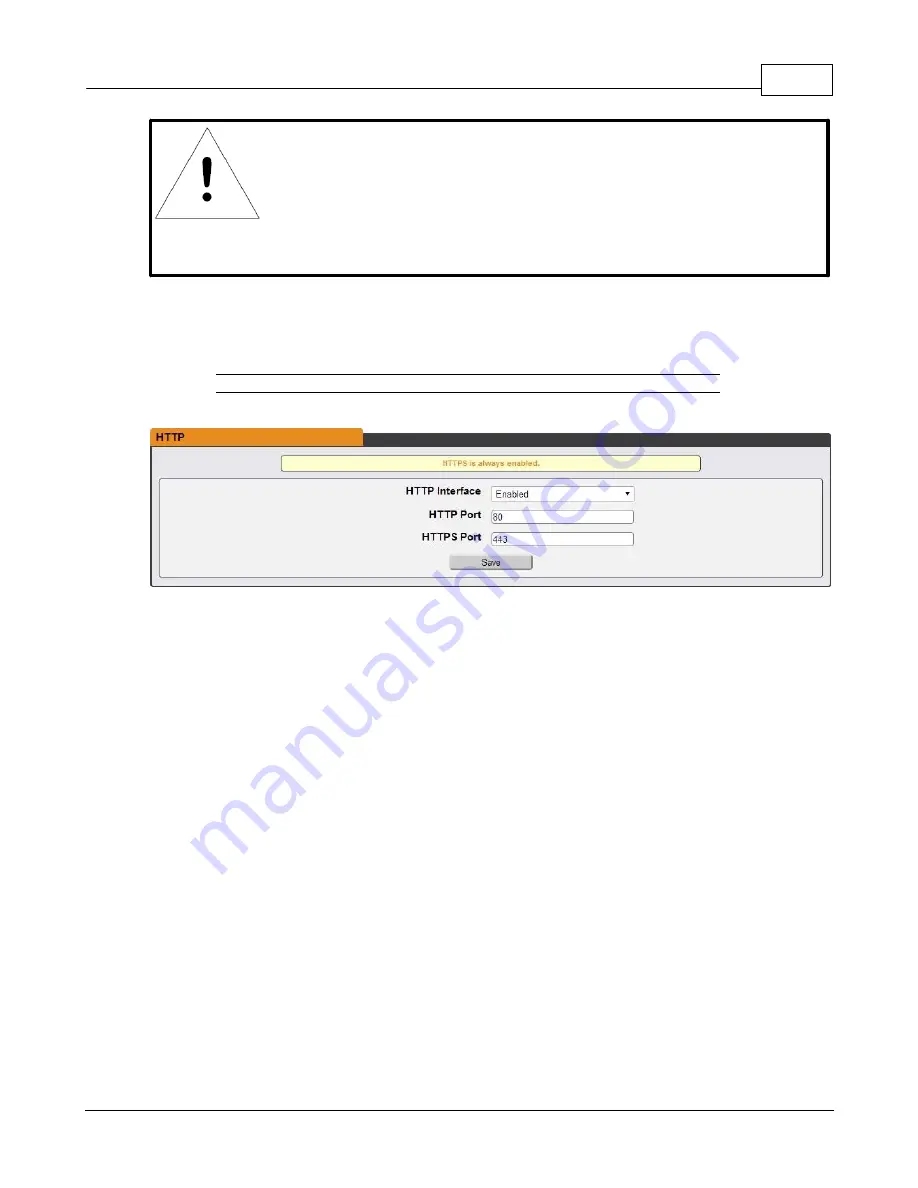
Chapter 3 - Setup
61
© 2017 Geist
GM1157
NOTE
Any changes you make to the Network settings will take effect once the
Save button is clicked! If you have changed the IP address or
HTTP/HTTPS ports, it will appear as if the unit is no longer responding
because the browser will not be able to reload the web page. Just stop
or close the browser window, then type in the new IP address into the
browser's address bar, and the unit will be accessible.
Web Server
The unit’s Web Server configuration can be updated on the Web Server tab of the System menu.
Figure 3-29
HTTP Configuration Page
·
HTTP Interface
: Enables/disables access via HTTP. HTTPS interface will always be enabled.
Available options are: Enabled or Disabled. It is not possible to disable the web interface
completely.
·
HTTP/HTTPS Server Port:
Allows you to change the TCP ports which the HTTP and HTTPS services
listen to for incoming connections. The defaults are port 80 for HTTP and 443 for HTTPS.
Display
The unit's display configuration can be changed via the Display tab of the System menu. Settings
pertaining to the unit’s display are:




























