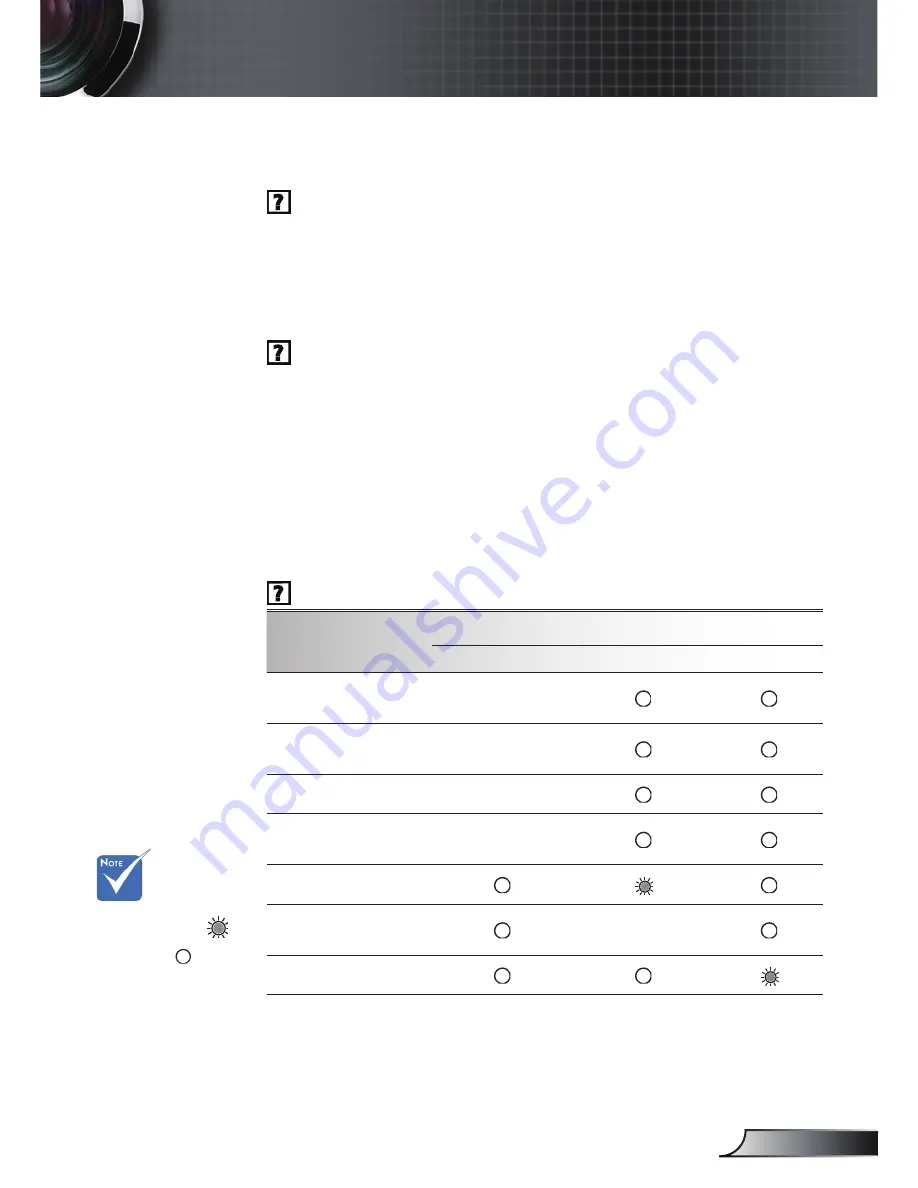
55
English
Appendices
Other Problems
The projector stops responding to all controls
If possible, turn off the projector, then unplug the power cord and
wait at least 60 seconds before reconnecting power.
Check that “Keypad Lock” is not activated by trying to control the
projector with the remote control.
Lamp burns out or makes a popping sound
When the lamp reaches its end of life, it will burn out and may
make a loud popping sound. If this happens, the projector will not
turn on until the lamp module has been replaced. To replace the
lamp, follow the procedures in the “Replacing the Lamp” section on
pages 57-58.
Projector Status Indication
LED lighting message
Message
Power LED
Temp-LED
Lamp-LED
(Blue/Red)
(Red)
(Red)
Standby State
(Input power cord)
Red
Power on (Warming)
Flashing
Blue
Lamp lighting
Blue
Power off (Cooling)
Flashing
Red
Error (Over Temp.)
Error (Fan fail)
Flashing
(0.5s on, 0.5s off)
Error (Lamp fail)
Steady light
No light
*
ON/STANDBY LED be ON when OSD appears, be OFF when OSD disappears.
Summary of Contents for C223
Page 26: ...26 English User Controls...











































