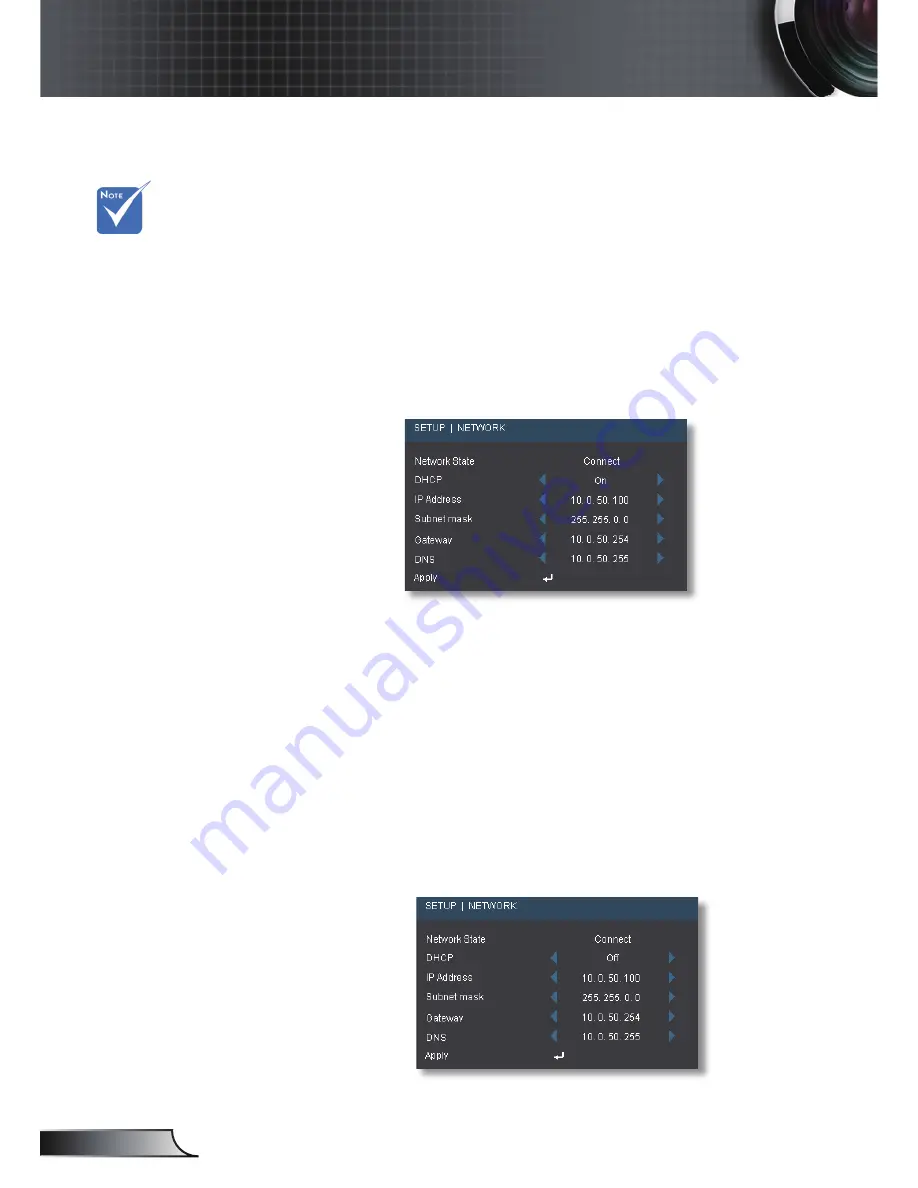
44
English
User Controls
To control the projector via web browser, the projector must have an
IP address and must be connected to local network.(*)
DHCP ON:
) If you have an existing DHCP server on your network, connect
the projector to your router, hub or a switch with a straight
through cable via RJ45 connection.(**)
2) Bring up the MENU of the projector and go to SETUP |
NETWORK to see the assigned IP address. Below is an
example as to how the OSD will look.
It is assumed that your computer is connected and already
preconfi gured to work on your network. Go to page
45 to see
Accessing Projector with web browser.
3) Push “MENU” to close the OSD
DHCP OFF:
) Connect the projector and your computer to a hub or a switch
with a straight through cable via RJ45 connection.
2) Push MENU button and go to SETUP | NETWORK to assign
an IP address, Subnet Mask, Gateway and DNS in the dialogue
box.
3) Select Apply and press “Enter” button to apply the changes and
push MENU to close the OSD.(***)
How to use web browser to control your projector
(*) It is HIGHLY
recommended to
contact a network
administrator
before installing
the projector on
your network.
(***) The ip address,
subnet mask,
gateway & dns
values used are
examples. The IP
subnet will have
to be within the
range of your
network.
(**) There is no
need to connect
the computer
to the router,
hub or switch
if it is already
confi gured
to work on
the network
wirelessly.
Summary of Contents for C223
Page 26: ...26 English User Controls...
















































