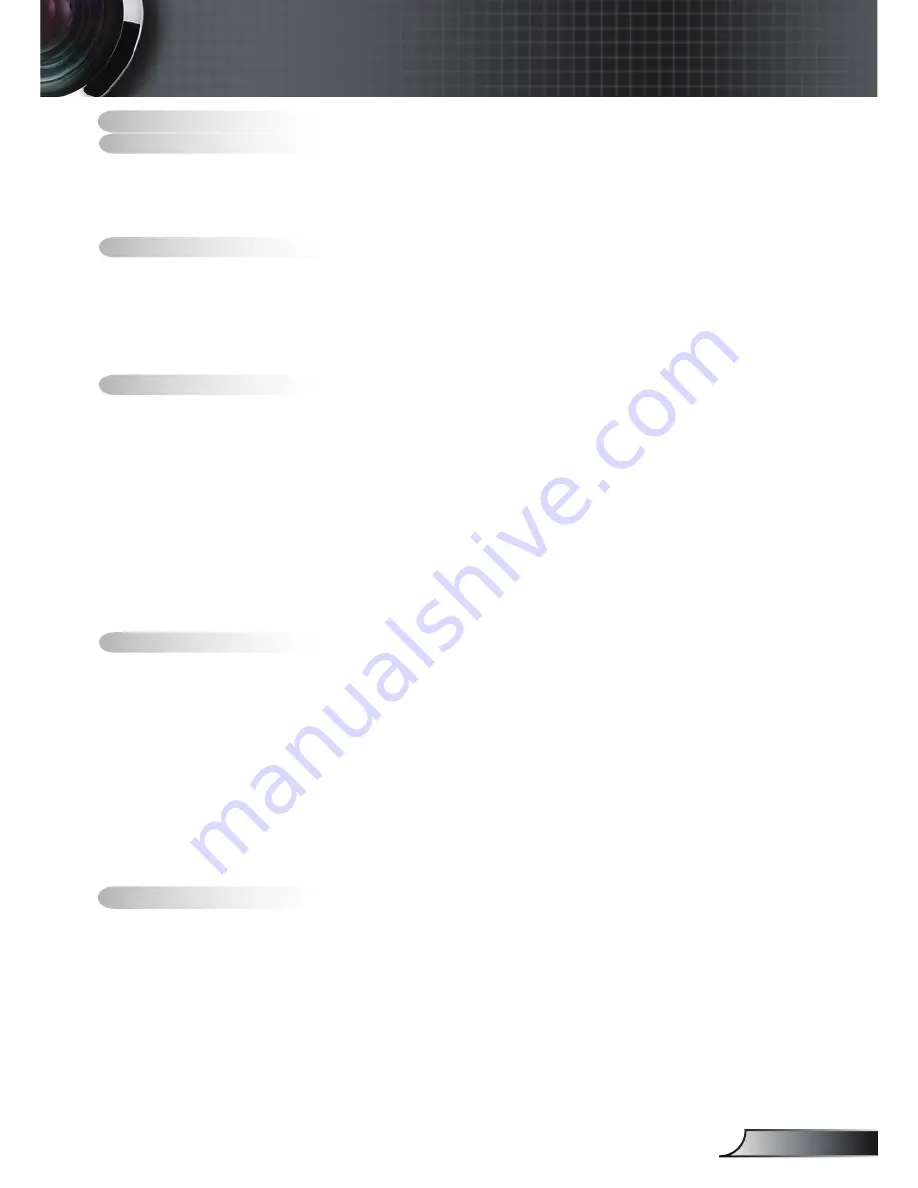
English
Table of Contents ...................................................................................
Usage Notice ..........................................................................................2
Safety Information .........................................................................................2
Precautions....................................................................................................3
Eye Safety Warnings .....................................................................................5
Product Features ...........................................................................................5
Introduction.............................................................................................6
Package Overview.........................................................................................6
Product Overview ..........................................................................................7
Main Unit ................................................................................................................ 7
Control Panel ......................................................................................................... 8
Input / Output Connections .................................................................................... 9
Remote Control ....................................................................................................
Installation ............................................................................................2
Connecting the Projector .............................................................................2
Connect to Computer/Notebook .......................................................................... 2
Connect to Video Sources ................................................................................... 3
Powering On/Off the Projector .....................................................................5
Powering On the Projector ................................................................................... 5
Powering Off the projector ................................................................................... 6
Warning Indicator ................................................................................................. 6
Adjusting the Projected Image.....................................................................7
Adjusting the Projector’s Height ........................................................................... 7
Adjusting the Projector’s Zoom / Focus ............................................................... 8
Adjusting Projected Image Size ........................................................................... 8
Adjusting Projected Image Position Using PureShift
........................................... 9
User Controls .......................................................................................2
Control Panel & Remote Control .................................................................2
Control Panel ....................................................................................................... 2
Remote Control .................................................................................................... 22
Using the USB Remote Mouse Control ............................................................... 24
Using the ENTER / HELP button ......................................................................... 24
On-screen Display Menus ...........................................................................27
How to operate .................................................................................................... 27
Menu Tree ............................................................................................................ 28
Image ................................................................................................................... 29
Display ................................................................................................................. 32
Setup .................................................................................................................... 37
Options ................................................................................................................. 49
Appendices...........................................................................................52
Troubleshooting ...........................................................................................52
Image Problems .................................................................................................. 52
Other Problems ................................................................................................... 55
Projector Status Indication .................................................................................. 55
Remote Control Problems ................................................................................... 56
Replacing the Lamp.....................................................................................57
Compatibility Modes ....................................................................................59
RS232 Commands ......................................................................................60
Ceiling Mount Installation ............................................................................63
Regulation & Safety notices ........................................................................6
Table of Contents
Summary of Contents for C223
Page 26: ...26 English User Controls...


































