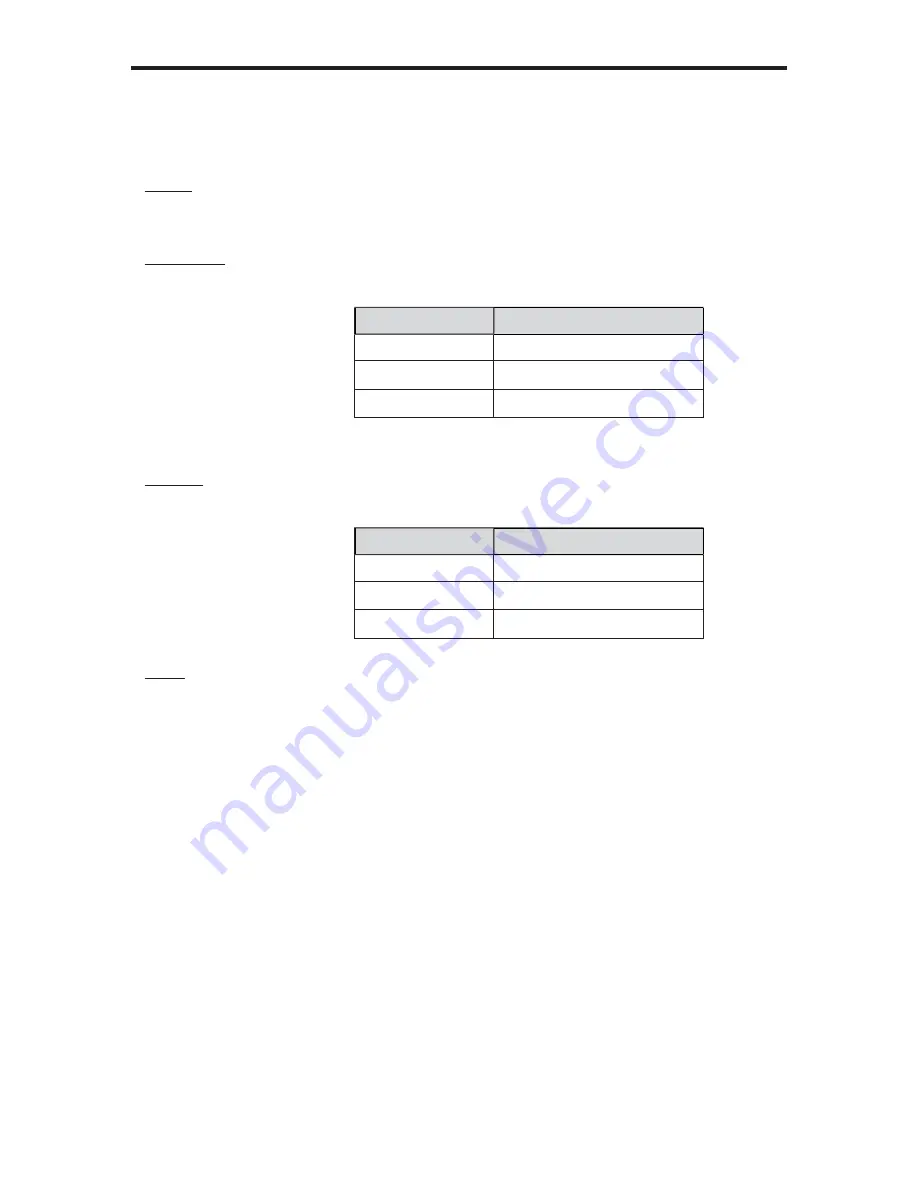
53
RS-232 SERIAL COMMANDS
EDID Command
The EDID command sets the EDID mode.
Syntax
y
:
EDID param1
Parameters:
param1
Mode
[0
...
2]
Value
Meaning
0
EDID Mix
1
Internal EDID
2
External EDID
Returns:
EDID param1
param1
Meaning
EDID +00
Mix Mode
EDID +01
Internal EDID Mode
EDID +02
External EDID Mode
Notes:
Internal EDID will use the built-in EDID of the Switcher. External EDID uses the down-
stream EDID of the display. The EDID Mix Mode will use the full video capabilities of the
display and combine the full audio capabilities of the Internal EDID of the Switcher. The
Switcher will power-cycle after the command has been issued.
Use ? for
param1
to retrieve the current value.
Summary of Contents for GTV-HT-AUDPROCN
Page 1: ...4x1 AV Processor with Amp GTV HT AUDPROCN User Manual gefentv com...
Page 2: ......
Page 4: ...CONTENTS...
Page 8: ...4 Front Panel INTRODUCTION 1 2 4 7 6 9 10 3 5 8 11...
Page 10: ...6 INTRODUCTION Back Panel 1 8 12 2 9 11 19 14 5 13 3 10 20 16 6 15 18 4 7 17 21...
Page 75: ...71 MENU SYSTEM SUMMARY Main Menu Exit Exit Exit Exit Exit Mode OK...
Page 76: ...72 MENU SYSTEM SUMMARY Exit Exit...
Page 77: ...73 MENU SYSTEM SUMMARY Speaker Size Menu Exit Exit Exit Exit Mode OK Exit...
Page 78: ...74 MENU SYSTEM SUMMARY Exit Exit Exit Exit Mode OK Speaker Level Menu...
Page 79: ...75 MENU SYSTEM SUMMARY Exit Exit Exit...
Page 80: ...76 MENU SYSTEM SUMMARY Exit Exit Exit Exit Mode OK Speaker Distance Menu...
Page 81: ...77 MENU SYSTEM SUMMARY Exit Exit Exit...
Page 82: ...78 MENU SYSTEM SUMMARY Tone Control Menu Exit Exit Exit Mode OK...
Page 83: ...79 MENU SYSTEM SUMMARY Exit Exit Exit Exit Mode OK Audio Setup Menu...
Page 84: ...80 MENU SYSTEM SUMMARY Exit Exit Exit Exit Exit Exit...
Page 85: ...81 MENU SYSTEM SUMMARY Exit Exit Exit Exit Mode OK Misc Setup Menu...
Page 86: ...82 MENU SYSTEM SUMMARY Exit Exit...
Page 89: ......
















































