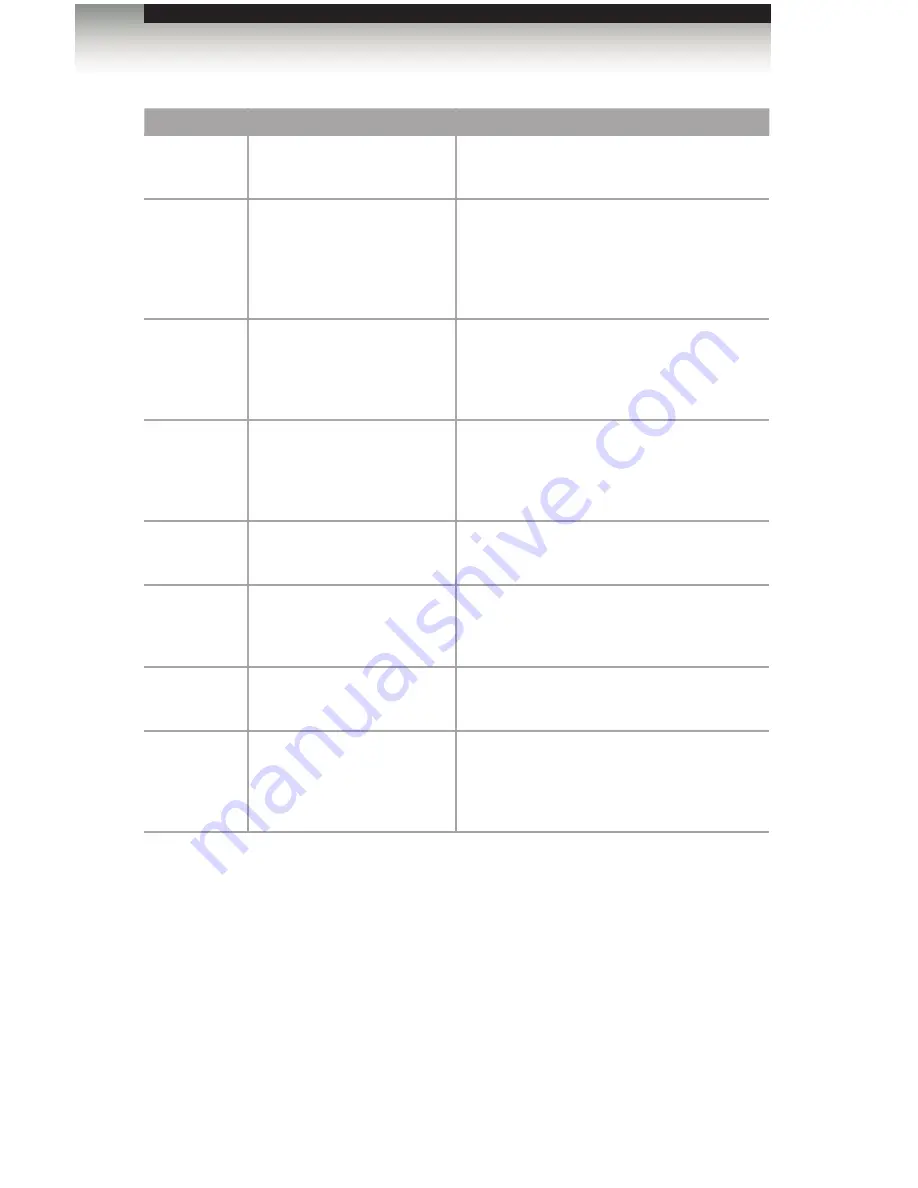
page | 3
Getting Started
Panel Layout
ID
Name
Description
1
Out 1 - Out 8
Connect an Ultra HD display to each of
these ports using HDMI cables.
2
FST (Fast / Slow)
Use this slider switcher to switch between
Fast and Slow FST (Fast Switching
Technology) modes. See
Setting the
Switching Mode
for more information on
using FST mode.
3
Audio (2ch / Multi-ch)
Use this slider switcher to switch between
2CH and Multichannel audio on the output.
See
Setting the Audio Channel Mode
for
more information on using this feature.
4
EDID (Int / Ext)
Use this slider switch to switch between
internal (Int) and external (Ext) EDID
modes. See
Setting the EDID Mode
for
more information.
5
In
Connect the included HDMI cable from the
Ultra Hi-Def source to this HDMI port.
6
USB
Used for upgrading the firmware.
See
Firmware Upgrade Procedure
for more
information.
7
5V DC
Connect the included 5V DC power supply to
this locking power receptacle.
8
Power
This LED indicator will glow bright blue
when the included 5V DC power supply
is connected between the splitter and an
available electrical outlet.














































