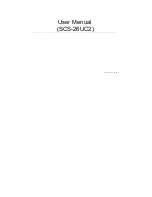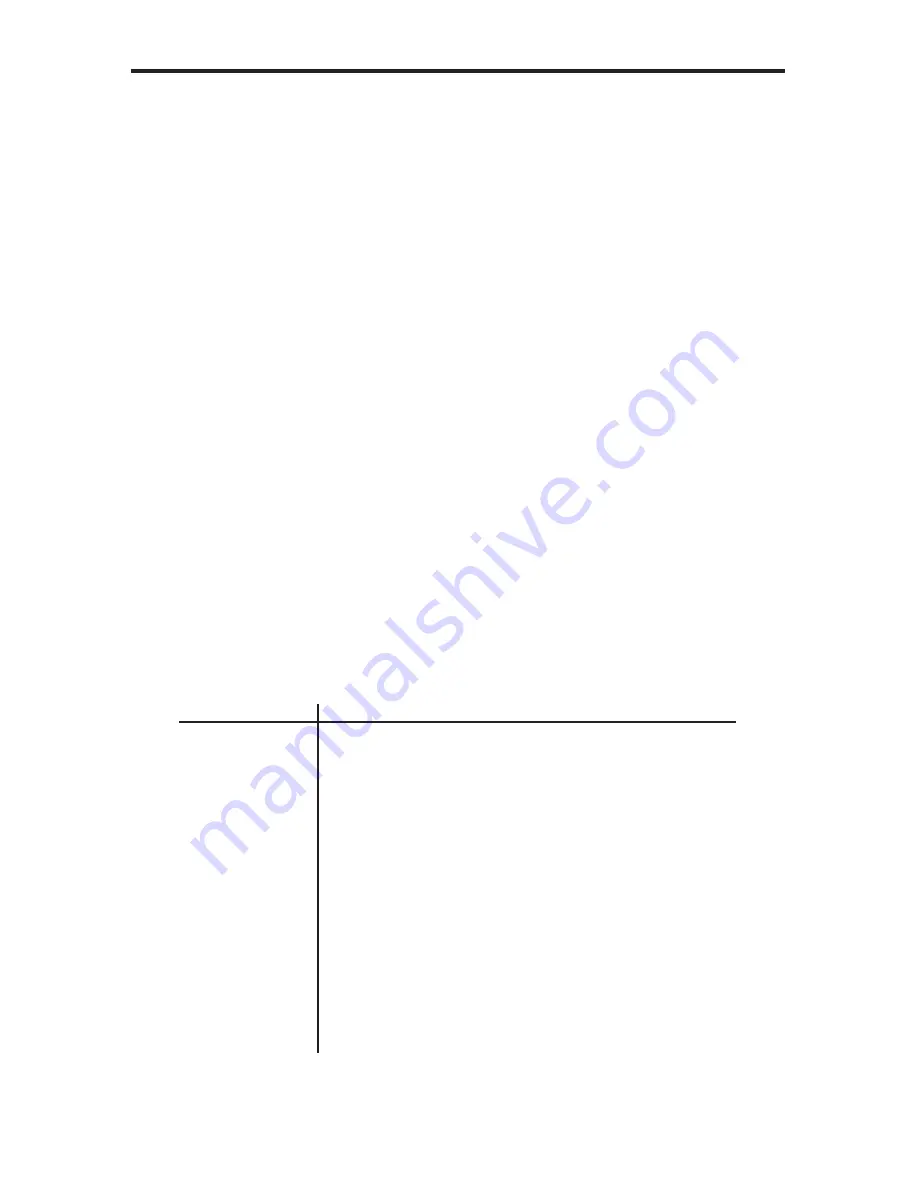
5
CONNECTING AND OPERATING
THE VGA AUDIO TO HDMI SCALER
How to Connect the VGA Audio to HDMI Scaler
1. Connect the video source via a DE-15 connector (VGA) to the VGA input on
the back of the VGA Audio to HDMI Scaler.
2. Connect the HDMI output from the VGA Audio to HDMI Scaler to a Hi Def TV
3. Connect the 3.5mm stereo analog audio input to the analog audio output port of
the audio source.
4. Optionally connect a TOSLINK cable from the optical input of the VGA Audio to
HDMI Scaler to the output of the audio source.
5. Connect the included 5V DC power adapter to the power receptacle on the
VGA Audio to HDMI Scaler.
6. The LED on the front of the unit should light and a clear picture should
appear on the display with audio.
How to Operate the VGA Audio to HDMI Scaler
The VGA Audio to HDMI Scaler provides an On-Screen Display (OSD), allowing
you to navigate through the various functions.
NOTE: If a VGA input signal is not detected, a “No Signal” message will be
displayed on the screen. In order to view the OSD, a source must be connected
to the VGA port.
Button
Function
MENU
Display / Hide Menu (OSD)
Item Selection / Enter
Holding down MENU button during power-on
will reset the scaler to the Native resolution
of the display.
+
Move Menu cursor DOWN in submenus
Increase parameter values
-
Move Menu cursor UP in submenus
Decrease parameter values
*Auto-adjust function: Hold down - button to
optimize display settings.