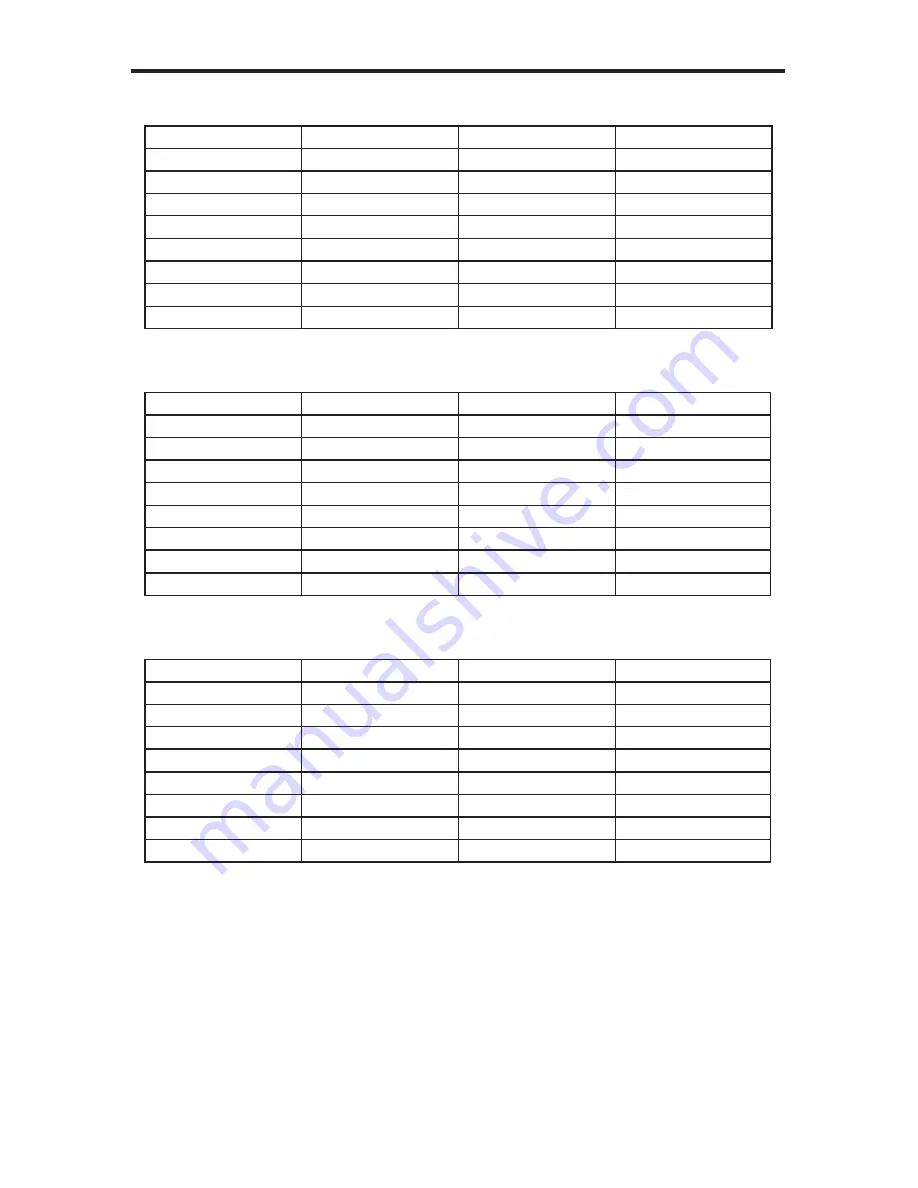
17
SUPPORTED INPUT/OUTPUT RESOLUTIONS
Input Video Formats Supported:
480i
720p/50
1080p/23.98
1080sf/23.98
480p
720p/59.94
1080p/24
1080sf/24
576i
720p/60
1080p/25
1080sf/25
576p
1035i/59.94
1080p/29.97
1080sf29.97
720p/23.98
1035i/60
1080p/30
1080sf/30
720p/24
1080i/50
1080p/50
2K-p/23.98
720p/25
1080i/50M
1080p/50M
2K-p/24
720p/29.97
1080i/59.94
1080p/59.94
2K-sf/23.98
720p/30
1080i/60
1080p/60
2K-sf/24
Output Video Formats Supported:
480i
720p/50
1080p/23.98
2K-p/23.98
480p
720p/59.94
1080p/24
2K-p/24
576i
720p/60
1080p/25
576p
1035i/59.94
1080p/29.97
720p/23.98
1035i/60
1080p/30
720p/24
1080i/50
1080p/50
720p/25
1080i/50M
1080p/50M
720p/29.97
1080i/59.94
1080p/59.94
720p/30
1080i/60
1080p/60
Output Graphic Formats Supported:
640x350/85
1024x768/75
1280x1024/85
1920x1200/60
640x400/85
1024x768/85
1360x768/60
2048x1080
640x480/60
1280x854
1366x768/60
640x480/75
1152x864/75
1366x923/50
640x480/85
1280x768/60
1440x900/60
800x600/60
1280x960/60
1440x1080/60
800x600/75
1280x960/85
1600x1024
800x600/85
1280x1024/60
1600x1200/60
1024x768/60
1280x1024/75
1680x1050/60




















