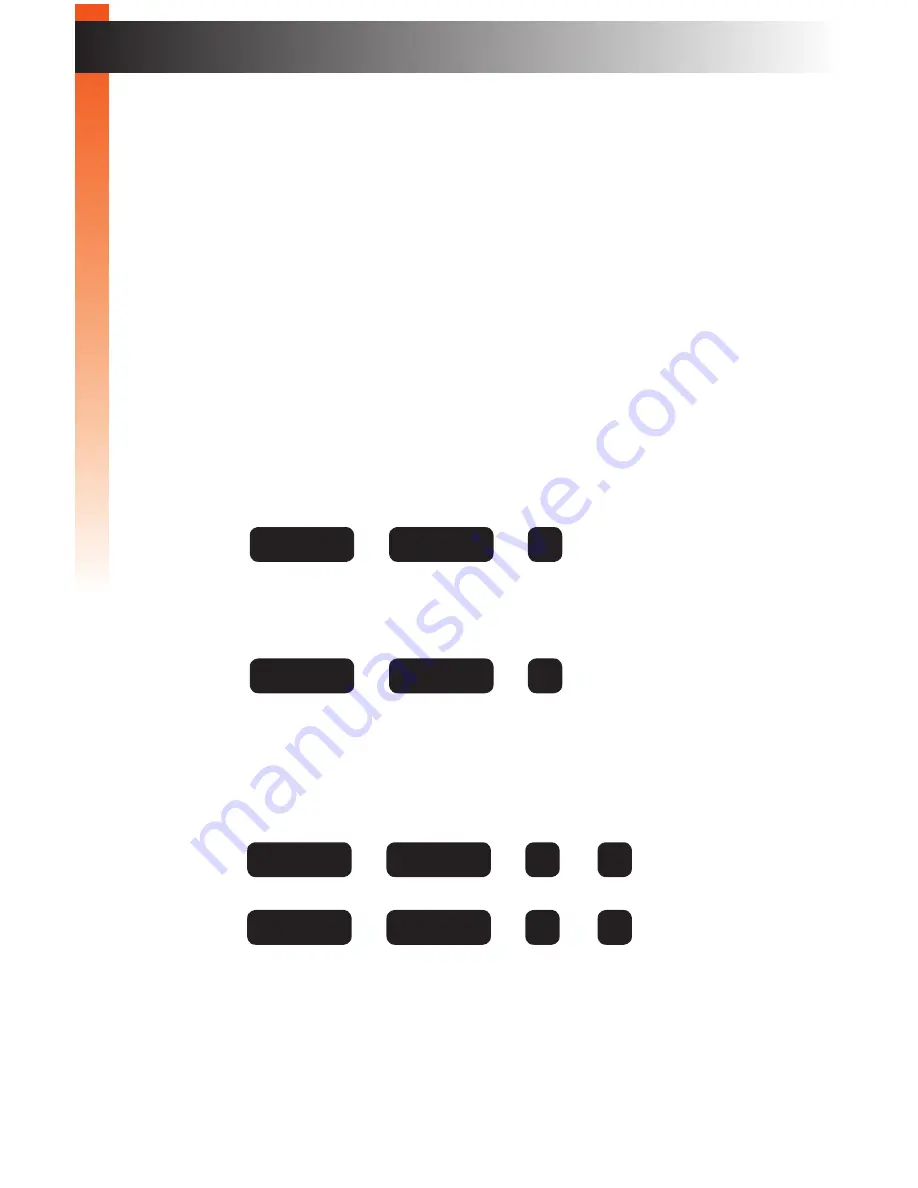
page | 24
B
asic Oper
ation
Switching Sources
5. Left click the desired input (1 - 4) from the drop-down menu for the
main
window on
Video A
. The selected source will also be displayed on
Video
B
.
6. Left click the desired input (1 - 4) from the drop-down menu for the
subordinate
window on
Video A
. The selected source will also be displayed
on
Video B
.
7. The selected sources, for each window, will be displayed on Video A.
8. Click the middle mouse button / wheel to dismiss the Display Mode menu.
► Keyboard
1. To set the source for the
main
window, press the following keys,
in sequence, on the computer keyboard.
The default hotkey is the Scroll Lock key. To reassign the hotkey refer to
Defining the Hotkey (page 40)
for more information.
2. To set the source for the
subordinate
window, press the following keys,
in sequence, on the computer keyboard:
In both cases,
X
represents the number of the source to be displayed.
For example, to switch to PIP mode and set Source 1 to the
main
window
and Source 4 to the
subordinate
window, use the following keystrokes:
The
main
and
subordinate
windows can be assigned in any order.
+ + + X
hotkey
hotkey
I
+ + + X
hotkey
hotkey
P
+ + +
hotkey
hotkey
I
1
+ + +
hotkey
hotkey
P
4
B
asic Oper
ation
Summary of Contents for EXT-DVIK-MV-441
Page 1: ...EXT DVIK MV 441 User Manual 4x1 DVI KVM Multiview Switcher Release A3 Preferred ...
Page 7: ...This page left intentionally blank ...
Page 10: ...This page left intentionally blank ...
Page 11: ...1 Getting Started 4x1 DVI KVM Multiview Switcher ...
Page 20: ...This page left intentionally blank ...
Page 21: ...4x1 DVI KVM Multiview Switcher 2 Basic Operation ...
Page 88: ...This page left intentionally blank ...
Page 89: ...3 Advanced Operation 4x1 DVI KVM Multiview Switcher ...
Page 122: ...This page left intentionally blank ...
Page 123: ...page 113 4 Appendix 4x1 DVI KVM Multiview Switcher ...
Page 129: ...page 119 Appendix Updating the Firmware 6 Click the Manage a Product button ...
Page 131: ...page 121 Appendix Updating the Firmware 8 The Update tab will be displayed ...






























