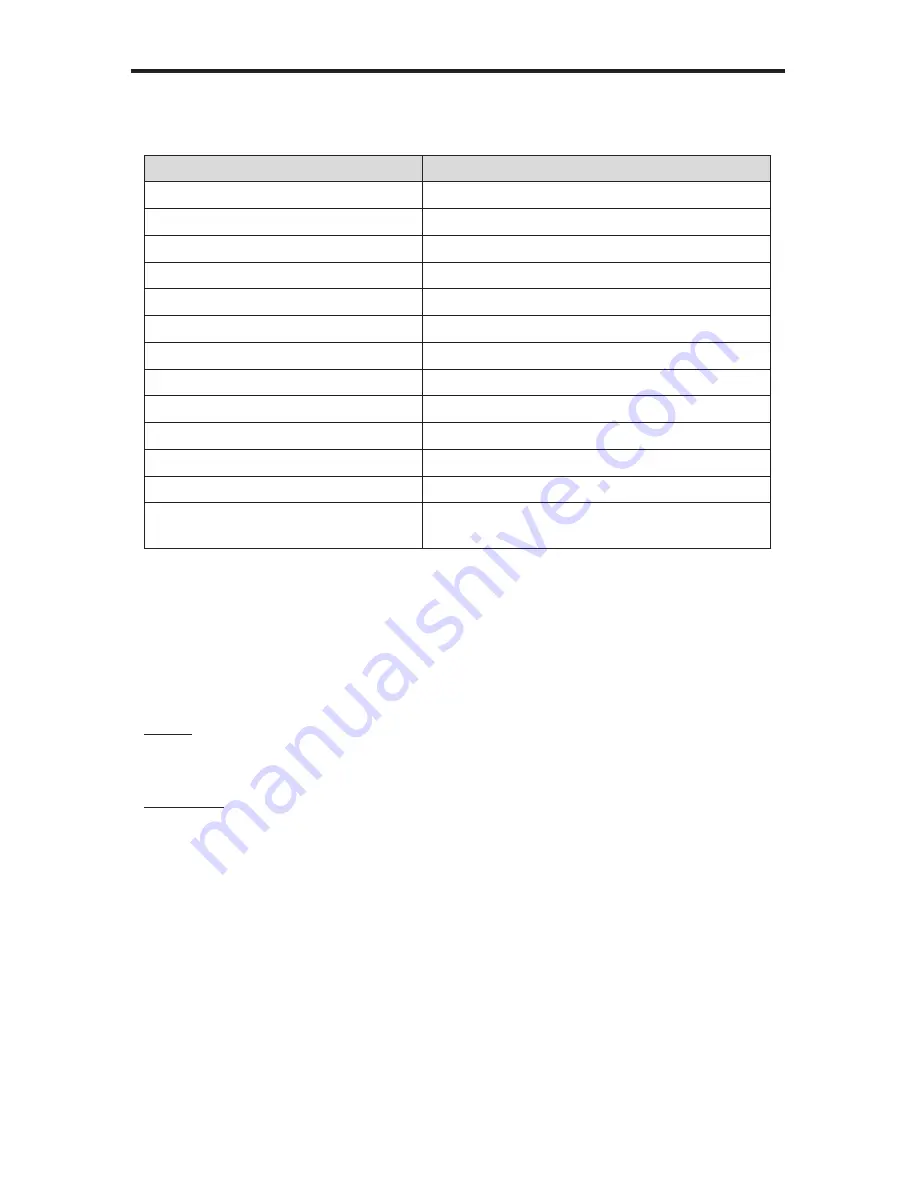
35
RS-232 / TELNET / UDP COMMANDS
Miscellaneous
Command
Description
#activebolo
Activates the boot loader for firmware updates
#fadefault
Resets the matrix to factory default routing
#help
Displays all available commands
#lock_fo
Toggles the +5V lock power state
#set_input_name
Specifies a name for an input
#set_ir
Sets the IR channel of the matrix
#set_output_name
Specifies a name for an output
#show_temp
Displays the board temperatures
#show_user_name
Displays the TCP user name
#show_ver_data
Displays the current hardware
#show_voltage
Displays the board voltages
f
Toggles / di5V input
m
Displays the current routing status in tabular
form
#fadefault Command
The #fadefault command disables the EDID lock state, sets the default routing state (1-1,
2-2, 3-3, etc.) and resets the input and output names to the default names (e.g. Output 1,
Input 1).
Syntax:
#fadefault
Parameters:
None
Summary of Contents for EXT-DVI-16416
Page 1: ... 1080P 16x16 DVI Matrix EXT DVI 16416 User Manual www gefen com ...
Page 2: ......
Page 8: ...4 PANEL LAYOUT Front Panel 2 1 4 5 3 ...
Page 9: ...5 PANEL LAYOUT Back Panel 7 8 11 10 6 9 ...
Page 69: ......
Page 70: ......
Page 71: ......






























