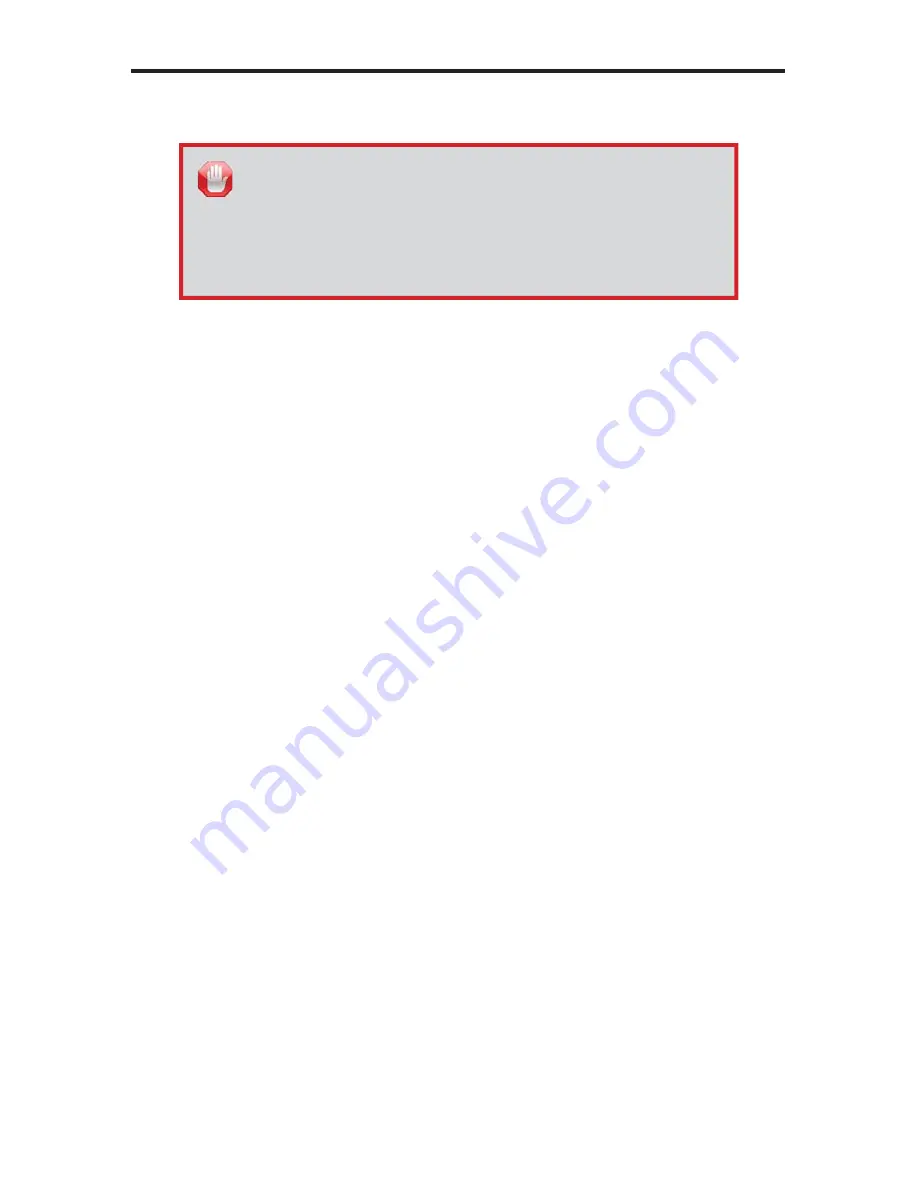
10
CONNECTING THE DVI 3600 HD
How to Connect the DVI 3600 HD
1.
Use the included DVI cable to connect the DVI source to the
DVI In
connector on the
DVI 3600 HD
Sender unit.
2.
OPTIONAL: Connect a local DVI display to the
Display
connector on the
y
DVI 3600 HD
Sender unit.
3.
Connect the included USB cable between the USB host device and the
DVI 3600 HD
Sender unit.
4.
Connect up to two USB devices to the USB Out ports on the Sender unit.
These USB devices can only be used if the
DVI 3600 HD
is set to
Local
mode. See page 13 for more information on operating modes.
5.
Use the included mini-stereo cable to connect the audio source to the
Audio In
jack on the
DVI 3600 HD
Sender unit.
6.
Connect a DVI cable from the display to the
DVI Out
connector on the
t
DVI 3600 HD
Receiver unit.
7.
Connect up to four USB devices to the USB outputs on the
DVI 3600 HD
Receiver unit.
8.
Connect a mini-stereo cable between the audio/video device and the
Audio Out
jack on the
t
DVI 3600 HD
Receiver unit.
9.
Connect two pairs of LC-terminated
fi
ber optic cable between the
DVI 3600 HD
Sender unit and Receiver unit.
10. OPTIONAL: Connect an RS-232 cable from the Receiver unit to the RS-232
control device.
11. Connect the included 12V DC power supplies to both the
DVI 3600 HD
Sender unit and Receiver unit.
12. Connect the included AC power cables between each power supply and an
available electrical outlet.
STOP:
The
DVI 3600 HD
can use a local EDID or a virtual EDID.
To use a local EDID, a display must be connected to the Sender
unit at all times, before powering the
DVI 3600 HD
. If the EDID
of the remote display (virtual EDID) is to be used, then follow the
instructions on page 12 before continuing. After a virtual EDID has
been programmed, a local display can be connected to the Sender
unit, if desired.
Summary of Contents for EXT-DV- 3600HD
Page 1: ... w w w w w w w w w w w w w w w w w w w w www gefen com EXT DVI 3600HD User Manual ...
Page 2: ......
Page 8: ...4 SENDER PANEL LAYOUT Front Back 4 6 8 5 1 2 3 10 11 12 13 14 17 16 18 15 7 9 ...
Page 11: ...7 RECEIVER PANEL LAYOUT Front Back 3 1 5 2 7 8 9 10 12 13 11 4 6 ...
Page 20: ...Rev A A2 Pb This product uses UL or CE listed power supplies ...




















