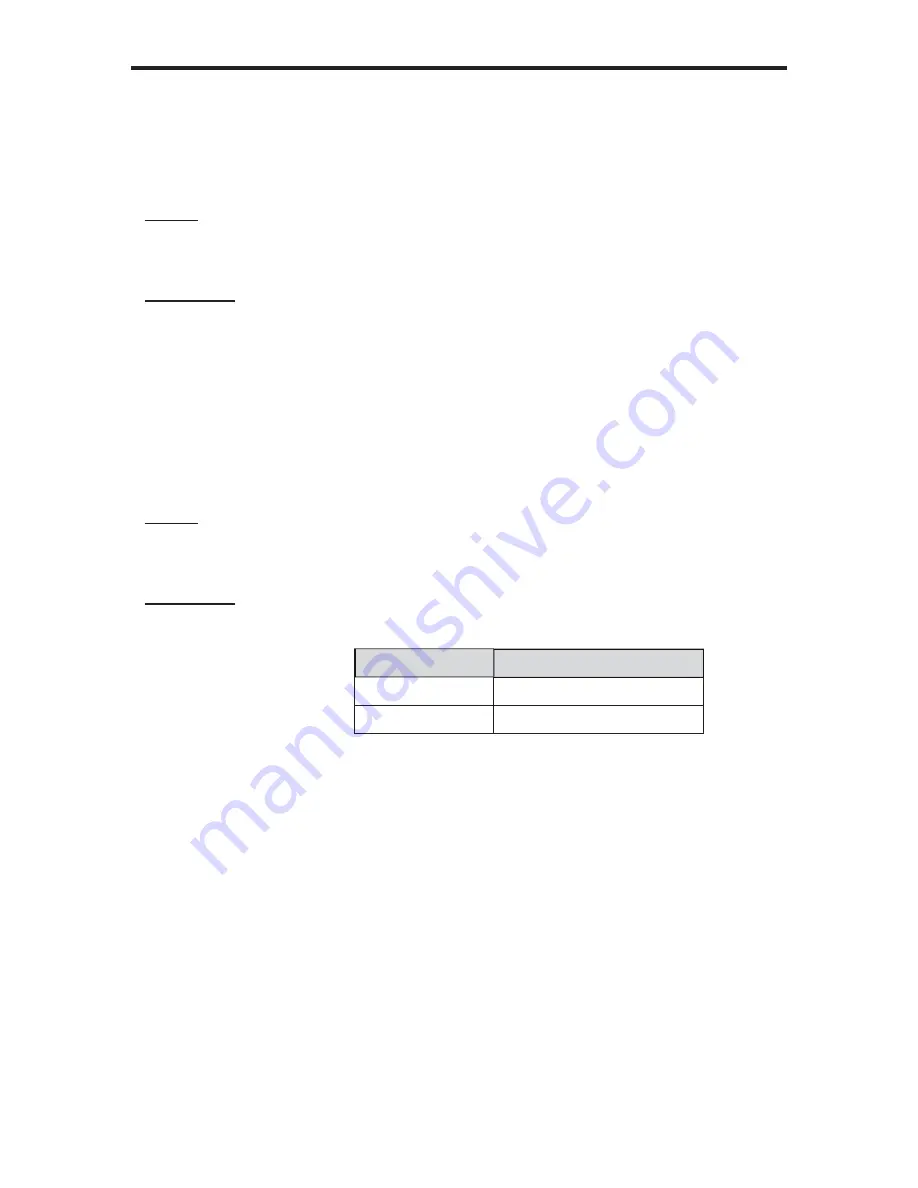
31
RS-232 SERIAL CONTROL
#INPUT Function
The #INPUT function sets the input format of the image. See pages 40 - 41 for
available input formats.
Syntax:
#INPUT param1
Parameters:
param1
Value
[0
-
13]
#INSEL Function
The #INSEL function sets the input channel.
Syntax:
#INSEL param1
Parameters:
param1
Channel
[1
-
2]
Value
Meaning
1
Channel A
2
Channel B
















































