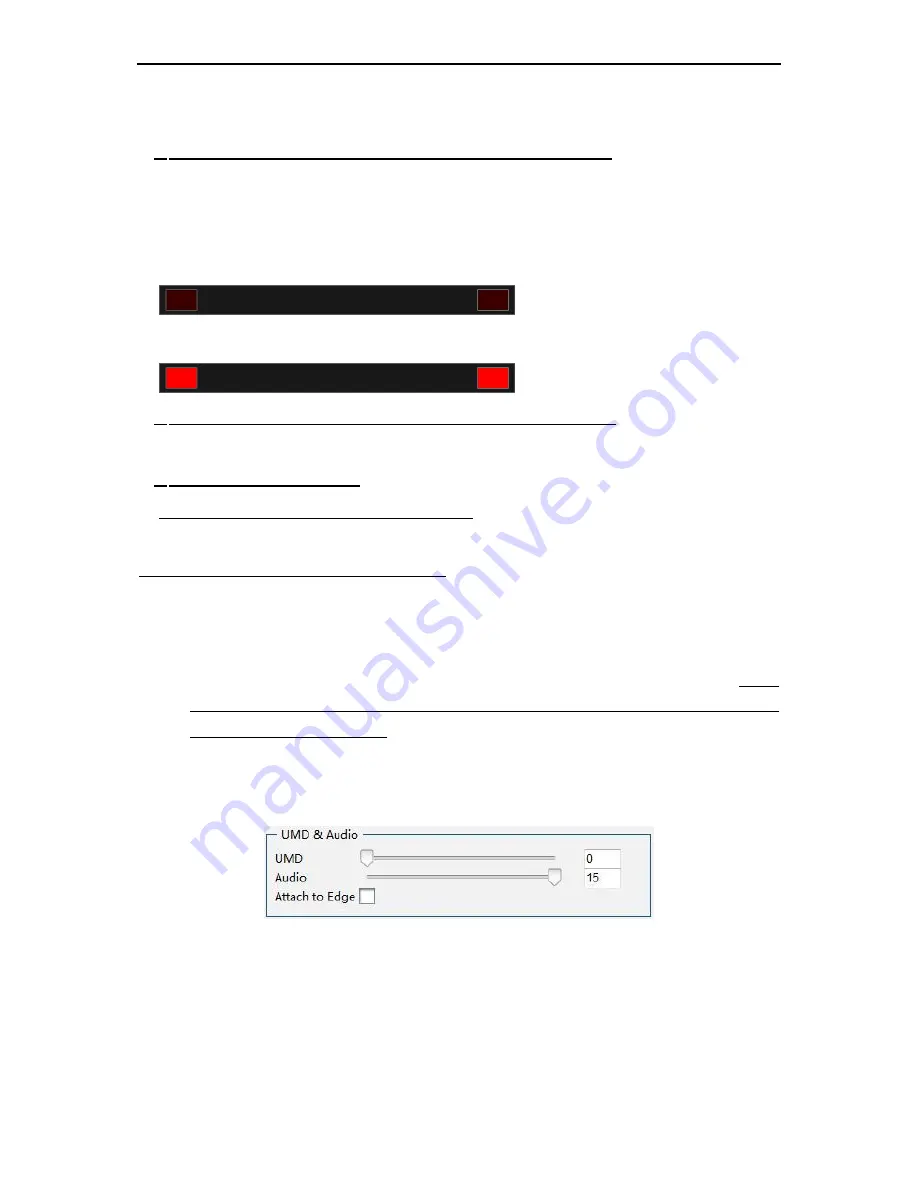
MIO MVS-4HD Quad Multi-viewer Gefei-tech
Gefei Tech. Co., Ltd
22 / 32
Static Tally is applied with DB15 interface. Based on the GPI lever for Tally, you can choose Low lever
or high lever in the drop-down list.
1)
Choose “Low level” in the drop-down list to enable static Tally.
When there comes a low-level GPI, the TALLY area will turn light red; otherwise, dark red. Low
level is the voltage which higher than -5V and Lower than 0V. Users can choose the modified
channel from drop-down list.
If there is not a low-level GPI signal, the Tally area will turn dark red.
If there is a low-level GPI signal provided, the Tally area will turn light red.
2)
Choose “High level” in the drop-down list to enable static Tally.
The function is reserved
3) Via Ethernet-Dynamic Tally
Choose “TSL Network” in the drop-down list
The dynamic Tally is the same as dynamic UMD.
Here are a few steps to achieve dynamic Tally:
First, set the TSL port on Network page to be the same as the ones of TSL Tallyman. The default value
is 163. Enter the new port value in the blank area, click “OK”, and then restart the unit. After it
goes back to work, the new TSL port value takes effect.
Second, set the target address for selected channel to receive the data from TSL Tallyman. Please
make sure there is no same target address for the channels, that is, each target address has
unique value for each channel.
Adjustment the transparency of Audio and UMD
Choose the target channel or all channels from the drop -down list.
In this area, users can modify the transparency of audio meters or UMD of each channel. Choose the
channel which needs to modify from the drop-down list, put the mouse on the cursor and drag it to the
assigned position; or you can fill in the certain parameter ranging from 0 to 15, and press “Enter” on
keyboard. “0” stands for full transparency and “15” stands for opacity
Attach to edge

























