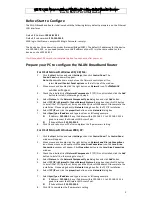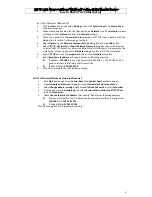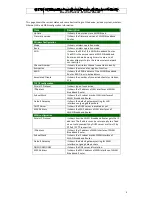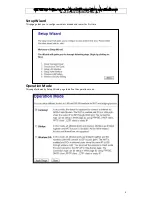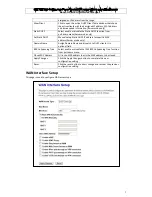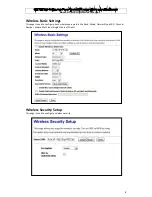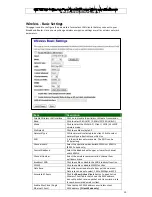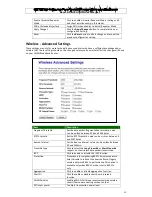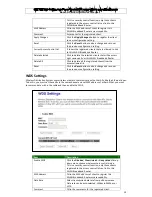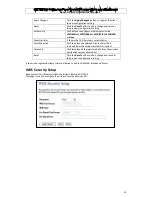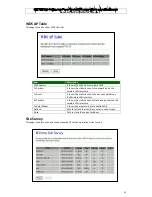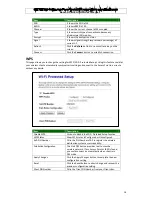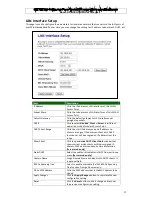Boost-N Part#:GT-APN User Manual
3
For OS of Microsoft Windows NT:
1. Click the
Start
button and select
Settings
, then click
Control Panel
. The
Control Panel
window will appear.
2. Move mouse and double-click the right button on
Network
icon. The
Network
window
will appear. Click
Protocol
tab from the
Network
window.
3. Check the installed list of
Network Protocol
window. If TCP/IP is not installed, click the
Add
button to install it; otherwise go to step 6.
4. Select
Protocol
in the
Network Component Type
dialog box and click
Add
button.
5. Select
TCP/IP
in
Microsoft
of
Select Network Protocol
dialog box then click OK button
to install the TCP/IP protocol, it may need the Microsoft Windows CD to complete the
installation. Close and go back to
Network
dialog box after the TCP/IP installation.
6. Select
TCP/IP
and click the
properties
button on the
Network
dialog box.
7. Select
Specify an IP address
and type in values as following example.
IP Address:
192.168.1.1
, any IP address within 192.168.1.1 to 192.168.1.253 is
good to connect the Wireless LAN Access Point.
IP Subnet Mask:
255.255.255.0
8. Click OK to complete the IP parameters setting.
For OS of Microsoft Windows Vista and Windows 7
1.
Click
Start
Button and select
Control Panel
, the
Control Panel
windows pop up.
2.
From
Network and Internet
category choose
View network status and tasks
.
3.
Select
Change adapter settings
, right click
Local Area Connection
, select
Properties
4.
From popup menu in
Networking
tab select
Internet Protocol Version 4 (TCP/IPv4)
then click
Properties
.
5.
Check
Use the following IP address
then Specify IP address as following example.
Enter your IP Address; the IP Address can be any number within the range from
192.168.1.1
to
192.168.1.253
.
IP Subnet Mask:
255.255.255.0
Click OK to complete the IP parameters setting.
Summary of Contents for Boost-N GT-APN
Page 1: ......