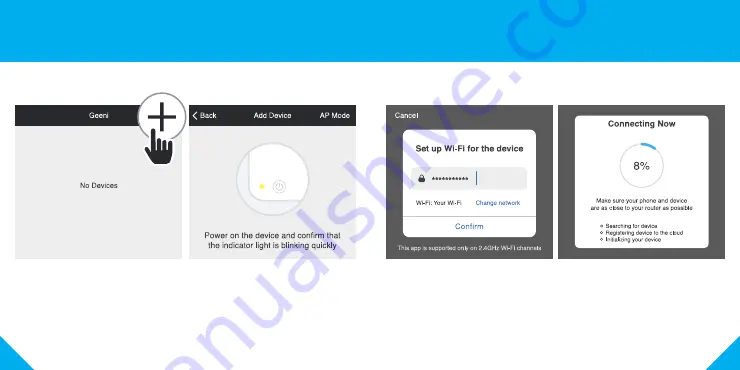
11
10
STEP 1
Open the Geeni app. In the top
corner of the Devices screen,
click (+).
Choose “Smart Power“.
STEP 2
Make sure TAP’s light is rapidly
flashing blue.
If not, reset to reach Easy Mode
to connect (Page 9).
Press “Next Step” in the app.
STEP 3
Enter your Wi-Fi network and
password.
NOTE: Geeni can’t connect to 5GHz networks.
*If the connection fails, try to connect using AP Mode.
STEP 4
The Geeni app will
connect to TAP.
5
Connect:
Easy Mode











