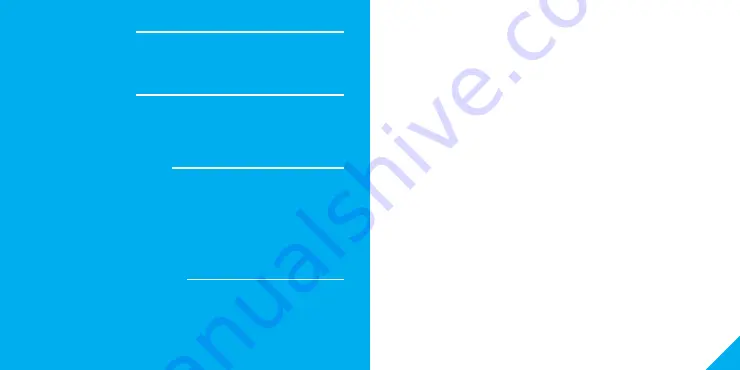
17
16
FCC Notice:
This device complies with Part 15 of the FCC Rules. Operation is subject to the two following
conditions:
1. This device may not cause harmful interference.
2. This device must accept any interference received, including interference that may cause
undesired operation.
Note: This equipment has been tested and found to comply with the limits for a Class B digital
device, pursuant to Part 15 of the FCC Rules. These limits are designed to provide reasonable
protection against harmful interference in a residential installation.
Important Information:
Before installing, read and follow all precautions, including the following:
CAUTION:
RISK OF ELECTRIC SHOCK OR FIRE
TAP must be installed and used in accordance with the National Electric Code. Please
consult a licensed electrician if you are uncomfortable or unfamiliar with electrical work.
Disconnect power before installing or modifying this product.
CAUTION:
Suitable for indoor use only.
Support:
If you encounter any issues, please contact us at [email protected] for help.
To explore our full selection of products, visit us at: www.mygeeni.com
Toll-free support: 1 (888) 232-3143
© 2019 Merkury Innovations
• 45 Broadway 3rd FL, New York NY 10006.
The illustrated product and specifications may differ slightly from those supplied. Geeni is a trademark of
Merkury Innovations LLC. iPhone, Apple and the Apple logo are trademarks of Apple Inc., registered in the U.S.
and other countries. App Store is a service mark of Apple Inc. Galaxy S is a registered trademark of Samsung
Electronics Co., Ltd. Google, Google Play, and related marks and logos are trademarks of Google LLC. iOS is a
registered trademark of Cisco in the U.S. and other countries and is used under license. Amazon, Alexa and all
related logos are trademarks of Amazon.com, Inc. or its affiliates. All other trademarks and trade names are
those of their respective owners.
Made in China
Troubleshooting
Can’t connect to Wi-Fi?
Make sure you entered the correct Wi-Fi password during the Wi-Fi setup.
Check whether there are any Internet connection problems. If the Wi-Fi signal is
too weak, reset your Wi-Fi router and try again.
Reset the device
To reconnect to Wi-Fi, hold down the Reset button for 3 seconds.
- Reset 1 time (press and hold) to reach Easy Mode, indicated by rapidly blinking
blue light. Refer to page 10 to connect in Easy Mode.
- Reset 2 times (press and hold) to reach AP Mode, indicated by slowly blinking
blue light. Refer to page 12 to connect in AP Mode.
System Requirements
• Existing neutral wire
• Existing single pole, one-way (not multi-location) light switch with box more
than 2 inches deep
• Mobile device running iOS® 9 or higher or Android™ 4.1x or higher
• Existing 2.4GHz Wi-Fi network (not compatible with 5GHz Wi-Fi networks)
• Geeni app
IMPORTANT: TAP 3-Way requires a neutral wire. TAP 3-Way is a three-way
switch, for multiple locations. Please consult a licensed electrician if you cannot
locate a neutral wire or are unfamiliar with electrical installations.
Technical Specifications
• Rated Current: 10A
• Input: 100V-240V / 50/60HZ
• Wireless Frequency: 2.4GHz
• Wireless Standard: IEEE802.11 b/g/n
• Max Output: 800W INC, 400W CFL, 400W LED











