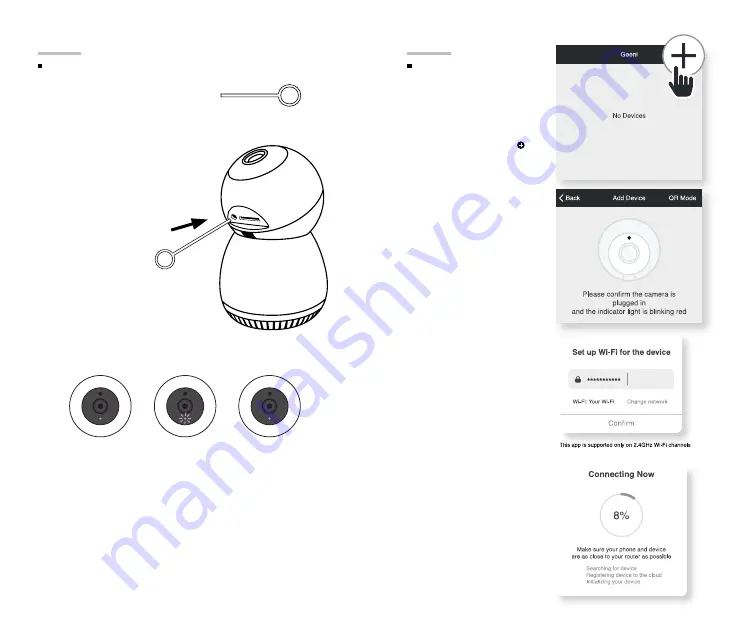
5
4
How do I reset my device?
and what does the blinking
light mean?
STEP 5
STEP 6
01.
In the Geeni app, on
the top corner of the
Devices screen, click
Choose “Wi-Fi Camera”.
02.
Make sure the light on
the camera is blinking
blue, indicating the
device is ready to
connect, then press
Next Step.
Add device:
Easy Mode
Add Device
Tilt up either manually
or through the app to
access the reset hole in
the front of the camera
next to the microSD
slot. Take the reset pin
and push it in. Wait for
the indicator light to
start blinking to confirm
that the camera has
been reset.
04.
The Geeni app will
attempt to connect.
This may take a few
moments. When the
blinking light turns solid
blue, connection was
successful!
NOTE: Geeni can’t connect to
5GHz networks.
*If the connection fails, try to
connect using QR Mode.
03.
Enter your Wi-Fi
network and password.
Connect (Easy & QR Mode)
Solid Blue
Starting Up
Blinking Blue
Ready to connect
Solid Blue
Connected
Reset Pin
MICRO SD
MICRO SD
RESET
RESET
Summary of Contents for 5001757481
Page 1: ...SMART WI FI CAMERA S T A R T G U I D E ...
Page 14: ......















