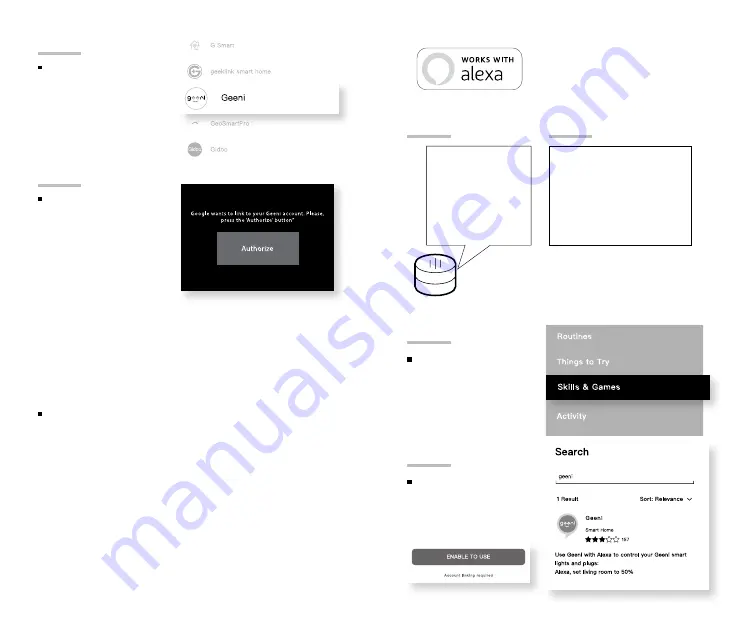
17
16
04
Authorize your
account with
Google Assistant
using the
username and
password from
your Geeni app.
03
Choose “Geeni“
from the list of
Home Control
partners.
Now your Google Home app and
GEENI devices are linked!
You’re now able to say “Hey Google“
and control your GEENI devices.
At any time, go into the “Home Control“ section of the Google Home
app to set nicknames and rooms for your devices.
You can rename your
devices in the Geeni app, and Google Assistant will refer to them by the
same name.
So if you rename a camera to ‘Living Room Camera’ or ‘Baby’s Room,“
then Google Assistant will use that same name later on. You can always
give it a nickname using the Google Home app as well.
Google Assistant will be able to control devices by room.
Google Assistant
To control your GEENI smart home
products, just ask Alexa.
Make sure your devices are already
set up using the Geeni app.
01
02
Open the Alexa
app and go to
Skills in the menu.
Search for Geeni
then tap Enable.
“Alexa, show Living
Room Camera.“
“Alexa, show me the
kids room Camera.“
Things you can say*:
Amazon Echo Show, Amazon
Fire TV, and any Alexa-
enabled TV or screen.
Stream to:
*Some commands require compatible devices.
Summary of Contents for 5001757481
Page 1: ...SMART WI FI CAMERA S T A R T G U I D E ...
Page 14: ......















