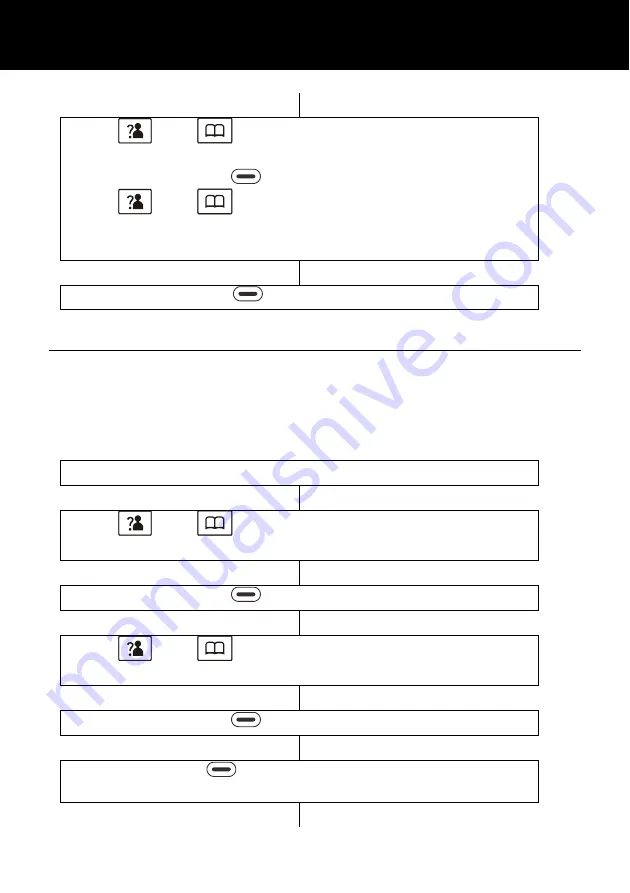
26
Use
and
to scroll through the menu to select
‘
VOLUME’
Press
(left side)
to select
Use
and
to scroll through the menu to select
desired ringer volume. As you scroll through, the
telephone demonstrates the selected volume
Press
(left side)
to save.
Keypad Tone Setup
A key tone is heard every time you press a key on the handset.
This can be switched to silent.
Note:
Warning tones will still be emitted when an incorrect key is
pressed.
Press
‘
MENU’
soft key to activate the menu
Use
and
to scroll through the menu to select
‘
HS SETTINGS’
Press
(left side)
to select
Use
and
to scroll through the menu to select
‘
TONE SETUP’
Press
(left side)
to select
Press
(left side)
again to select
‘
KEY TONE’
HANDSET SETTINGS
















































