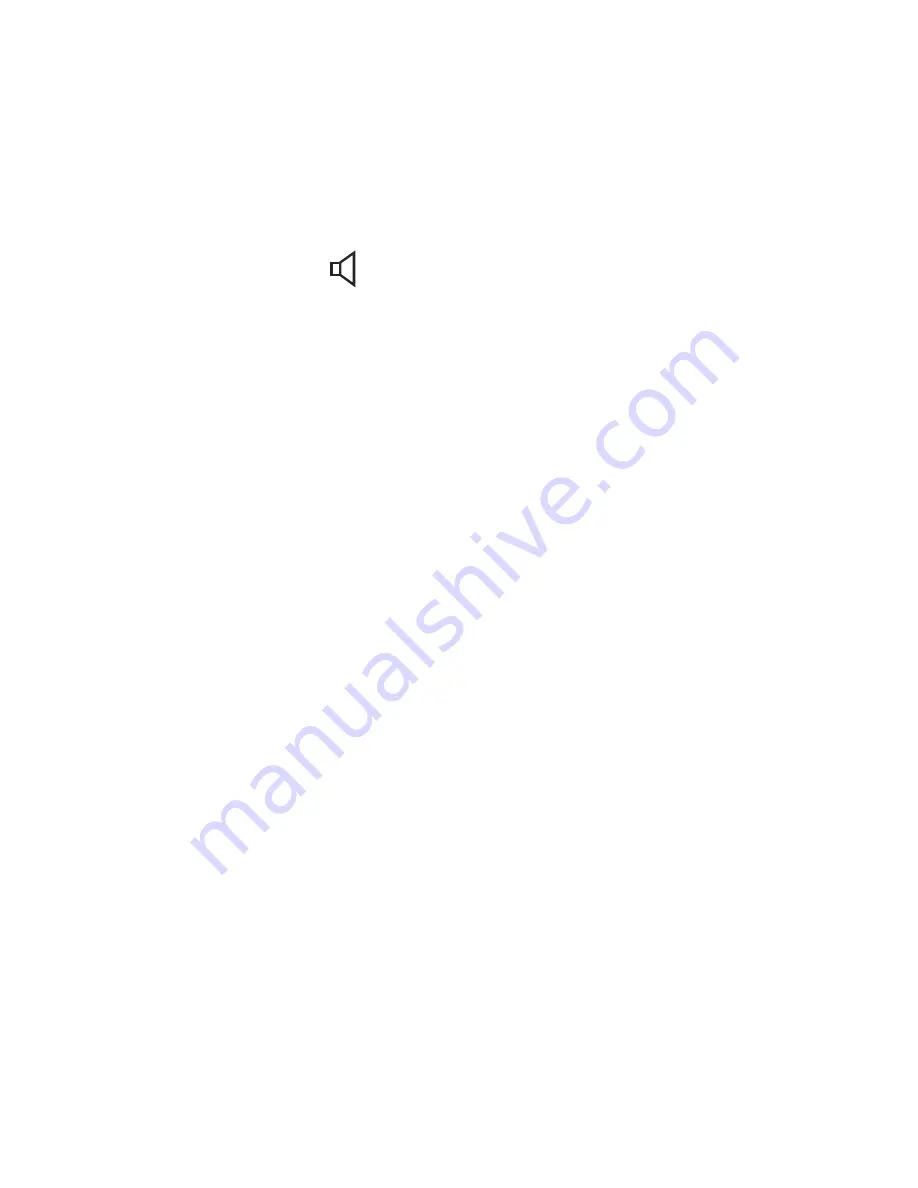
Directly below the third memory button is slightly larger
round button with clock hands and markings at 12, 3, 6
and 9 o'clock positions. This button when pressed will tell
you the time and date.
Below this button is the speaker button, and has a symbol
of a speaker on it " ". It is used when you want to make
hands-free calls. There is a small, red, LED light at the top
of this button.
7









































