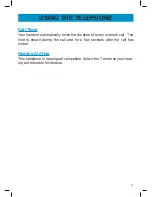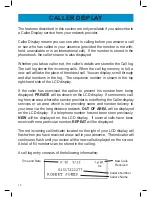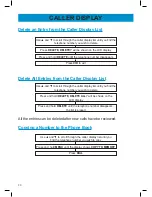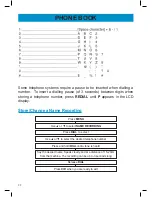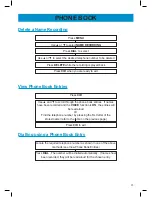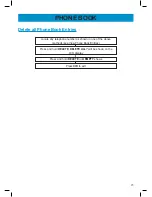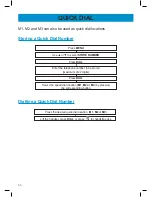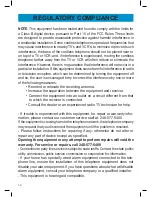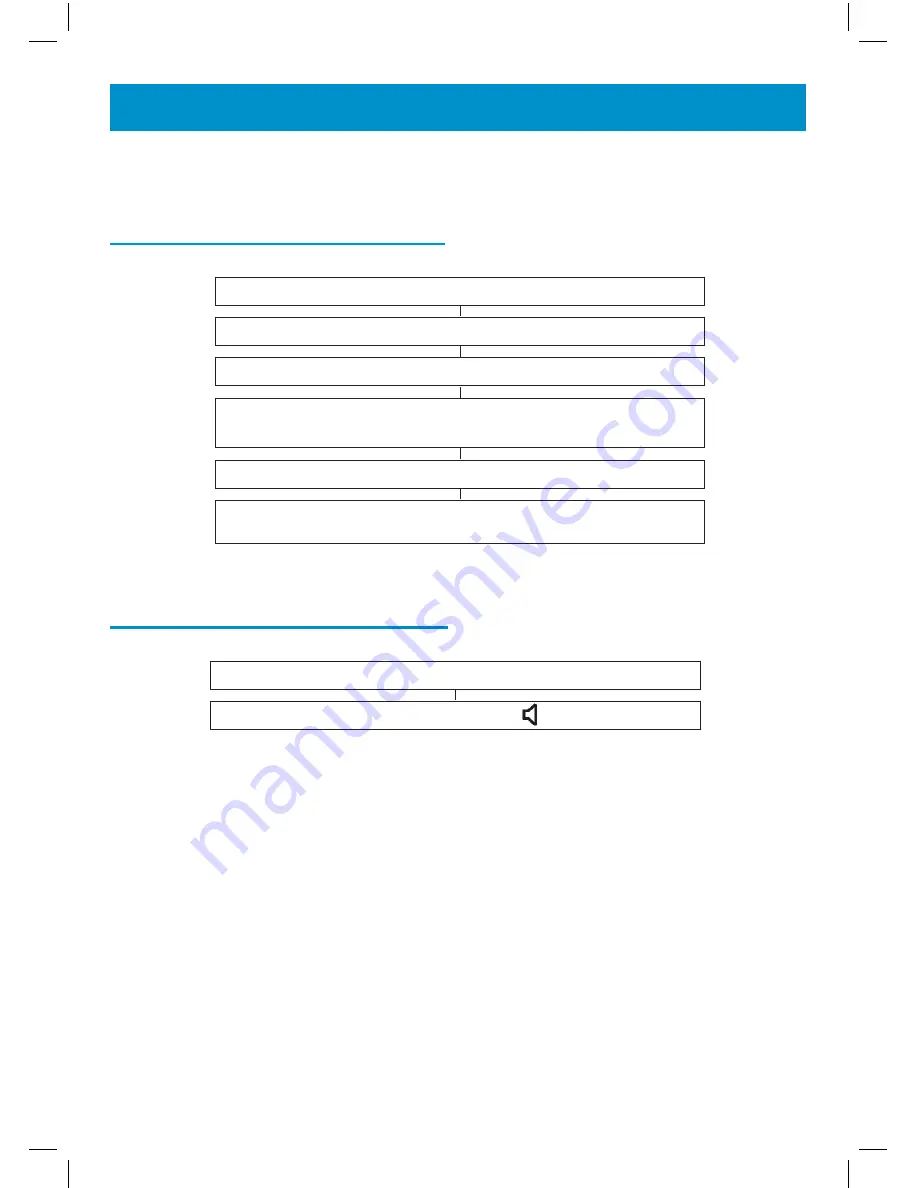
26
QUICK DIAL
M1, M2 and M3 can also be used as quick dial locations
Storing a Quick Dial Number
Press
MENU
Use
▲
or
▼
to select
STORE NUMBER
Press
DIAL
Enter the telephone number to be stored
(maximum of 22 digits)
Press
DIAL
Select the speed dial location
(M1, M2 or M3
) by pressing
the corresponding button
Dialling a Quick Dial Number
Press the desired quick dial location (
M1, M2
or
M3
)
Lift the handset, press
DIAL
or press for handsfree use