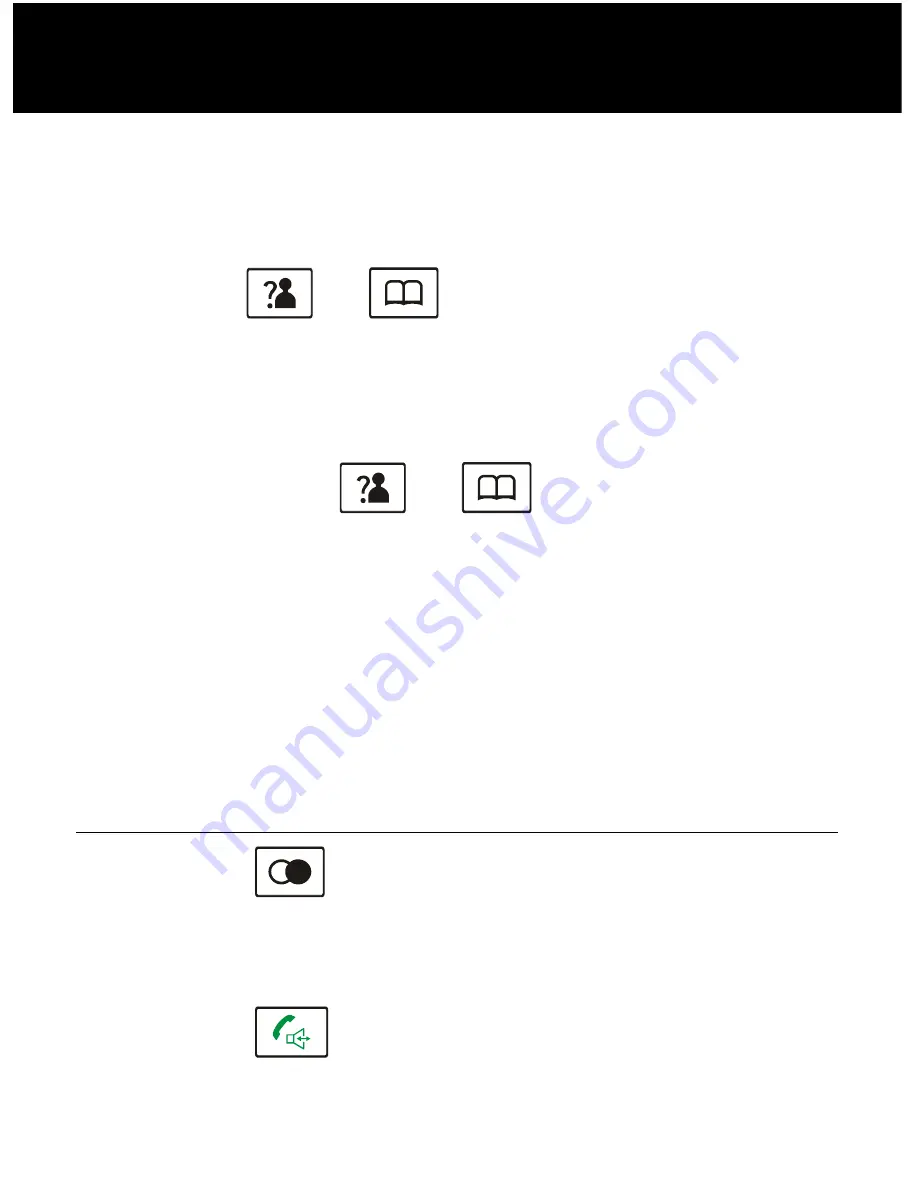
26
4.Press the
Select
soft key to choose
INT
Ring
or press
the
Down
key to choose
EXT
Ring
, press the
Select
soft
key.
5.Press the
or
key to choose
Melody
or
Volume
, press the
Select
soft key.
Result: You can select the ring tone from Melody 1 to 10
or adjust the volume from Volume 1 to 5. You
can also turn the ringer Off. Each time you
press the
or
key, the handset
sounds the selected melody or loudness.
6.Press the
Save
soft key to confirm.
Note:
•
If you set to turn the ringer OFF, when a call comes
in, only the
New Call
information appears on the
LCD.
Last Number Redial
1. Press the
key in Standby mode.
Result: The LCD displays the last number you dialed.
2. Press the
key to dial out the number.
BASIC FUNCTIONS






























