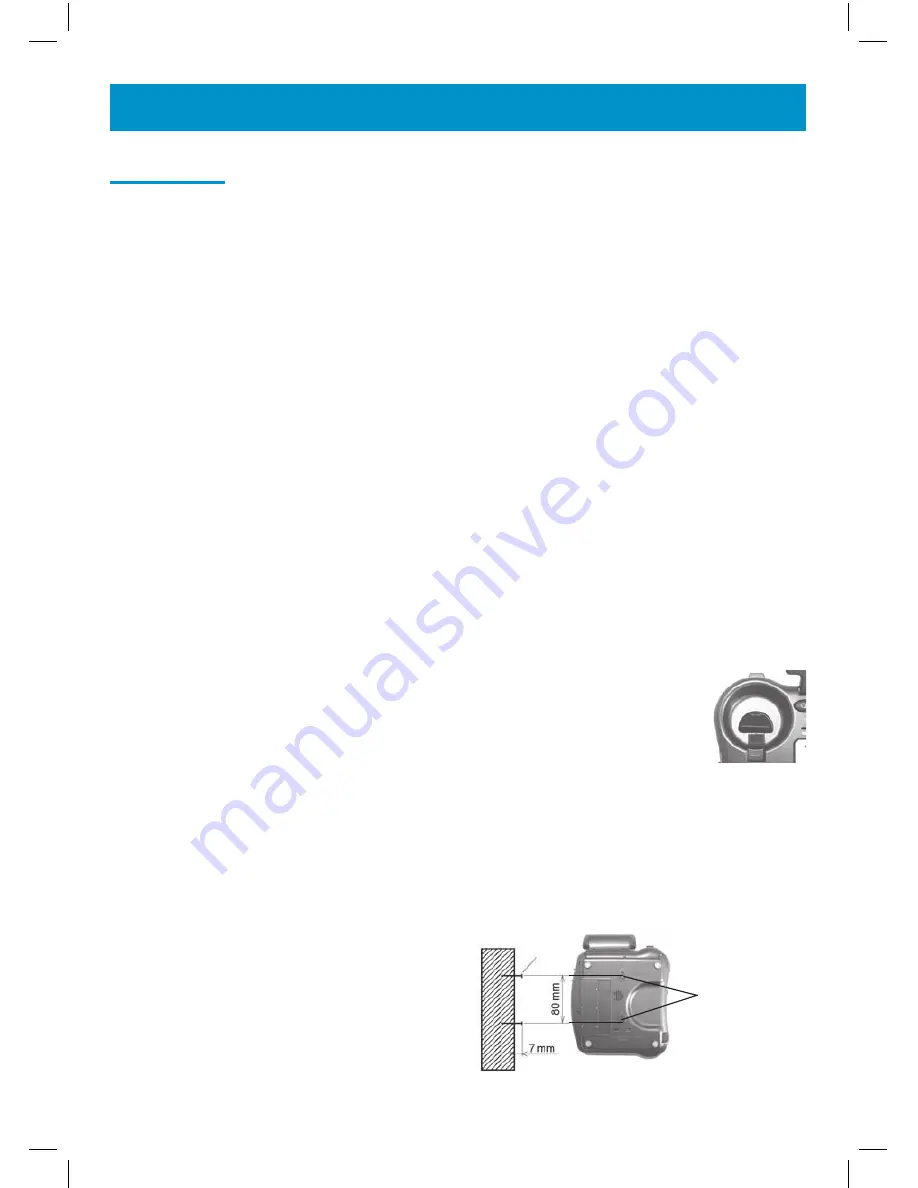
9
INSTALLATION
Setting Up
Connect the curly cord and the handset.
Remove the screw of the battery compartment, using the screwdriver provided, and open the battery compartment.
Insert 4 good quality alkaline batteries (AAA size, 1.5V type, not supplied) into the battery compart-
ment located on the base of the telephone.
Note
: Do not use rechargeable batteries. Do not put batteries into the household rubbish, pay
attention to battery regulations regarding battery disposal.
Replace the battery cover.
Desk Installation
Connect the 6ft line cord to the socket located at rear of telephone then connect the plug to the
telephone wall socket.
Connect the power supply to the socket located on the back of the telephone then plug into the wall
socket. Please choose a socket near your telephone socket to enable you to unplug the mains power
quickly in case of a problem.
Lift the handset, if there is a dial tone, the telephone is ready for use. If there is no dial tone, check that
everything is plugged in as described above.
Note: Mains power is required to power the multifunction features of the telephone. Fit 4
x AAA sized batteries in order to save and use stored numbers in case of power failure.
Without mains or battery power, the telephone can still be used to answer calls or to manually
dial out calls but all stored numbers will be lost.
Wall Mount Installation
1. Slide the handset hanger bar out and rotate it 180 degrees. Slide it back into place.
The hook will now point up. This ensures the handset will not fall out of the cradle
when it is mounted on the wall.
2. Plug the 8in short phone cord into the telephone jack on the Ampli500™, run the
phone cord underneath the wall plate adapter and through the opening.
3. Insert the Wall Plate adapter. Hold the wall plate adapter so that the raised mounting pins line
up with the phone’s keyholes on the Ampli500™. Once the holes are lined up, push the wall plate
adapter in towards the Ampli500™ and then slide the plate upwards until it is securely seated on
the phone.
4. Once the Wall Plate adapter is installed, plug the 8 inch short cord into the jack on the wall.
5. Holding the phone slightly above the mounting screws on the wall jack, push the phone against
the mounting screws so they are hooked into upper and lower key-hole slots on the back of the
phone. Slowly slide the phone down until it snaps
into place.
6. Connect the handset curly cord to the handset
and the other end to the telephone.
7. Lift the handset, if there is a dial tone, the
telephone is ready for use. If there is no dial tone,
check that everything is plugged in as described
above.
Wall mounting holes
screw
Summary of Contents for Ampli500
Page 1: ......










































