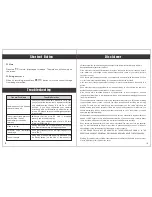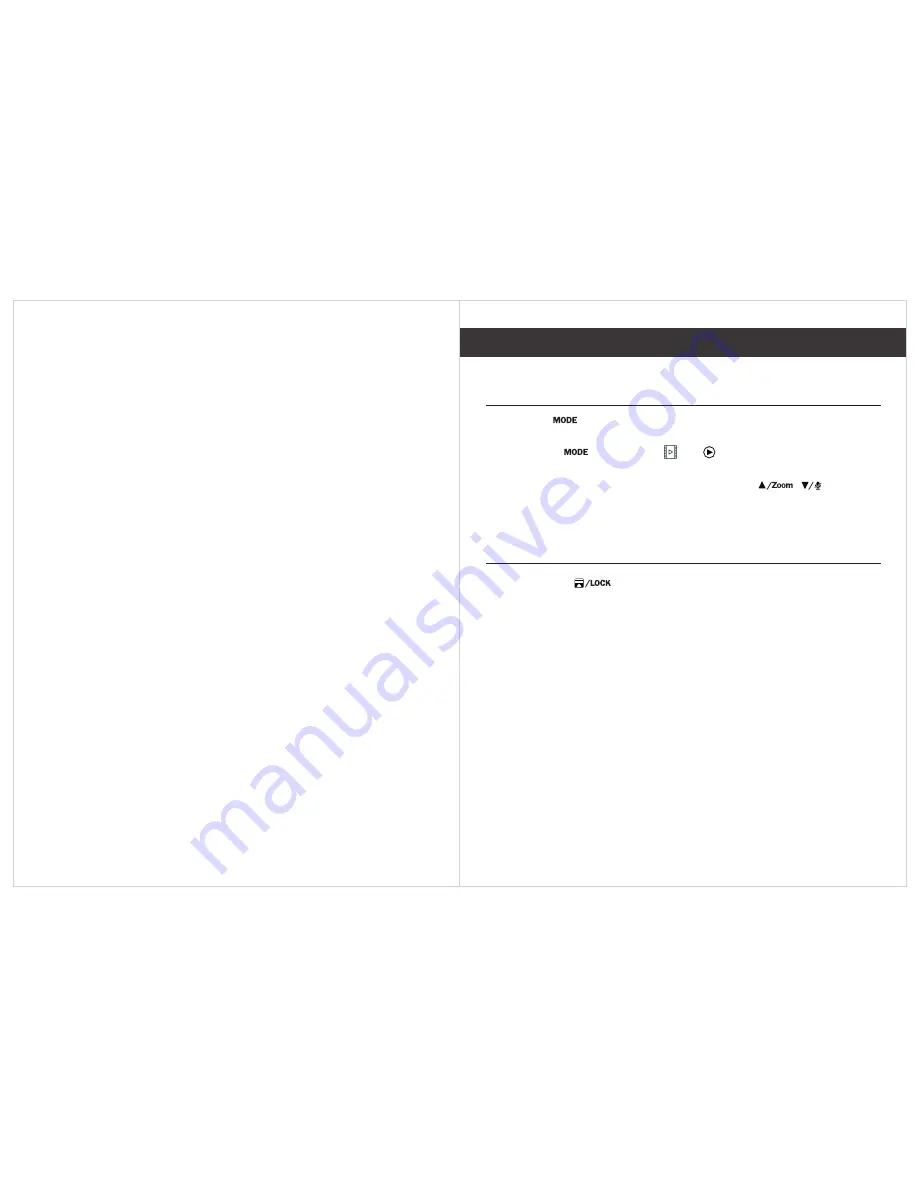
◎
White Balance
◇ Auto
√
◇ Daylight
◇ Cloudy
◇ Tungsten
◇ Fluorescent
◎
Color
◇ Color
√
◇ Black & White
◇ Sepia
◎
ISO
◇ Auto
√
◇ 100
◇ 200
◇ 400
◎
Exposure
◇ +2.0
◇ 0
√
◇ -2.0
◎
Quick Review
◇
√
◇ 2Secs
◇ 5Secs
Off
Set
the
time
duration
the
image
displays
on
the
screen
after
it
has
been
captured.
◎
Date Stamp
Enables
/
disables
the
date
and
time
on
the
image
files.
Playback
Mode
Menu
Album
Press
the
Menu button
once
to
access
the
Playback
mode
options.
Scroll
up
or
down
and
then
press
OK
to
select
an
option
for
the
snapshot
/
video
currently
displaying.
1.Delete
.
Delete
the
current
file
displayed
or
delete
all
files
.
2.Protect
.
Lock
/
unlock
the
current
file
displayed
or
lock
/
unlock
all
files
.
Press
Mode button
repeatedly
to
switch
to
Album
mode
.
This
mode
lets
you
play
back
recorded
video
or
view
snapshots
.
1.Press Mode until either or displays in the upper left corner
of the screen.
2.Press OK to view the recorded files/snapshot or to scroll
through the recorded files/snapshots.
Album
10
11
◎
Anti-Shaking
◇
√
◇
Off
On
◎
Sharpness
◇ Strong
◇ Normal
√
◇ Soft