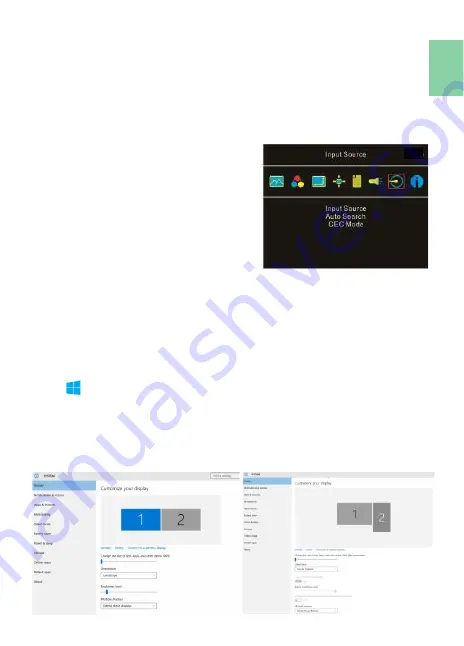
7)
Power Button Lock: Select "On" to lock the Power Button.
6. Audio Settings
Adjust audio volume or select silent mode.
7. Input Source
1)
Select Analog VGA source, HDMI1 digital video signal (from the left
HDMI port) or HDMI 2 digital video signal (from the HDMI port on
Rear Dock).
2)
Auto Search: When "On" is selected, the monitor will detect three
video input sources in sequence, and
the monitor will display the first one
read. When "Off" is selected, only the
video source selected in Input Source
will be displayed. If no such selected
video signal inputs, the monitor will
show "no signal" warning message,
and won’t check other video sources.
3)
CEC Mode: When "On" is selected,
users can turn on or off the monitor
by connecting to the device with
HDMI CEC function such as DVD
player, camera, or PlayStation game console.
8. Information
Show the frequency of the input image, On
-
Lap model, firmware version,
etc.
1)
Reset: Select "Yes" to reset to defaults.
Chapter 4 Settings of Extended Display
Section 1 Settings of Extended Display on Windows 10
Click , select
[
Settings]
→
[System
] →
[Display]
→
and choose
"Extend
these displays"
at Multiple displays.
Select
"1920x1080"
at Resolution; select "Landscape" at Orientation for
horizontal display or select "Portrait" for vertical display, and then click
“apply” to save the settings.
9
Summary of Contents for 1102I
Page 1: ...ユーザーガイド On Lap 1102I ...
Page 7: ...Chapter 1 Parts of On Lap Product Accessories Section 1 Parts Description 1 ...
Page 19: ...IV ...
Page 20: ...V ...
Page 21: ...13 ...
Page 22: ...14 ...
Page 23: ...横置き表示の最低角度は 40 です 吸着面 をブルーの線より高いところに置かないでくださ い それよりも高いところにおくと倒れることがあ ります 15 ...
Page 24: ... 16 ...
Page 25: ...17 ...
Page 26: ...18 LED OSD LED ...
Page 27: ... 19 ...
Page 28: ...20 3 ...
Page 29: ...8 21 ...
Page 30: ... R53848 RoHS 22 ...
















































