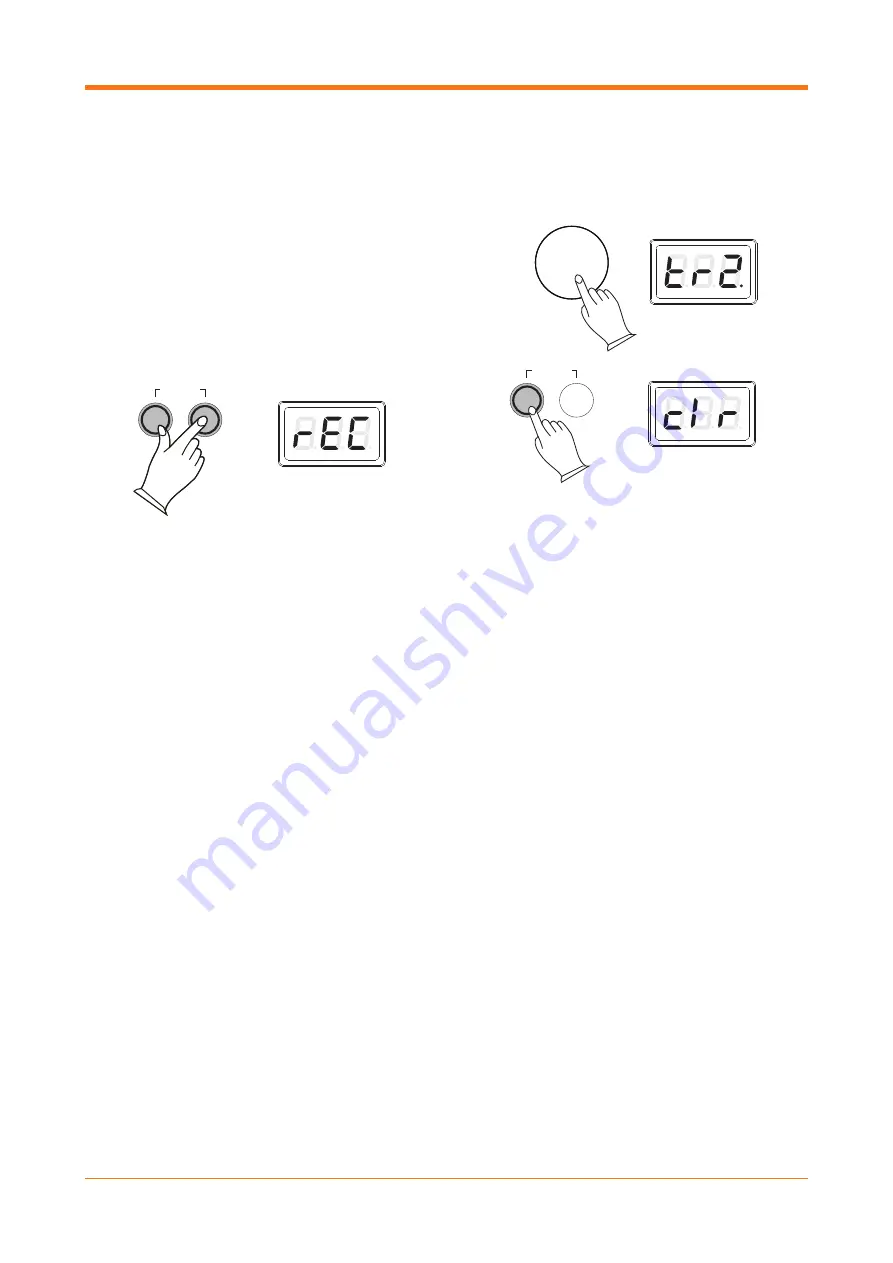
11
RECORDING
The DP-6 features an in-built 2 track recorder,
allowing you to record, playback and overdub one
part on top of another, using the same or a different
voice.
Before recording, set the desired voice, tempo,
reverb level and other functions.
To select the track you want to record on, press
the [TRACK] button and then use the data control
wheel to select between track 1 or track 2. (If either
of the tracks contain recorded data, the display will
show a “.” after the track number.)
Once you are ready to record, press the [TRACK]
and [PLAY] buttons together to enter the recording
mode. The display will flash “rEC” and then show
the track selected.
The metronome can be turned on/off as required
by pressing the [METRONOME] button. The
metronome sound acts as a guide and will not be
recorded.
Recording will begin as soon as you start to play.
To stop recording, press the [TRACK] button.
Recordings will be stored even when the piano is
turned off/on.
PLAYBACK
To listen to your recorded tracks, press the [TRACK]
button when in normal performance mode.
Use the data control wheel to select from the
following playback options:
TR1: playback the audio recorded to track 1.
TR2: playback the audio recorded to track 2.
SNG: playback the audio from both tracks
simultaneously.
Press the [PLAY] button to begin playback.
To stop playback and return to performance mode,
press the [PLAY] button again.
CLEARING RECORDED TRACKS
To erase the recorded tracks, when in record mode,
select the track you want to clear with the data
control wheel and then press the [TRACK] button
twice quickly to delete the recording.
When recording a new track, any previous
recording on that track will automatically be
deleted.
TRACK
PLAY
TRACK
PLAY
TRACK
PLAY
TRACK
PLAY
METRONOME TRANSPOSE
STANDBY/ON
RECORD
RECORD
DATA CONTROL
DATA CONTROL
RECORD
RECORD
DEMO
TRACK
PLAY
TRACK
PLAY
TRACK
PLAY
TRACK
PLAY
METRONOME TRANSPOSE
STANDBY/ON
RECORD
RECORD
DATA CONTROL
DATA CONTROL
RECORD
RECORD
DEMO
TRACK
PLAY
TRACK
PLAY
TRACK
PLAY
TRACK
PLAY
METRONOME TRANSPOSE
STANDBY/ON
RECORD
RECORD
DATA CONTROL
DATA CONTROL
RECORD
RECORD
DEMO
TRACK
PLAY
TRACK
PLAY
TRACK
PLAY
TRACK
PLAY
METRONOME TRANSPOSE
STANDBY/ON
RECORD
RECORD
DATA CONTROL
DATA CONTROL
RECORD
RECORD
DEMO
TRACK
PLAY
TRACK
PLAY
TRACK
PLAY
TRACK
PLAY
METRONOME TRANSPOSE
STANDBY/ON
RECORD
RECORD
DATA CONTROL
DATA CONTROL
RECORD
RECORD
DEMO
TRACK
PLAY
TRACK
PLAY
TRACK
PLAY
TRACK
PLAY
METRONOME TRANSPOSE
STANDBY/ON
RECORD
RECORD
DATA CONTROL
DATA CONTROL
RECORD
RECORD
DEMO
















