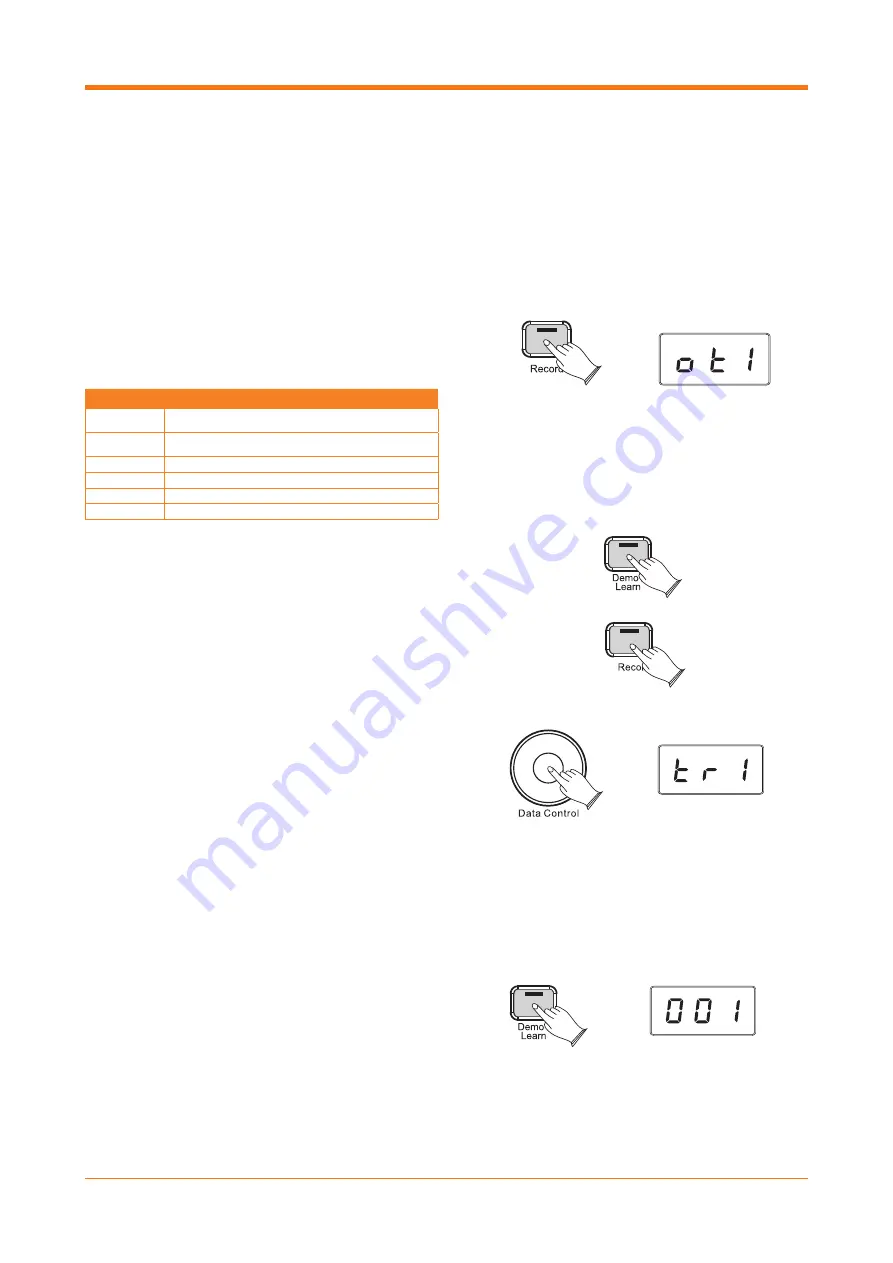
19
RECORDING
The DP-12 features an in-built 2 track recorder,
allowing you to record, playback and overdub one
part on top of another, using the same or a different
voice.
Before recording, set the desired voice, tempo,
reverb level and metronome functions.
Press the [RECORD] button to enter record mode,
and then use the data control wheel to select from
the following options:
Once you have selected the required track settings,
recording can be started by either by pressing the
[DEMO/LEARN] button, or begins automatically as
soon as you start to play.
To stop recording, press the [RECORD] button.
Recordings will be stored even when the piano is
turned off/on.
PLAYBACK
To listen to your recorded tracks, press the
[RECORD] and [DEMO/LEARN] buttons at the same
time.
Use the data control wheel to select from the
following playback options:
tr1:
playback the audio recorded to track 1.
tr2:
playback the audio recorded to track 2.
SnG:
playback the audio from both tracks
simultaneously.
Press the [DEMO/LEARN] button to begin playback.
During playback of the song, the display will show
“001.” If there is nothing recorded on tracks 1 or
2, the display will momentarily show “Err” and the
piano will return to performance mode, with the
display then showing the selected voice number.
To stop playback and return to performance mode,
press the [DEMO/LEARN] button again.
DISPLAY
RECORDING FUNCTION
ot1
Record to only Track 1 (Track 2 will not be played during
recording)
ot2
Record to only Track 2 (Track 1 will not be played during
recording)
tr1
Record to Track 1 (Track 2 will be played during recording)
tr2
Record to Track 2 (Track 1 will be played during recording)
CL1
Use this setting to clear recordings on Track 1
CL2
Use this setting to clear recordings on Track 2
Summary of Contents for DP-12
Page 1: ...DIGITAL PIANO DP 12 USERMANUAL ...
Page 24: ...24 ADVANCED FUNCTIONS KEYBOARD CHART ...
Page 26: ......
Page 27: ......
























