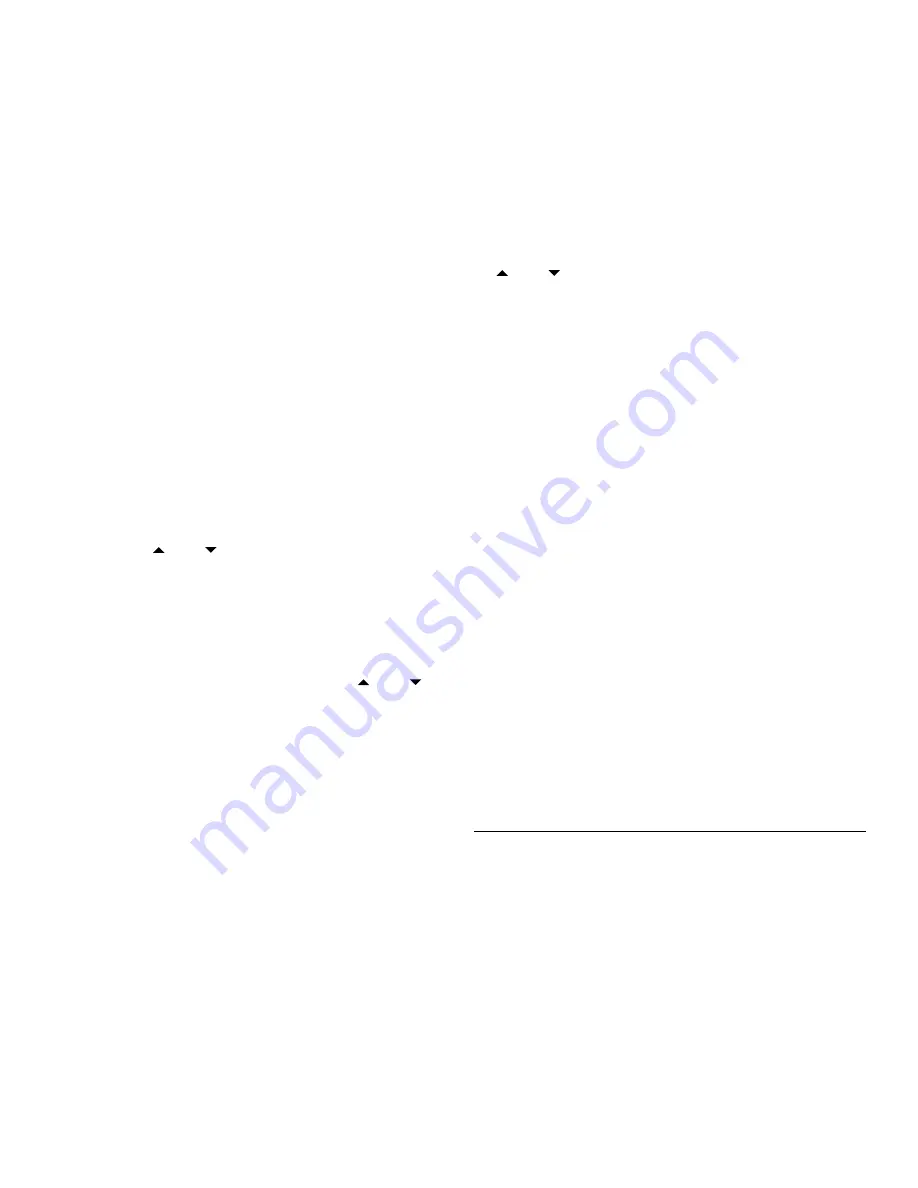
5
User Manual | HouseParty AirWave | GEAR4
■
Follow the same process to set the minutes,
date, month and year.
To set the alarm:
■
Press the ALARM button on the remote
control or MENU on the speaker followed by
‘
Alarms
’.
■
Select whether ‘
Alarm 1
’ or ‘
Alarm 2
’ is to
be set.
■
To enable the alarm - select ‘
Enable
’ and
select the frequency of the alarm.
■
To set the time - select ‘
Time
’ from the alarm
menu, then alter the the hour and minutes
using the and buttons and SELECT
to confirm.
■
To set the alarm mode - select ‘
Mode
’ from the
alarm menu, then select the required mode.
■
To set the alarm volume - select ‘
Volume
’
from the alarm menu, then use the and
buttons and SELECT to confirm.
N.B. When the speaker is in standby mode,
press the ALARM button on the remote control
to activate the alarm.
Sleep function:
The sleep function turns the HouseParty
AirWave off after a period of time.
■
To use the sleep function - press the S/S
button on the remote control or press the
MENU button on the speaker then select
‘
Main Menu
’ then ‘
Sleep
’.
■
Use the S/S button on the remote or the
and buttons on the speaker to scroll
between different time periods.
To perform a factory
reset:
■
Press the MENU button on the speaker or on
the remote control and select ‘
System
settings
’, followed by ‘
Factory reset’
.
N.B. A factory reset will revert all user settings
back to default values, including time / date,
network configuration and presets.
To perform a software
update:
The HouseParty AirWave will automatically
check for updates.
■
To change this press the MENU button on the
speaker or the remote control, then select
‘
System settings
’ followed by ‘
Software
update
’ then ‘
Auto-check settings
’.
To download some of the finest new music
around for FREE, visit:
www.gear4.com/newmusic















