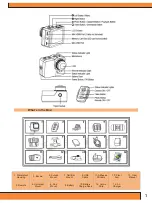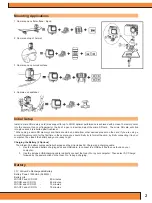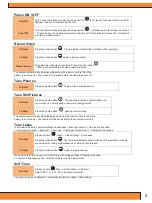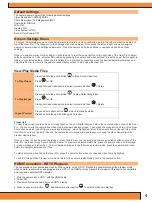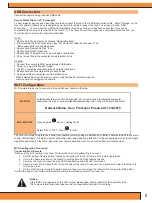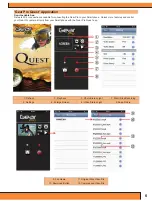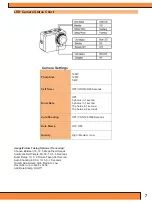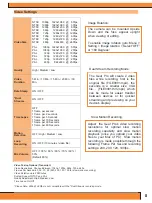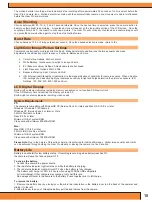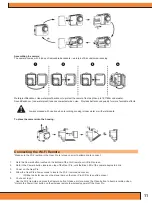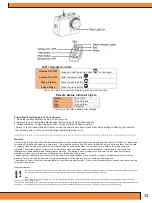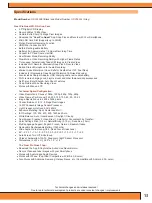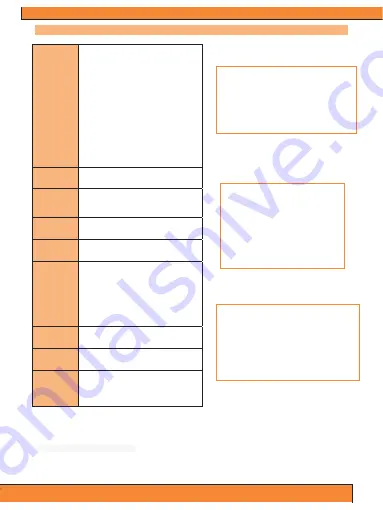
8
Video Settings
Video Size
NTSC 1080p 1920x1080 @ 60fps
NTSC 1080p 1920x1080 @ 30fps
NTSC 1200p 1600x1200 @ 60fps
NTSC 960p 1280x960 @ 60fps
NTSC 720p 1280x720 @ 120fps
NTSC 720p 1280x720 @ 60fps
NTSC 720p 1280x720 @ 30fps
NTSC 480p 848x480 @ 240fps
PAL 1080p 1920x1080 @ 50fps
PAL 1080p 1920x1080 @ 25fps
PAL 720p 1280x720 @ 100fps
PAL 720p 1280x720 @ 50fps
PAL 720p 1280x720 @ 25fps
PAL 480p 848x480 @ 200fps
Quality
High / Medium / Low
Video
Duration
5 Min. / 10 Min. / 15 Min. / 20 Min. / 30
Min.
Date Stamp
ON / OFF
*Dual
Streams
ON / OFF
Time Lapse
OFF
1 frame per second
1 frame per 2 seconds
1 frame per 5 Seconds
1 frame per 10 Seconds
1 frame per 30 Seconds
1 frame per 60 Seconds
Motion
Detection
OFF / High / Medium / Low
Loop
Recording
ON / OFF (10 minutes / video file)
Mic Volume
OFF / 100% / 90% / 80% / 70% / 60% /
50%
(Default 80%)
Video Taking Options (Transcript):
Video Resolutions, Choose Between: 1080p, 1200p, 960p, 720p, 480p
Frames Per Second: 60, 50, 30, 25 (240, 200, 120, 100 for slow motion recording)
Video Duration up to 30 Minutes
System Support: NTSC and PAL
Quality Adjustment: High, Medium, Low
Time Lapse: On/Off
*Please Note: 480p @ 240fps is not compatible with the *Dual Streams recording mode.
The Gear Pro will create 2 video
files while recording, first is the
original file (FILE0001.mp4), the
seconds is a smaller size VGA
file... (FILE0001.thm.mp4) which
can be made for easier transfer
between devices or for quicker
streaming and previewing on your
device's display.
Dual Stream Recording Mode:
Slow Motion Recording:
Adjust the Gear Pro's video recording
resolutions for optimal slow motion
recording capability and slow motion
playback (once you upload your video
files to your Mac of PC). Slow motion
recording is made possible through the
following Frame Per Second recording
settings: 240, 200, 120, 100fps.
Image Rotation:
The camera can be mounted Upside
Down and the files appear upright
when viewing or editing.
To enable image rotation goto: Menu >
Setting > Image rotation > Select 'OFF'
or '180 Degrees'.
Summary of Contents for GDV995BK
Page 1: ......